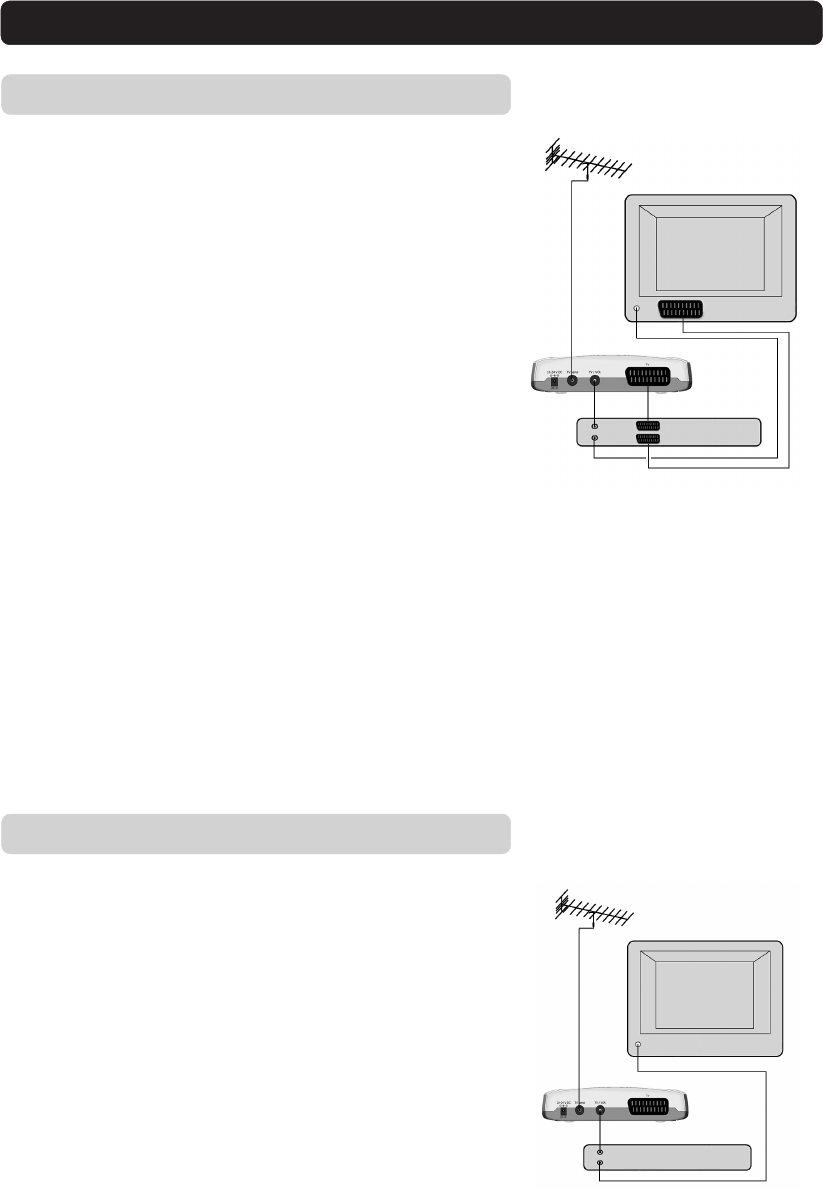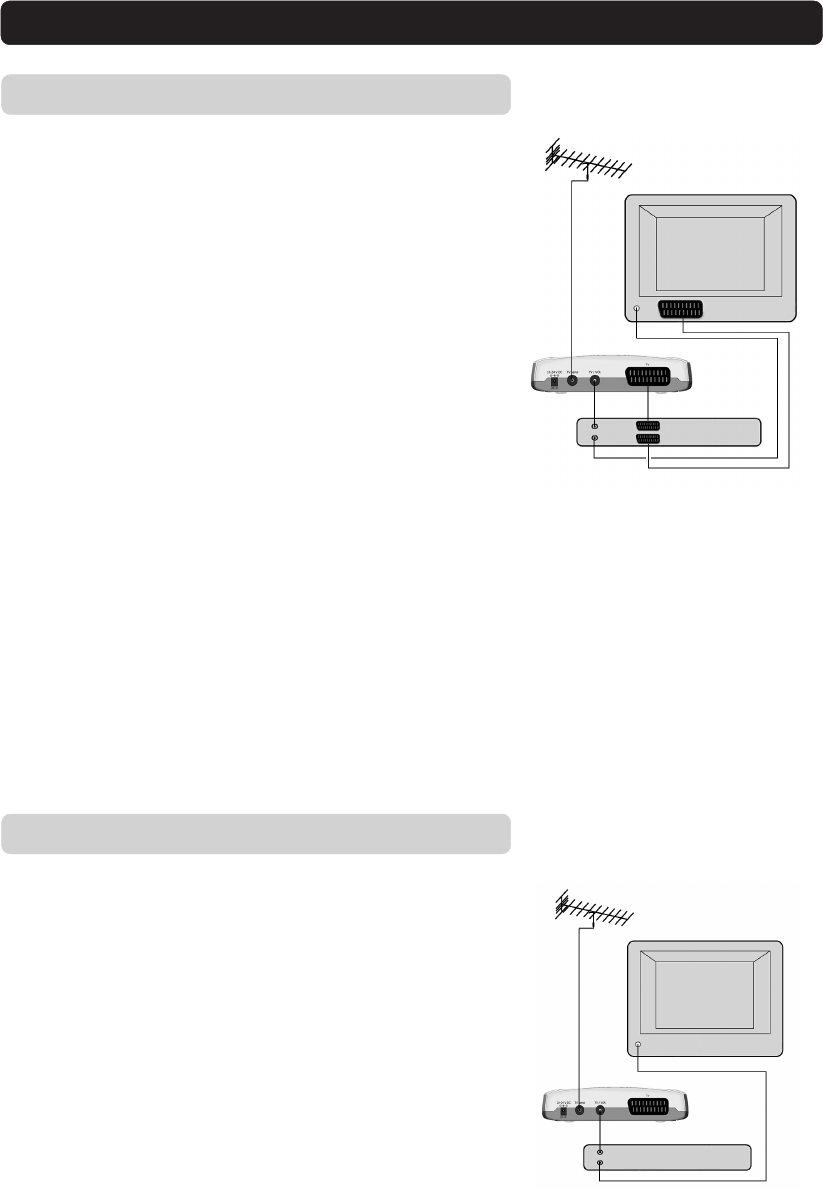
GB 9
Connecting the Mediamaster
Connecting a video recorder without SCART
• Remove the aerial lead from your TV and connect this to the TV
AERIAL input socket on the Mediamaster.
• Connect an RF cable from the TV/VCR output on the Mediamaster
to the RF input socket on the video.
• Connect an RF cable from the TV/VCR output on the video to the
RF input socket on the TV.
• Switch on your TV and plug in and switch on your Mediamaster.
• Pick a spare channel on your VCR and tune this into the Media-
master. Store this channel.
• Select this channel on your video when you want to record a dig-
ital channel.
Connecting a video recorder with SCART
• Remove the aerial lead from your TV and connect this to the TV
AERIAL input socket on the Mediamaster.
• Connect a SCART cable between the main SCART socket on the TV
and the TV SCART socket on the Video.
• Connect an RF cable from the TV/VCR output on the Mediamaster
to the RF input socket on the video.
• Connect an RF cable from the TV/VCR output on the video to the
RF input socket on the TV.
• Connect a SCART cable between the SCART socket on the video
and the SCART socket on the Mediamaster.
• Switch on your TV, plug in and switch on your Mediamaster.
• On your VCR there should be an AV select button. This should be
selected to record Digital TV.
You may need to select the AV ( SCART ) channel on your TV. In
some cases your TV will automatically select this channel
when the Mediamaster is switched on.
Note: In this set up your VCR has to be on or in standby to
watch digital TV. To record a digital channel you will need to
select the AV ( SCART ) channel on your video.
It is always advisable to consult your video and TV instruction
books.
video
RF
video
RF
SCART
RF