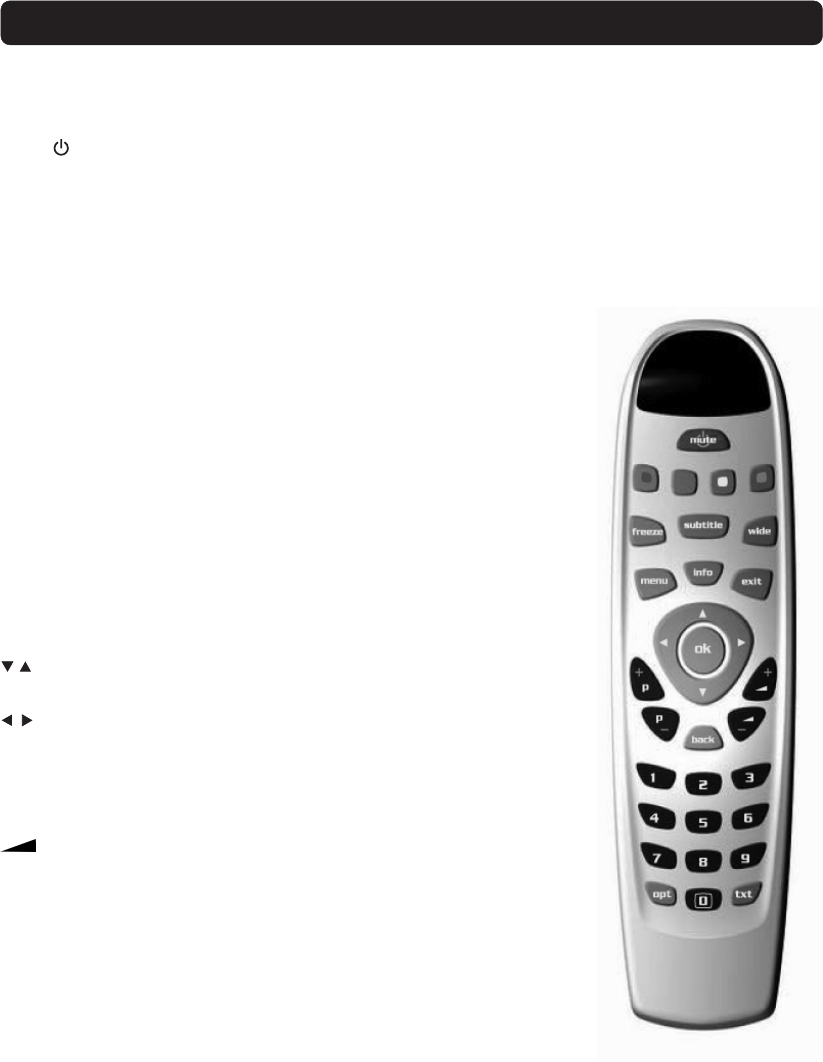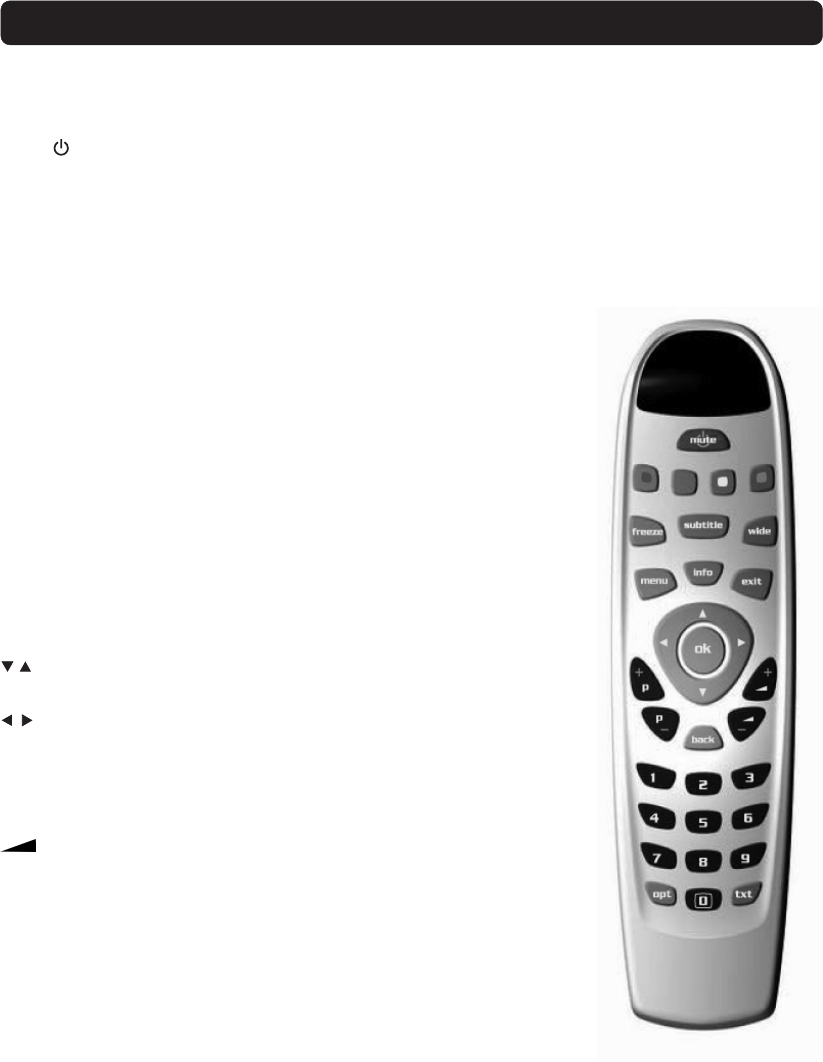
GB 4
Remote control
This section describes how to operate the Mediamaster using the buttons on the remote control.
mute/ Press once to turn the sound off/on (mute).
Press and hold for a few seconds to switch the Mediamaster
into standby mode. Also press this button to switch it on.
red Function keys for interactive applications.
green
yellow
blue
freeze To freeze the picture. Press the button one more time to return
to normal viewing mode.
subtitle To show and hide subtitles.
wide Toggle between Fullscreen, Combined and Letterbox formats.
Your Mediamaster must be set to 4:3 picture format. When set
to 16:9 the Mediamaster will automatically manage the picture dis-
play.
menu To open or close the Navi Bars.
info To display brief and detailed information (if transmitted) about
current and next programmes.
exit Function key for interactive applications.
ok Confirm choices and selection of a highlighted item.
Move up/down in the Navi Bars, within menus and
change channels.
Move left/right in the Navi Bars, within menus and adjust sound.
P+ P- Change channels up and down, one at a time. Return to TV mode
from an interactive application.
back Go back one level at a time within menus .
+ - Adjust the volume. The Mediamaster’s maximum volume level
is controlled by the TV’s volume setting.
0 - 9 Select channels and to enter digits in menus.
Note: If 0 is entered as the first digit, the TV Release functionality
is activated (see below).
0 TV Release. To switch between digital TV/Radio and analogue TV,
satellite TV and VCR. Function may not be available on all TV and
Video models.
opt To display temporary settings options while watching TV.
txt Press to enter digital text (if available).