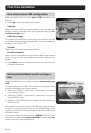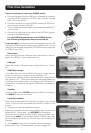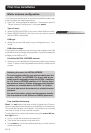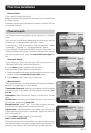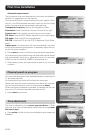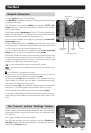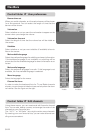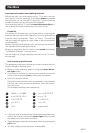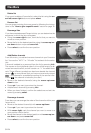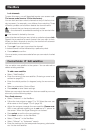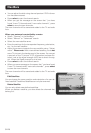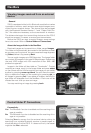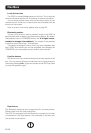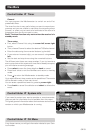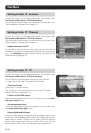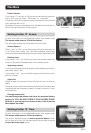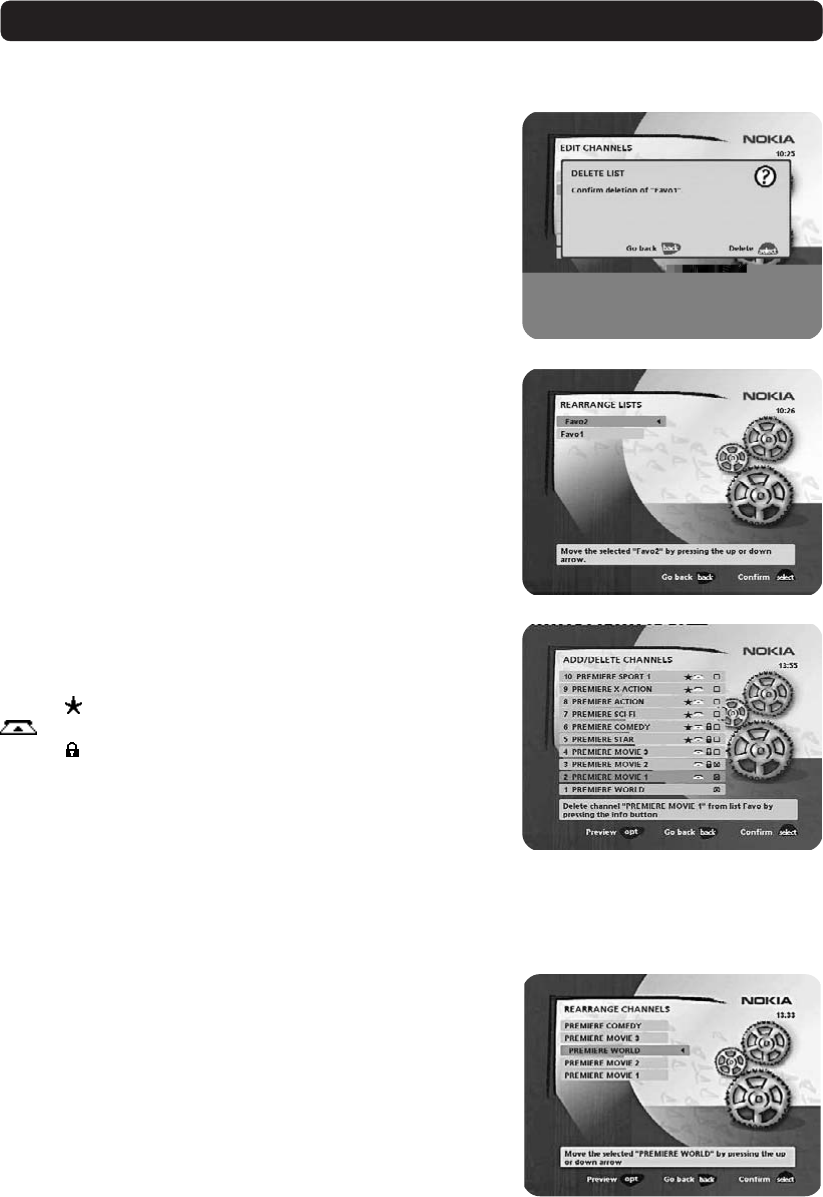
GB 24
NaviBars
Delete list
If you want to delete a Favourite list, select the list using the cur-
sor left/cursor right button and press select.
Rename list
You can give an existing list a new name by following the instruc-
tions in the “How to give a specific name” section on page 19.
Rearrange lists
If you have created several Favourite lists, you can determine the
sequence in which the lists will appear.
• Using the cursor right button, mark the list that you want to
move to a new position.
• Move the list to the desired position using the cursor up/cur-
sor down button and press cursor left.
• Press select to confirm the new position.
Rearrange channels
From here you can arrange the order of the channels within your
favourite list.
• Move to the desired channel(s) with cursor up/down.
• Press opt if you want to preview the channel.
• With cursor right, mark the channel you want to move to a
new position within the list.
• Move the channel to the desired position with cursor up/cur-
sor down and press cursor left.
• Press select to confirm the new position.
Add/Delete channels
From this menu, you add and remove channels in your Favourite
list. You use the “All TV” or “All radio” list as basis for the selec-
tion.
A channel is added to or removed from the list by pressing info.
The square on the right/hand side of a line will be empty to de-
note a removed channel, and will contain an “x” for added chan-
nels. Three different symbols can be shown beside the channel
name. (
= a new channel that you have not previously visited.
= the channel is scrambled according to the service infor-
mation.
= the channel is locked by the user.)
•Move to the desired channel(s) using the cursor up/cursor
down button.
• Press opt if you want to preview the channel.
• Add/remove a channel by pressing info.
• When you have finished, confirm the selections and exit the
menu by pressing select.