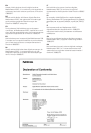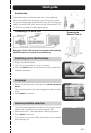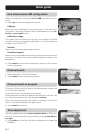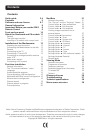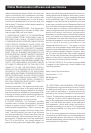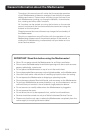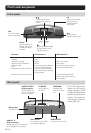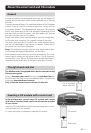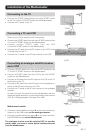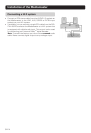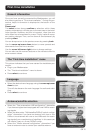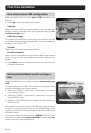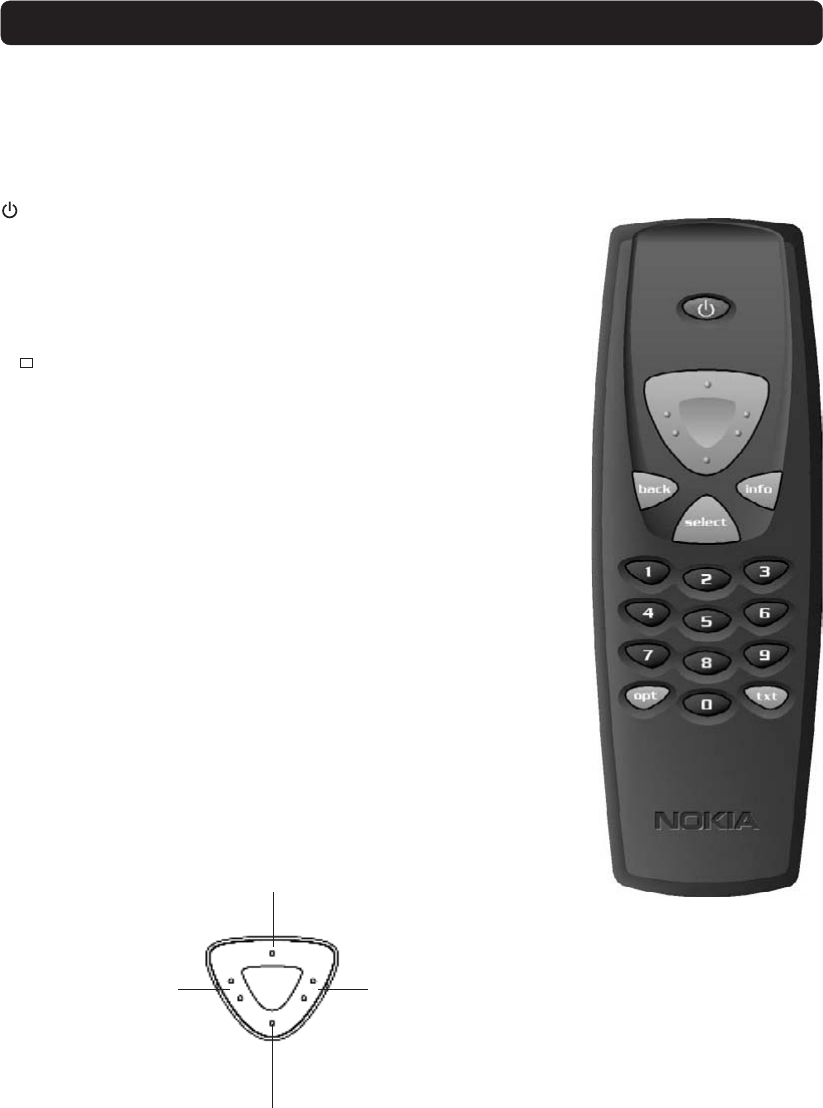
GB 9
Press once to turn the sound off/on (mute). Press and hold
for a few seconds to switch the Mediamaster in and out of
standby mode.
0 - 9 Change channel and to select individual menu options.
Note: If 0 is entered as the first digit, the TV Release func-
tionality is activated (see below).
0
TV Release. To switch between digital TV/Radio, analogue
TV and analogue satellite TV and VCR.
info To display short and extended information (if transmitted)
about current and next programmes. Brings up the viewing
banner in viewing mode.
back Go back one level at a time within menus without storing any
settings. To toggle between present and previous TV/Radio
channel in viewing mode. Close the NaviBars.
select Confirm choices and selection of a highlighted item. Open
the NaviBars.
opt Show service options in viewing mode.
txt Press to enter teletext (if available).
This section describes how to operate the Mediamaster using the buttons on the remote control. The
standby button has double functions. One function is carried out if you press the button gently once and
the other function is carried out if you hold down the button for a few seconds.
Some of the functions can also be carried out using the buttons on the front panel.
Remote control
Cursor up
Move up through the menus
and change to the next chan-
nel in the current channel list
while in viewing mode.
Cursor down
Move down through the
menus and change to the
previous channel in the cur-
rent channel list while in
viewing mode.
Cursor left
Move left/change set-
tings in menus.
Decrease the volume
level while in viewing
mode.
Cursor right
Move right/change settings in
menus.
Increase the volume level while
in viewing mode.
The Mediamaster’s maximum
volume level is controlled by the
TV’s present volume setting.
The cursor key