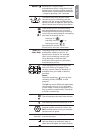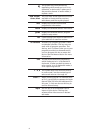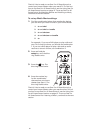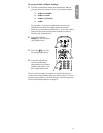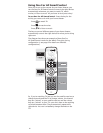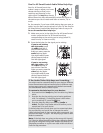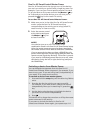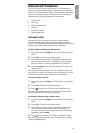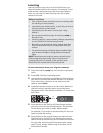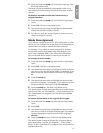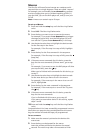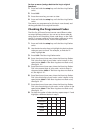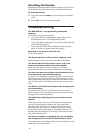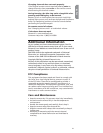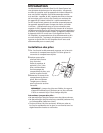15
English
!DVANCED&EATURES
The One For All SmartControl Remote is customizable to
almost any home theater setup. It can learn new commands
from your original remote controls and condense multi-step
actions to a single key press. This section tells you how to
customize the following features of the remote:
s 6OLUMELOCK
s ,EARNING
s -ODEREASSIGNMENT
s -ACROS
s #ODEVERIlCATION
s /PERATIONALRESET
6OLUME,OCK
Volume lock lets you set the remote’s volume controls
(volume up/down and mute) to operate the same device
YOUR46FOREXAMPLEREGARDLESSWHICHDEVICEMODETVDTC
SATCBLDVDAUDIOMEDIAANDDVRAUXISSELECTED
4OLOCKVOLUMECONTROLSTOONEDEVICE
1. Press and hold the SETUP key until the blue ring flashes
twice.
2. Press 9 9 3. The blue ring flashes twice.
3. Use the device select keys to highlight the device you
WANTTOLOCKVOLUMETO&OREXAMPLEIFYOUWANTTHE
volume controls to always operate the TV, select TV.
4. Press the SETUP key to save your settings. The blue ring
flashes twice.
The remote’s volume controls are now locked to the device
you selected in step 3. No matter which mode you’re in, the
volume keys and mute will always control this device.
4OTURNVOLUMELOCKOFF
1. Press and hold the SETUP key until the blue ring flashes
twice.
2. Press 9 9 3. The blue ring flashes twice.
3. Press (volume up). The blue ring flashes 4 times.
The remote’s volume controls will now operate the active
device (if that device has volume controls).
4OREMOVEADEVICEFROMVOLUMELOCK
1. Press and hold the SETUP key until the blue ring flashes
twice.
2. Press 9 9 3. The blue ring flashes twice.
3. Use the device select keys to highlight the device you
WANTTOREMOVEFROMVOLUMELOCK&OREXAMPLEIF
you want to control the volume of your audio receiver
separately, select AUDIO.
4. Press (volume down). The blue ring flashes 4 times.
The device you removed from lock will send out its volume
controls independently.