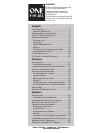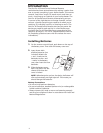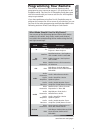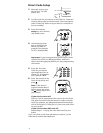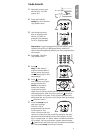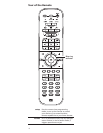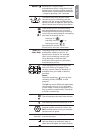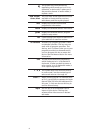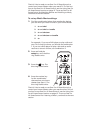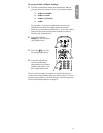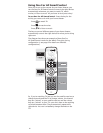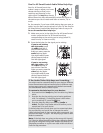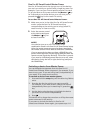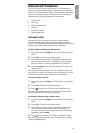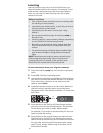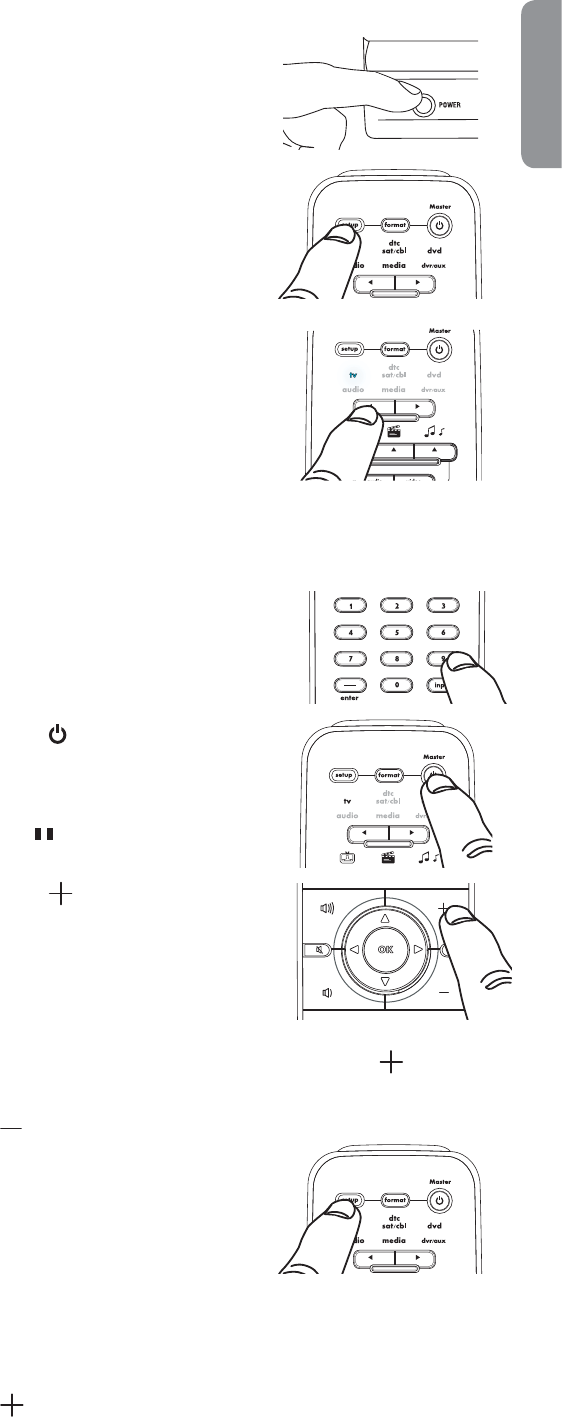
5
English
#ODE3EARCH
1. Manually turn on your
device (your TV, DVD
player, etc.).
2. Press and hold the
SETUP key until the blue
ring flashes twice.
3. Use the device select
keys to highlight the
device you want to
PROGRAMFOREXAMPLE
for a TV, highlight TV).
Important: If you’re programming a DVD player, game
console (like a PS2), or MP3 player/dock, make sure
there’s something playing before you start programming
the remote.
7. Press the SETUP key to
save your settings.
That’s it! You’ve
programmed the remote
for this device. Test
other functions with the
REMOTETOMAKESURETHEYWORKFOREXAMPLETHEPLAY
pause/reverse/forward keys with a DVD player). If they
don’t, repeat steps 1–7 above. When the device switches
off in step 5, do not press setup. Instead, keep pressing
(channel up) over and over until the device turns back
on. Then press SETUP and test the remote.
codes from its library to the selected device, starting with
the most popular code first. Every press of
(channel
up) will send a new code. If you go past the code that
performed the test function, you can go back by pressing
(channel down).
4. Press 9 9 1. The blue
ring flashes twice.
5. Press .
Note: If the device’s
original remote doesn’t
have a power key, press
the
(pause) key in this
step instead.
6. Press (channel up)
over and over until your
device switches off.
NOTE: In the search
mode, the remote
control will send IR