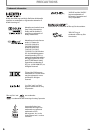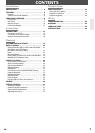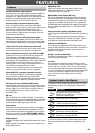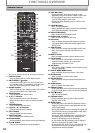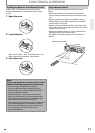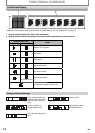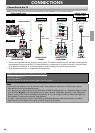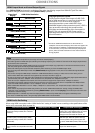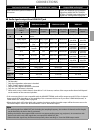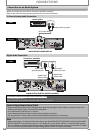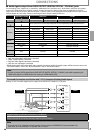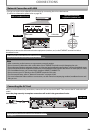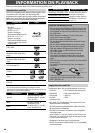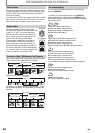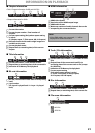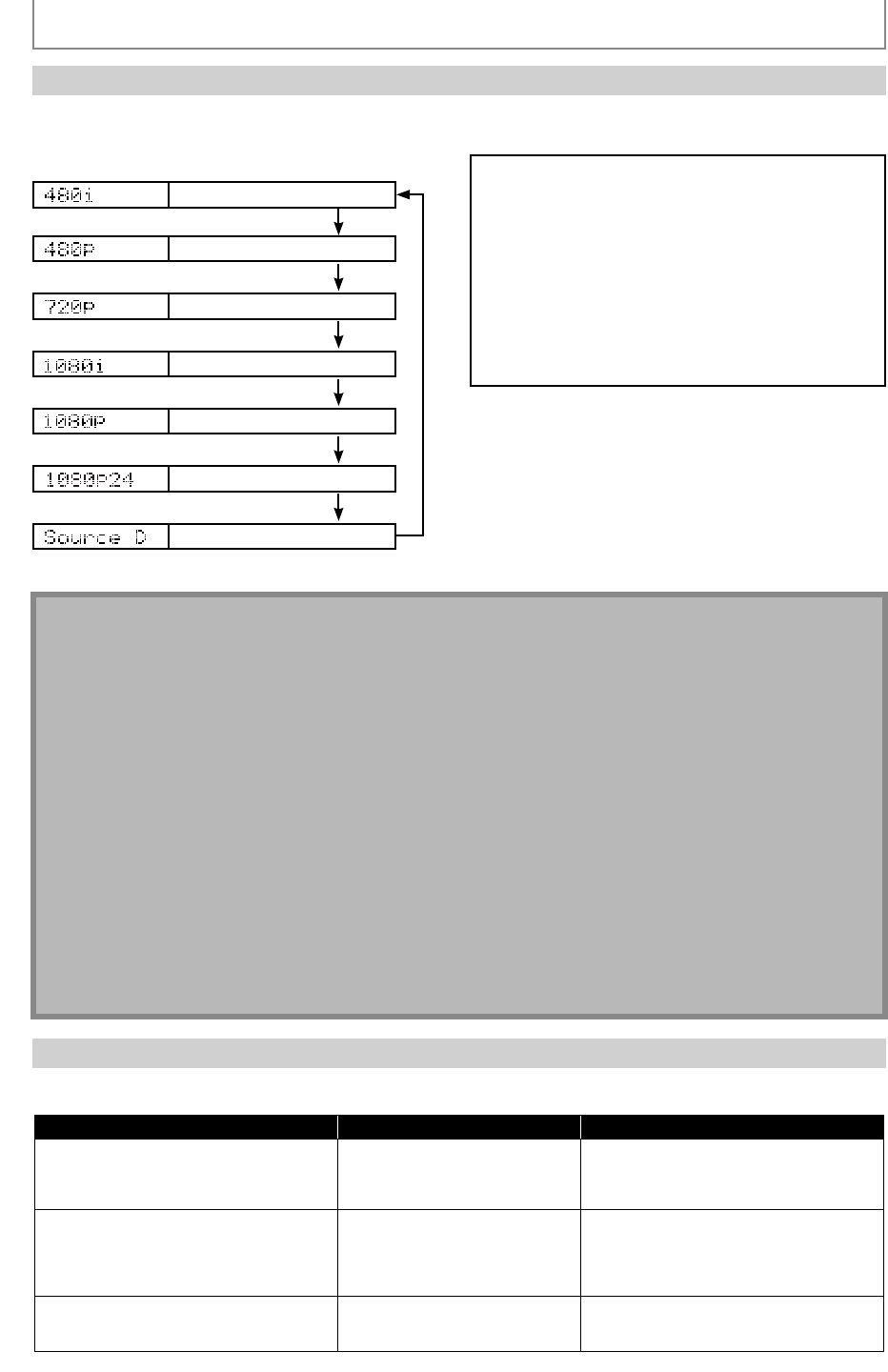
14
EN
HDMI Output Mode and Actual Output Signals
Press [RESOLUTION] to change the resolution of the video signal being output from HDMI OUT jack. The video
resolution changes as follows every time [RESOLUTION] is pressed.
Front Panel
Display
HDMI Video Resolution
480 Interlaced
Press [RESOLUTION]
480 Progressive
Press [RESOLUTION]
720 Progressive
Press [RESOLUTION]
1080 Interlaced
Press [RESOLUTION]
1080 Progressive
Press [RESOLUTION]
*
1080 Progressive 24 frame
Press [RESOLUTION]
* Source Direct
Press [RESOLUTION]
Note
• When using HDCP-incompatible TV, the image will not be viewed properly.
• The audio signals from HDMI OUT jack (including the sampling frequency, the number of channels and bit length) maybe limited
by the device that is connected.
• Among the devices that support HDMI, some do not support audio output (e.g. projectors). In connections with device such as
this unit, audio signals are not output from HDMI OUT jack.
• Video and audio signals may be distorted temporarily when switching to / from the HDMI output mode.
• You can change the HDMI output mode with [RESOLUTION] during playback as well. (This is not available during BD/AVCHD
playback.)
• You can also change the HDMI output mode from “HDMI Video Resolution” setting in “Video” menu. In this menu, you can
confirm what HDMI video resolutions are supported by connected TV. Refer to page 36.
• In order to get natural and high quality film reproduction of 24-frame film material, use an HDMI cable (High Speed HDMI Cable is
recommended) and select “1080p24” if the connected TV is compatible with 1080p24 frame input.
• If the disc contains 1080p24 frame material, 60-frame or 50-frame image will be output unless “1080p24” is selected.
• For AVCHD, 24-frame film material will be output as 60 frame, even if the connected device is compatible with 1080p24 frame
input and “HDMI Video Resolution” is set to “1080p24”, “Auto” or “Source Direct”.
• When “HDMI Video Resolution” is set to “1080p”, “1080p24” or “Source Direct”, the “Component Output” will be set to “480i”
automatically.
• If the video is not properly from HDMI OUT jack after you set the “HDMI Video Resolution” setting, change the HDMI video
resolution to the compatible resolution by pressing [RESOLUTION] or press and hold [B(play)] on the front panel for more than
5 seconds to reset the setting.
• HDMI Deep Color” is available only when the display device is connected by HDMI cable and supports HDMI Deep Color.
• For “Auto” in “HDMI Deep Color”, using the High Speed HDMI cable is recommended.
HDMI Audio Out Setting
When using HDMI connections make “HDMI Audio Out” setting in “Audio” menu according to the specifications of the
device to be connected. Refer to page 38.
Device to be connected “HDMI Audio Out” setting Output HDMI audio signal
Device compatible with Dolby Digital, Dolby
Digital Plus, Dolby TrueHD, DTS or DTS-HD
decoding
HDMI Multi (Normal) Dolby Digital, Dolby Digital Plus, Dolby
TrueHD, DTS, or DTS-HD bitstream are output
from HDMI OUT jack. Make the speaker
settings on the connected AV receiver, etc.
Device compatible with 3 or more channels
of audio inputs (not Dolby Digital, Dolby
Digital Plus, Dolby TrueHD, DTS or DTS-HD
compatible)
HDMI Multi (LPCM) Multi-channel audio signals are output from
HDMI OUT jack. Make the speaker settings
with the speaker setting items appear after
you select “HDMI Multi(LPCM)”. Refer to page
38.
Device compatible with 2-channel audio
input or device not compatible with audio
input
HDMI 2ch Down-mixed 2-channel audio signals are
output from HDMI OUT jack.
CONNECTIONS
Copyright protection system
To play back the digital video images of a BD / DVD
via an HDMI connection, it is necessary that both the
unit and the TV (or an AV receiver) support a
copyright protection system called HDCP (high-
bandwidth digital content protection system). HDCP is
copy protection technology that comprises data
encryption and authentication of the connected AV
device. This unit supports HDCP. Please read the
operating instructions of your TV (or AV receiver) for
more information.
*
Do not set “HDMI Video Resolution” to “Source Direct” or
“1080p24” if the connected display device does not support the
video resolution of 1080p24. If "HDMI Video Resolution" is set
to "Source Direct", it may take a while to display the playback
picture, when the video resolution of a disc material switches
during playback.