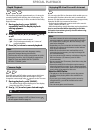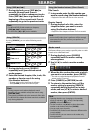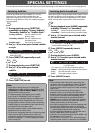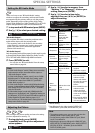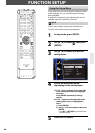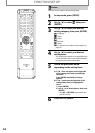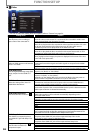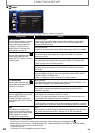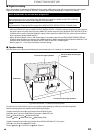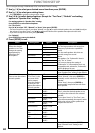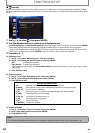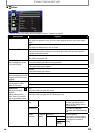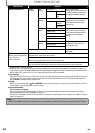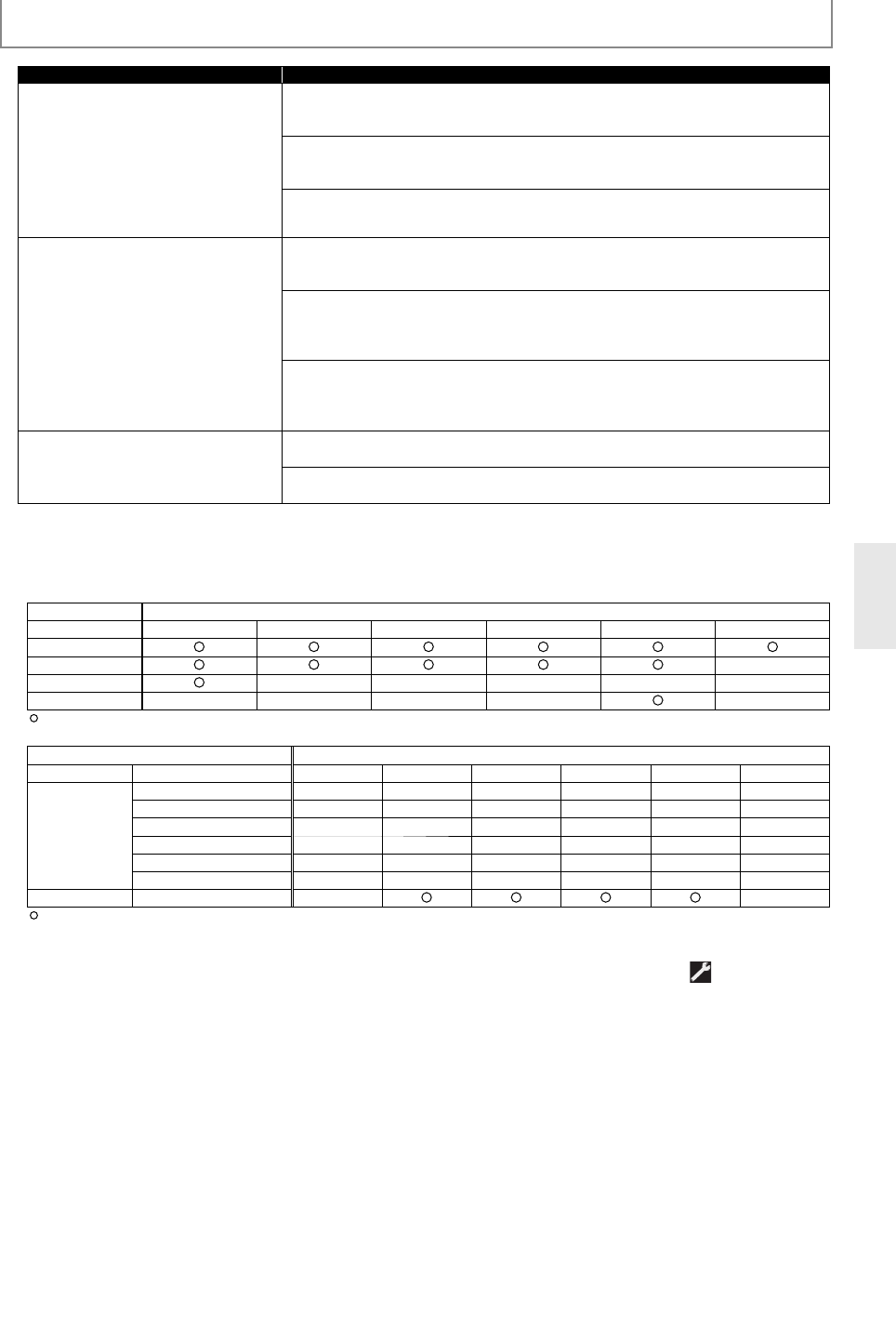
37
EN
FUNCTION SETUP
Setting items Options
Progressive Mode*
2
Sets the optimum progressive mode
for the image material output from
HDMI OUT jack and VIDEO OUTPUT
(COMPONENT) jacks.
Depending on the video material, image
quality may get degraded due to the
wrong Progressive Mode setting. In such
case, change the setting.
Auto1*:
The progressive mode will be selected automatically depending on the material
type (film or video).
Auto2:
Suited for 30-frame progressive video material such as flash animation created
on PC.
Video:
Suited for 60-frame video material such as TV dramas or TV animations.
Still Mode*
3
Adjusts picture resolution and quality
in still mode.
Auto*:
Automatically selects the best resolution setting (“Frame” or “Field”) based on the
data characteristics of the pictures.
Field:
Stabilizes the pictures, although the picture quality may become coarse due to
the limited amount of data. Select “Field” when the pictures are still unstable
even if “Auto” is selected.
Frame:
Displays relatively motionless pictures in higher resolution. “Frame” improves the
picture quality, although it may unstabilize the pictures due to alternate output
of 2-field data.
TV Active Area
Sets the horizontal display area for
interlace (480i) output.
Normal:
Select this if the image is not stable with connecting to professional-use display.
Full*:
Select this for connecting to commonly-marketed display.
*) Settings with (*) are the default.
*
1
) Do not set "HDMI Video Resolution" to "Source Direct" or "1080p24", if the connected display device does not
support the video resolution of 1080p24. If "HDMI Video Resolution" is set to "Source Direct", it may take a while
to display the playback picture, when the video resolution of a disc material switches during playback.
The table below discribes the available output resolution when "HDMI Video Resolution" is set to "Source Direct".
output resolution
Media 480i 480p 720p 1080i 1080p 1080p24
BD-video
AVCHD -
DVD-video -----
JPEG - - - -
-
: available - : not exist
*
2
) The table below describes the available video resolution when "Progressive Mode" is set to "Auto1" or "Auto2".
output resolution
Media Material resolution 480i 480p 720p 1080i 1080p 1080p24
BD-video 480i ×××××-
AVCHD 480p ×××××-
720p ×××××-
1080i ×××××-
1080p ×××××-
1080p24 ××××××
DVD-video 480i ×
-
: available × : not available - : not exist
*
3
) An individual picture on the TV screen is called “Frame”, which consists of two separate images called “Field”.
Some pictures may be blurred at the auto setting in “Still Mode” setting due to their data characteristics.
• “Quick” menu consists of the setting menus frequently used, and they are accompanied with .
• Even if “HDMI Video Resolution” is set to “1080p24”, for the BD that is not recorded by 1080p24 frame or for DVD,
a video resolution supported by the disc and the display device will be output instead of 1080p24 frame.
• If the picture is not output properly to the TV because of “HDMI Video Resolution” or “Component Output”
setting, press and hold [ B (play)] on the front panel for more than 5 seconds. Both settings will be reset to the
default automatically.
• For “HDMI RGB Setting”, select “Enhanced” if the black-white contrast is not clear. The setting is effective only for
HDMI RGB output.
• If “Component Output” is set to “480i”, “16:9 Squeeze” in “TV Aspect” is not available.
• If HDMI is connected, for video resolution for the component output, you can only select video resolution that
currently output from HDMI OUT jack or “480i”.
• If the video resolution for the component output and HDMI video resolution do not match, the video resolution
for the component output will be switched to “480i”. VIDEO OUTPUT (COMPONENT) jacks may not output any
signals depending on the disc material.
• If you play back copy-protected DVD-video, 480p signal will be output from VIDEO OUTPUT (COMPONENT) jacks,
when “Component Output” setting is set to “720p” or “1080i”.
• The setting items which are not available with current situation of this unit will be displayed in gray and you
cannot select the items.
• Even if “HDMI Select” is set to “YCbCr”, if the display device does not support YCbCr, RGB will be output.
• If “HDMI Video Resolution” is set to “Source Direct”, “1080p” or “1080p24”, you cannot set “Component Output”.