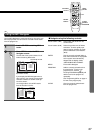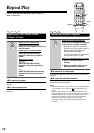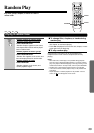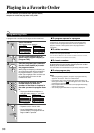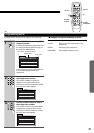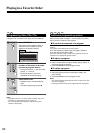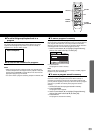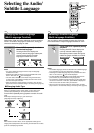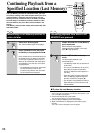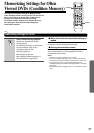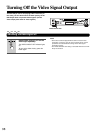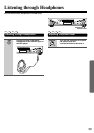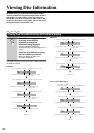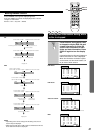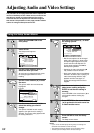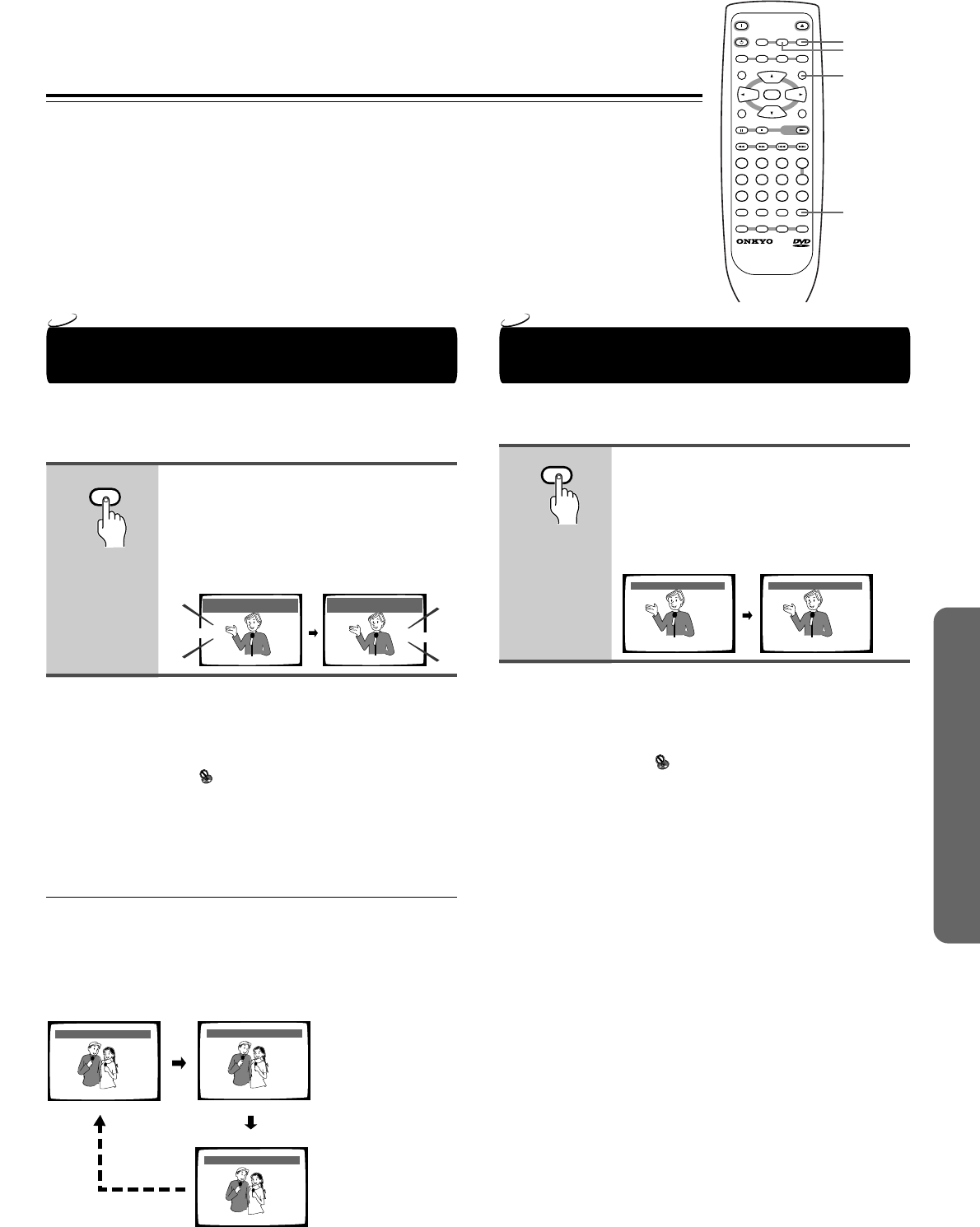
35
Changing the Audio Language
(Multi-Language Function)
Dolby Digital, PCM, and other audio data can be recorded on
DVDs in a number of languages or audio tracks, letting you
choose the desired language or audio.
Press AUDIO repeatedly to select
the desired language.
Pressing AUDIO once displays the
currently selected language. Subsequent
presses rotates through the audio
languages available on the DVD.
Audio : 1 English
Dolby Digital
5.1CH
Audio : 2 Spanish
HELLO
HOLA
Dolby Digital
5.1CH
Notes
• You cannot switch languages if there is only one language
recorded on the disc.
• Switching the audio language may not be possible with some
titles. In this case, the mark is displayed.
• For some titles, selection can be made using the DVD menu.
In these cases, press MENU to display the DVD menu screen
and then make your selection.
•
When you erase the resume position or replace a disc, the DVD
player returns to the automatic setting in the setting menu (page 53)
■ Changing Audio Type
For enjoyment of karaoke or similar format Video CDs, CDs and
MP3s, it is possible to select stereo audio, or either right or left
channel mono depending on the requirements of the source.
Press AUDIO repeatedly during playback to switch the audio
type.
Audio output changes from [1/L] (Left channel) to
[2/R] (Right channel) to [Stereo].
Audio : 1/L
Audio : 2/R
Audio : Stereo
Note
With karaoke and other discs, set the appropriate audio type for
singing and accompaniment after referring to information on the disc
jacket or accompanying material.
HELLO!
HOLA!
Subtitle :1 English Subtitle :2 Spanish
Selecting a Subtitle Language
(Multi-Language Subtitles)
You can select a desired subtitle language with DVDs that
have subtitle data in multiple languages recorded on them.
Press SUBTITLE repeatedly during
playback.
Pressing SUBTITLE once displays the
currently selected subtitle language.
Subsequent presses rotates through the
subtitle languages available on the DVD.
Notes
• The subtitle language cannot be switched if the subtitle language
is not recorded, or if only one language is recorded.
• Switching the subtitle language may not be possible with some
discs. In this case, the mark will be displayed.
• To clear subtitles during playback, press SUBTITLE and then
press CLEAR, or press SUBTITLE until [Off] appears.
• For some discs, subtitle language selection can be made using
the menu on the DVD. In this case, press MENU to display the
DVD menu screen and then make your selection.
•
When you erase the resume position or replace a disc, the DVD
player returns to the automatic setting in the setting menu (page 54)
Selecting the Audio/
Subtitle Language
AUDIO
SUBTITLE
LAST M COND.
M DIMMER DISPLAY
STANDBY
ON
ANGLE AUDIO
SUBTITLE
MENU
TOP MENU
SETUP
RETURN
STOPPAUSE
FUNCTION M
OPEN
/
CLOSE
DOWN UPFR FF
CLEAR
PROGRAM
RANDOM REPEAT A
-
B
STEP/
SLOW
SEARCH
REMOTE CONTROLLER
RC
-
450
DV
PLAY
23
456
789
1
0
+
10
+
-
ENTER
SUBTITLE
AUDIO
MENU
CLEAR
DVD-V
DVD-V