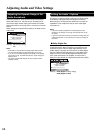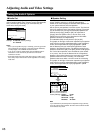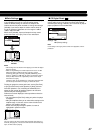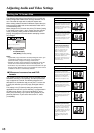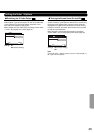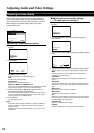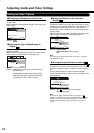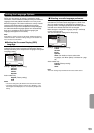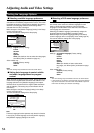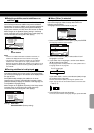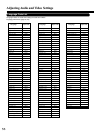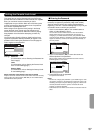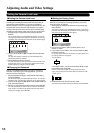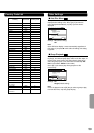52
■ Changing the Background of the Screen
You can select a background to appear when the player is in
the stop mode.
Make changes to the [Background] setting in the Setup screen
Video 2 menu.
—
SETUP
Video2
A2
Language
General
Audio1
V1
Exit
Move
Background
Video Adjust
Gray
Black
Put Background Selections
—
—
—
Video2
A2
Language
General
Audio1
V1
Exit
Move
Background
Video Adjust
Still Picture
On Screen Display
Angle Indicator
Gray
t
Field
Frame
Auto
SETUP
■ Selecting the Type of Paused Image to
Display
Expert
This function lets you view a clear still-image when DVD
playback is paused.
Make changes in the [Still Picture] setting in the Setup screen
Video 2 menu in the [Expert] menu mode (page 43).
Settings: Field (Picture shake will be eliminated during a
paused picture.)
Frame (Select to obtain higher picture quality.)
Auto (Selects [Field] or [Frame] automatically
according to the disc.) (Factory setting)
Settings: Gray
Black
■ Setting the Position of the On-screen
Display
Expert
When watching conventional software on a wide screen TV,
the operation display is at the very top of the screen, and may
be difficult to see. Changing the position of the display lets you
see operation indicators clearly even on a wide screen TV.
Alternatively, you can choose to turn them off completely with
the [Off] setting.
Make changes in the [On Screen Display] in the Setup screen
Video 2 menu in the [Expert] menu mode (page 43).
—
—
—
Video2
A2
Language
General
Audio1
V1
Exit
Move
Background
Video Adjust
Still Picture
On Screen Display
Angle Indicator
Gray
Auto
Position-Wide
Position-Normal
Off
SETUP
Settings: Position-Wide
Position-Normal (Factory setting)
Off
Note
This setting is only effective with DVDs that contain a 4:3 aspect
ratio video presentation.
■ Turning the angle indicator on and off
Expert
When a picture recorded in different angles is played back
is displayed on the screen. This setting lets you see clearly
whether the playback picture is recorded in multiple angles or
not.
Turn the angle indicator on or off in the [Angle Indicator]
setting in the Setup screen Video 2 menu in the [Expert] menu
mode (page 43).
—
—
—
—
Video2
A2
Language
General
Audio1
V1
Exit
Move
Background
Video Adjust
Still Picture
On Screen Display
Angle Indicator
Gray
Auto
Position-Normal
On
Off
SETUP
Settings: On ( is displayed) (Factory setting)
Off (Not Displayed)
Note
Even when the [Angle Indicator] setting is set to [Off], the
indicator in the display panel of the player lights during multi-angle
playback. Therefore, it is possible to know when the multi-angle
function can be used without having to display the icon on the
screen.
Setting the Video 2 Options
Adjusting Audio and Video Settings