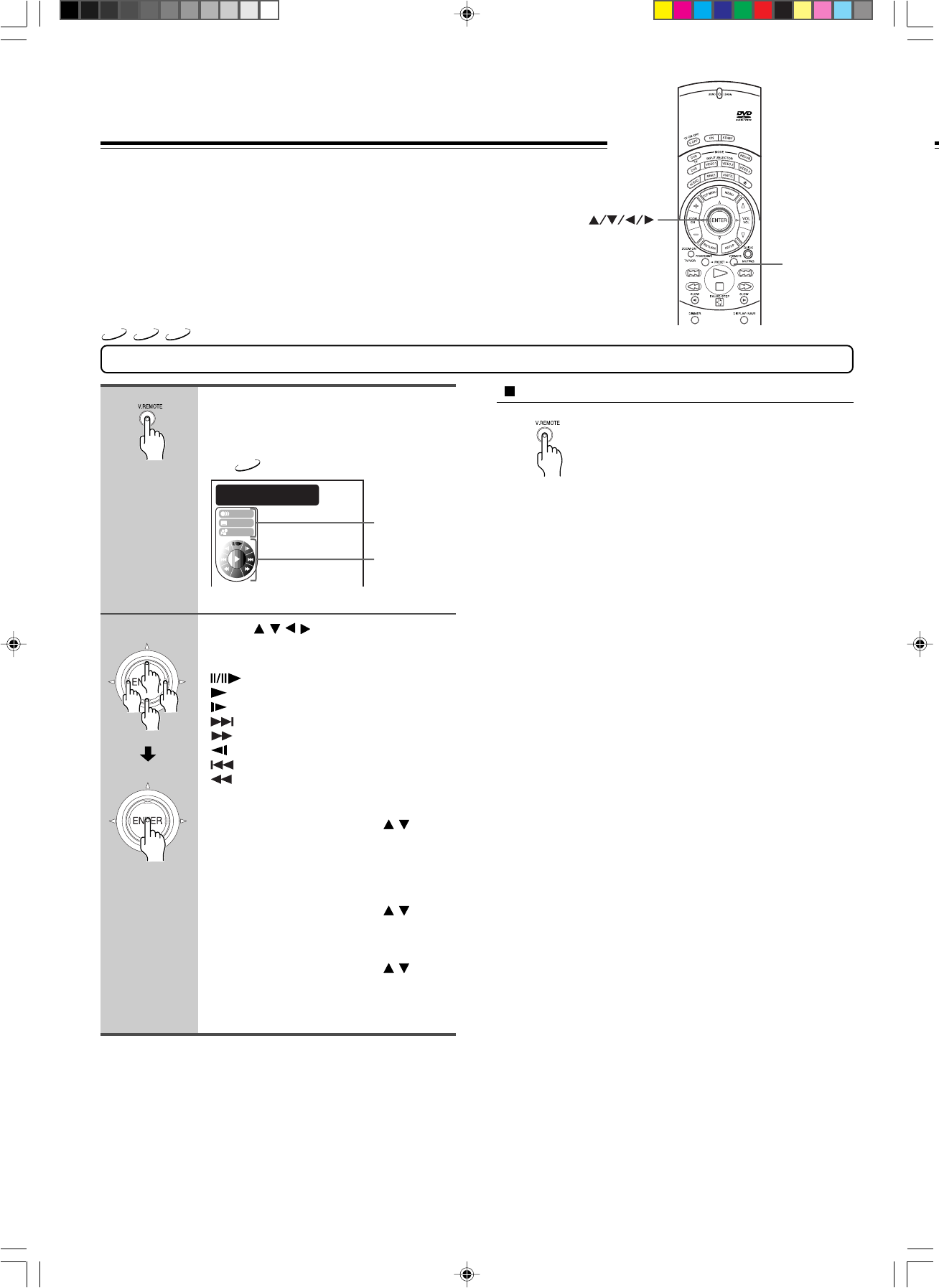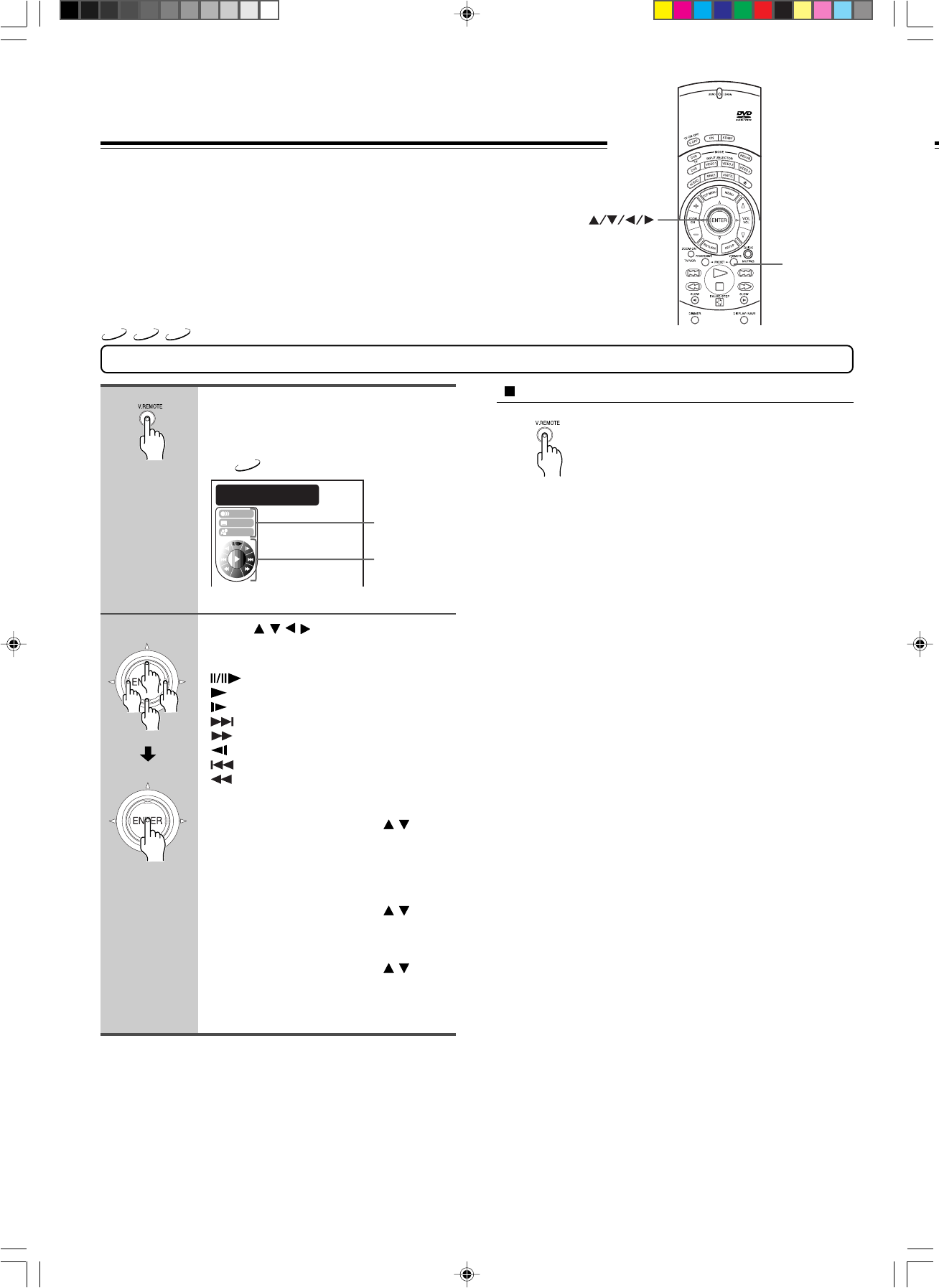
36
Using the Graphic Remote Control
During playback, press V.REMOTE.
The graphic remote controller (Virtual
Remote) appears on the screen.
e.g.
DVD-V
Press / / / to select a desired
item, and press ENTER.
: Pause [21]/Frame by frame [21]
: Normal playback [20]
: Slow [22]
: Forward skip [26]
: Fast forward [22]
: Reverse slow [22]
: Reverse skip [26]
: Fast reverse [22]
Navi: Accesses the Navi menu (DVD-Video
only) [38]
Audio: Move the cursor control ( / ) to
select a desired audio language, and
press ENTER.
For details, see page 34.
Selecting the output sound format is not
possible here.
Subtitle: Move the cursor control ( / ) to
select a desired subtitle language, and
press ENTER.
For details, see page 33.
Angle: Move the cursor control ( / ) to
select a desired camera angle, and press
ENTER.
For details, see page 32.
Using the Graphic Remote
Control - V.REMOTE
1
2
V.REMOTE
ENTER
Navi
Title: 1
@
0:12:34 Play
Chapt.: 2
@
0:01:23
Audio
Subtitle
Angle
Pressing one button can display a graphics based
on-screen remote control that allows you to
control playback as if you were doing it from the
actual remote control.
VCD
CD
DVD-V
To turn off the Virtual Remote
Press V.REMOTE.
Note
Some discs may not permit this operation.
Change the speed
and direction of
playback.
Switch the audio
sound track and
video selection.
DV-S939(US_E)p36-43.p65 10/2/00, 3:25 PM36