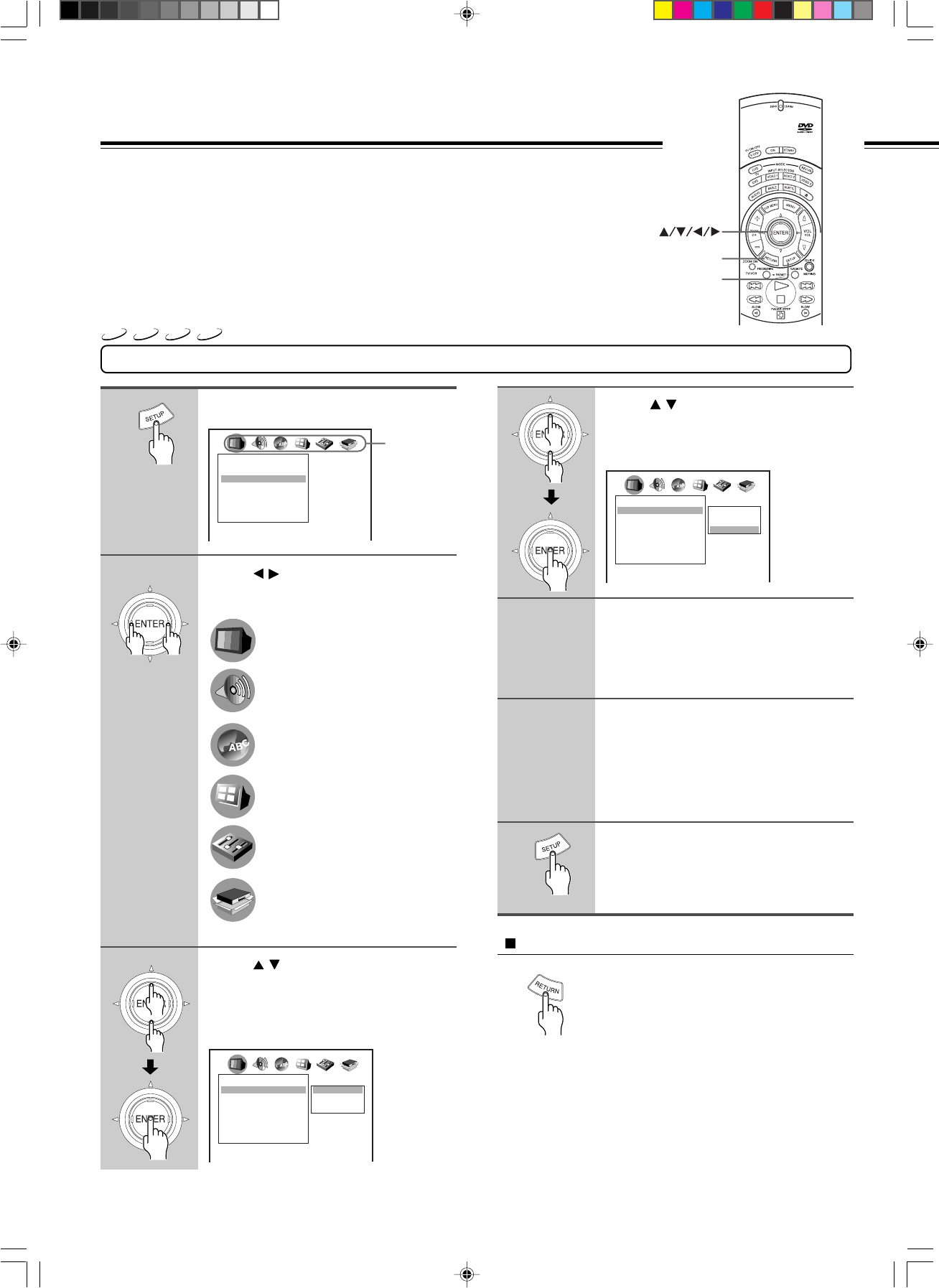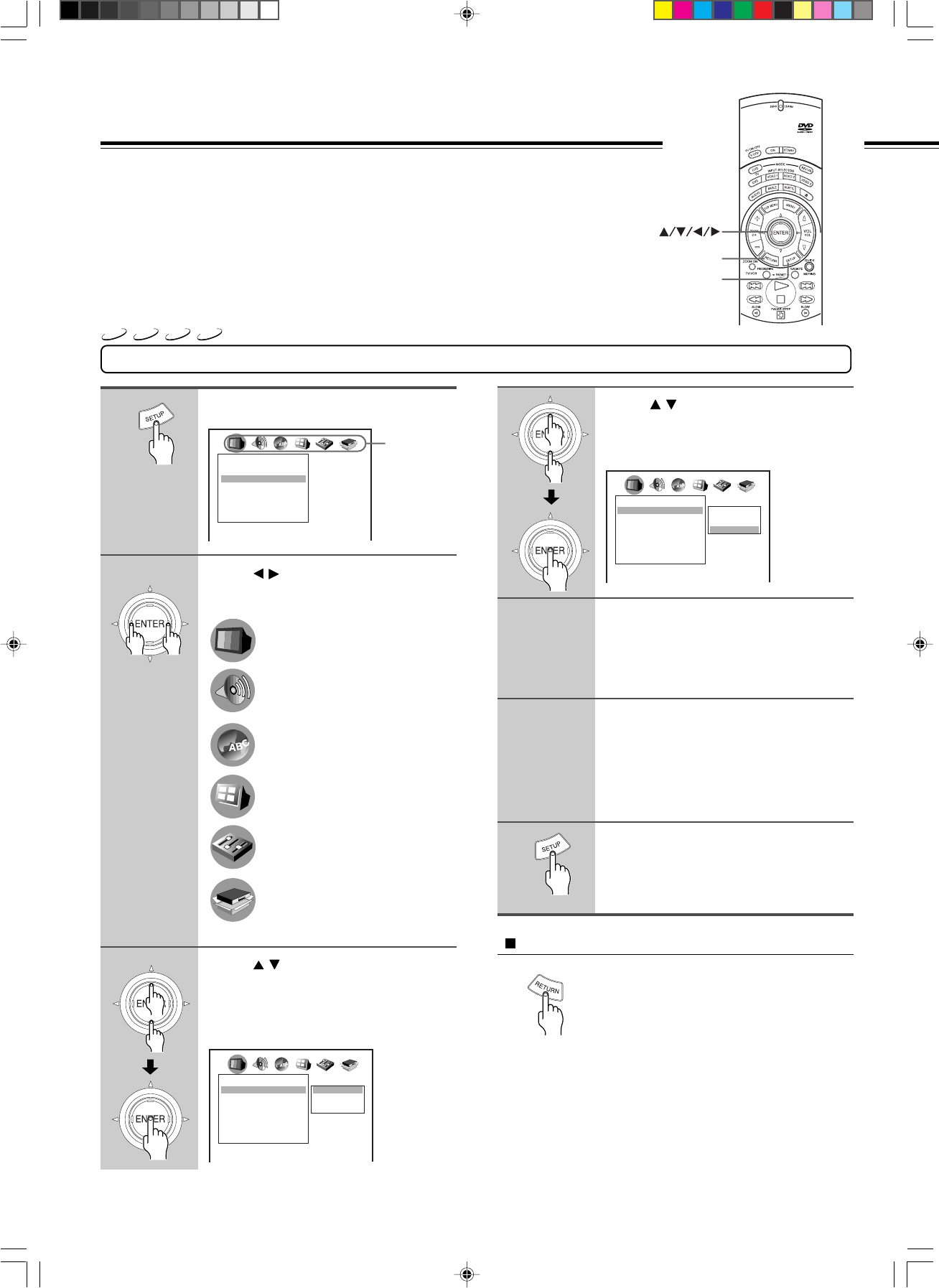
44
Making Adjustments to Setting
Customizing the Function Settings
Press SETUP.
The following setting menu appears.
Press / to select a category
symbol for the setting you want to
change.
Press / to select the item you
want to change, then press ENTER.
e.g. When you select “PICTURE” as the
category in step 2, then select “TV
Shape” as the item in this step.
Category
symbols
1
2
Press / to change the setting,
then press ENTER.
e.g. When you change the “TV Shape”
setting to “16:9 Widescreen”.
Further steps may be needed
depending on the item or setting.
Follow the steps described in the
explanation of each item starting
from page 46.
• To change the setting of other
items in the same category, repeat
steps 3 to 4.
• To change the setting of an item
in a different category, repeat
steps 2 to 4.
To close the setting menu, press
SETUP.
Output sound settings
Picture performance settings
Language settings
Display settings
Operational setting
3
4
5
6
7
To return to the previously displayed menu
Press RETURN.
Notes
• The on-screen display disappears when you press SETUP.
• SETUP can function even during normal playback, however some
operations may be inaccessible, and a message will appear. In this case, try
again after playback is stopped.
When you insert a DVD-Video, DVD-Audio, Video CD, or CD, the various
functions of the DVD Player will be set (reset) according to the setting menu.
You can customize this setting menu according to your preferences.
Initial settings
RETURN
SETUP
ENTER
VCD
CD
DVD-A
DVD-V
Picture
TV Shape
Blacker than Black
Setting : Interlaced
4:3 LetterBox
4:3 Normal
16:9 Widescreen
Setting : Progressive
Progressive 4:3 Output
Progressive Conversion
4:3 LB
Off
1
1
Full
Auto
Picture
TV Shape
Blacker than Black
Setting : Interlaced
Setting : Progressive
Progressive 4:3 Output
Progressive Conversion
4:3 LB
Off
1
1
Full
Auto
Picture
TV Shape
Blacker than black
Setting : Interlaced
4:3 LetterBox
4:3 Normal
16:9 Widescreen
Setting : Progressive
Progressive 4:3 Output
Progressive Conversion
4:3 LB
Off
1
1
Full
Auto
DV-S939(US_E)p44-55.p65 10/2/00, 3:25 PM44