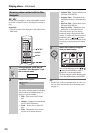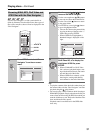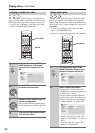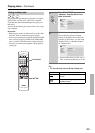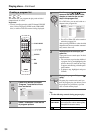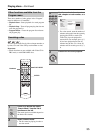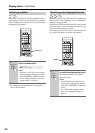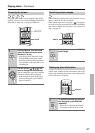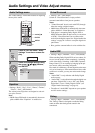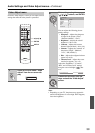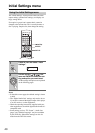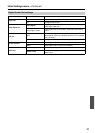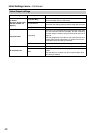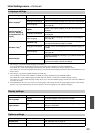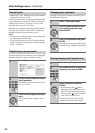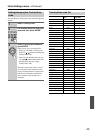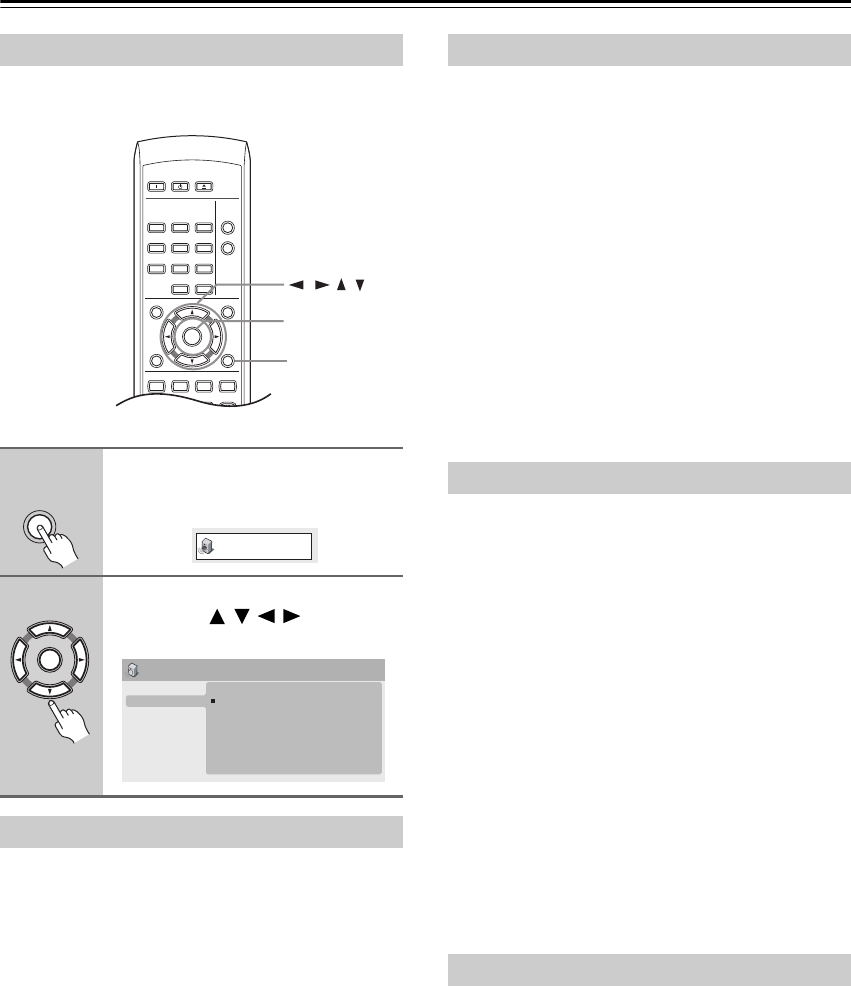
38
Audio Settings and Video Adjust menus
The “Audio Settings” menu offers features for adjusting
the way discs sound.
• Settings: “Rock”, “Pop”, “Live”, “Dance”, “Techno”,
“Classic”, “Soft”, “Off (default)”
The various preset EQ curves are designed to suit vari-
ous styles of music.
Note:
• 96kHz linear PCM audio is automatically downsam-
pled to 48kHz if the “Equalizer” is switched on.
• Settings: “On”, “Off (default)”
Switch on “Virtual Surround” to enjoy realistic
surround sound effects from just two speakers.
Notes:
• “Virtual Surround” doesn’t work with DTS, through
either the analog or digital outputs.
• 96kHz linear PCM audio is automatically downsam-
pled to 48kHz if “Virtual Surround” is switched on.
• If the player is outputting Dolby Digital, DTS or
MPEG bitstream audio (in other words, no conversion
to PCM), “Virtual Surround” has no effect on the
audio from the digital output. See “Digital Audio Out
settings” on page 41 for how to set up the digital out-
put formats.
• How good the surround effect is varies with the disc.
• Settings: “High”, “Medium”, “Low”, “Off (default)”
When watching Dolby Digital DVDs at low volume, it’s
easy to lose the quieter sounds completely—including
some of the dialog. Switching “Audio DRC (Dynamic
Range Control)” to on can help by bringing up the qui-
eter sounds, while controlling loud peaks.
How much of a difference you hear depends on the mate-
rial you’re listening to. If the material doesn’t have wide
variations in volume, you may not notice much change.
Notes:
• “Audio DRC” is only effective with Dolby Digital
audio sources.
• “Audio DRC” is only effective through the digital out-
put when “Digital Out” is set to “On”, and “Dolby
Digital Out” is set to “Dolby Digital > PCM” (see
“Digital Audio Out settings” on page 41).
• The effect of “Audio DRC” depends on your speakers
and AV receiver settings.
• Settings: “High”, “Medium”, “Low”, “Off (default)”
The “Dialog” feature is designed to make the dialog
stand out from other background sounds in the
soundtrack.
Audio Settings menu
1
Press SETUP and select “Audio
Settings” from the on-screen dis-
play.
2
Select and change settings using
the cursor (///) buttons,
and ENTER.
Equalizer
ON STANDBY
PLAY
MODE
DISPLAY
MENU
SETUP
TOP MENU
RETURN
AUDIO ANGLE SUBTITLE ZOOM
CLEAR
OPEN/
CLOSE
ENTER
123
6
789
0
45
SETUP
///
ENTER
SETUP
Audio Settings
ENTER
Audio Settings
Equalizer
Virtual Surround
Audio DRC
Dialog
On
Off
Virtual Surround
Audio DRC
Dialog