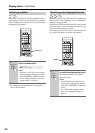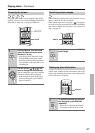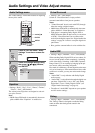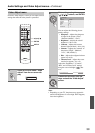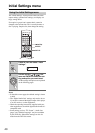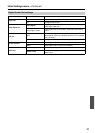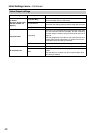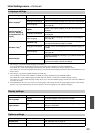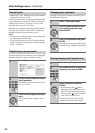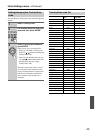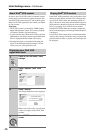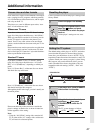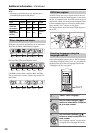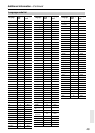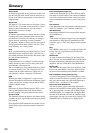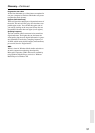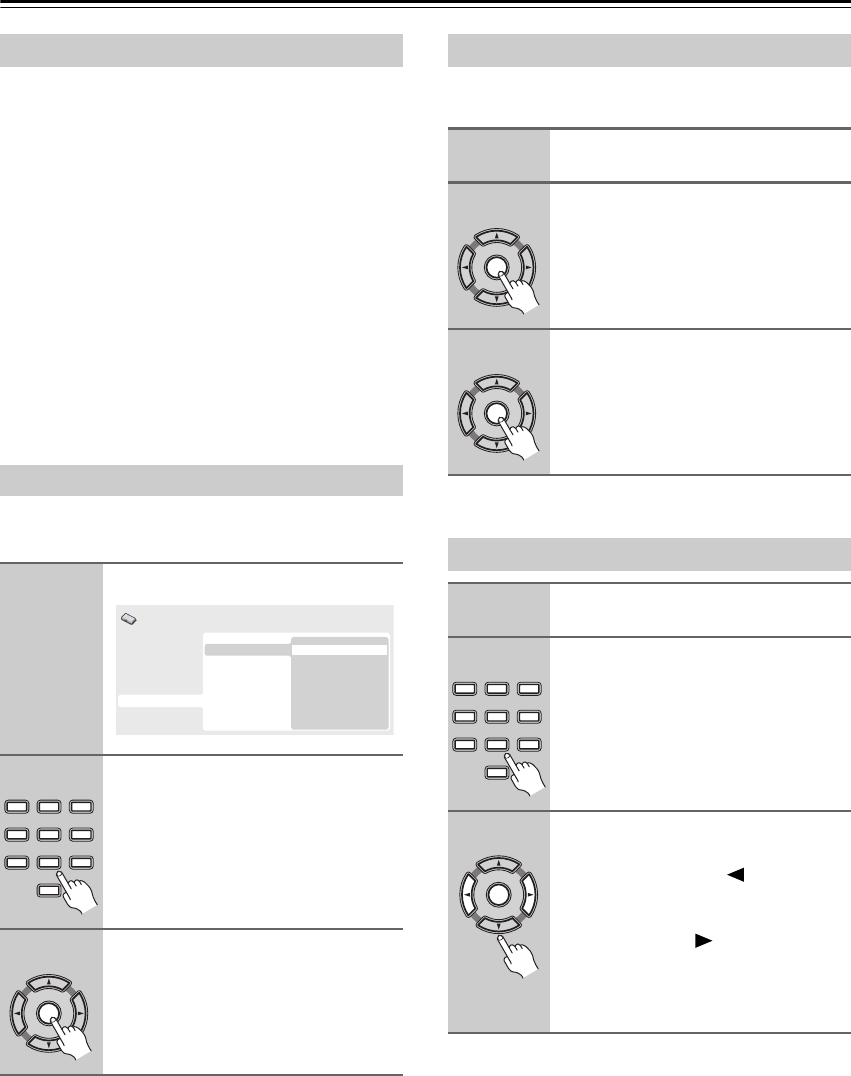
44
Initial Settings menu—Continued
• Default level: “Off”; Default password: none; Default
Country/Area code: us (2119)
To give you some control over what your children watch
on your DVD player, some DVD-Video discs feature a
“Parental Lock” level. If your player is set to a lower
level than the disc, the disc won’t play.
Some discs also support the Country/Area Code feature.
The player does not play certain scenes on these discs,
depending on the Country/Area code you set.
Notes:
• Not all discs use “Parental Lock”, and will play with-
out requiring the password first.
• If you forget your password, you’ll need to reset the
player to register a new password (see “Resetting the
player” on page 47).
You must register a password before you can change the
Parental Lock level or enter a Country/Area code.
To change your password, confirm your existing pass-
word then enter a new one.
Parental Lock
Registering a new password
1
Select “Password”.
2
Use the number buttons to enter a
4-digit password.
The numbers you enter show up as aster-
isks (*) on-screen.
3
Press ENTER to register the pass-
word.
You will return to the “Options” menu
screen.
Digital Audio Out
Video Output
Language
Display
Options
Parental Lock
DivX VOD
Password
Level Change
Country Code
Initial Settings
123
6
789
0
45
ENTER
Changing your password
1
Select “Password Change”.
2
Use the number buttons to enter
your existing password, then
press ENTER.
3
Enter a new password and press
ENTER.
This registers the new password and you
will return to the “Options” menu screen.
Setting/changing the Parental Lock
1
Select “Level Change”.
2
Use number buttons to enter your
password, then press ENTER.
3
Select a new level and press
ENTER.
• Press the cursor left ( ) button
repeatedly to lock more levels (more
discs will require the password); press
the cursor right ( ) button to unlock
levels. You can’t lock level 1.
This sets the new level and you will
return to the “Options” menu screen.
ENTER
ENTER
123
6
789
0
45
ENTER