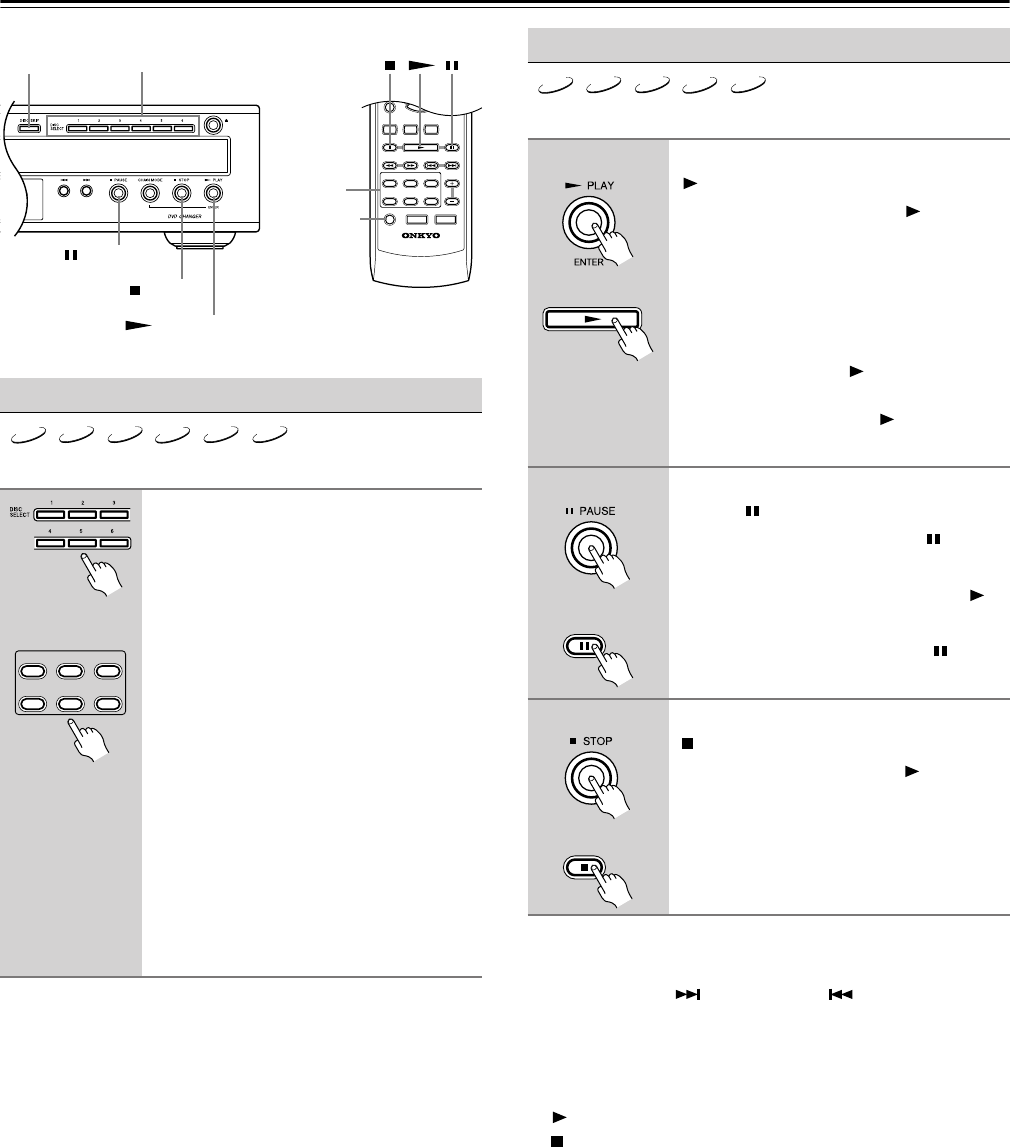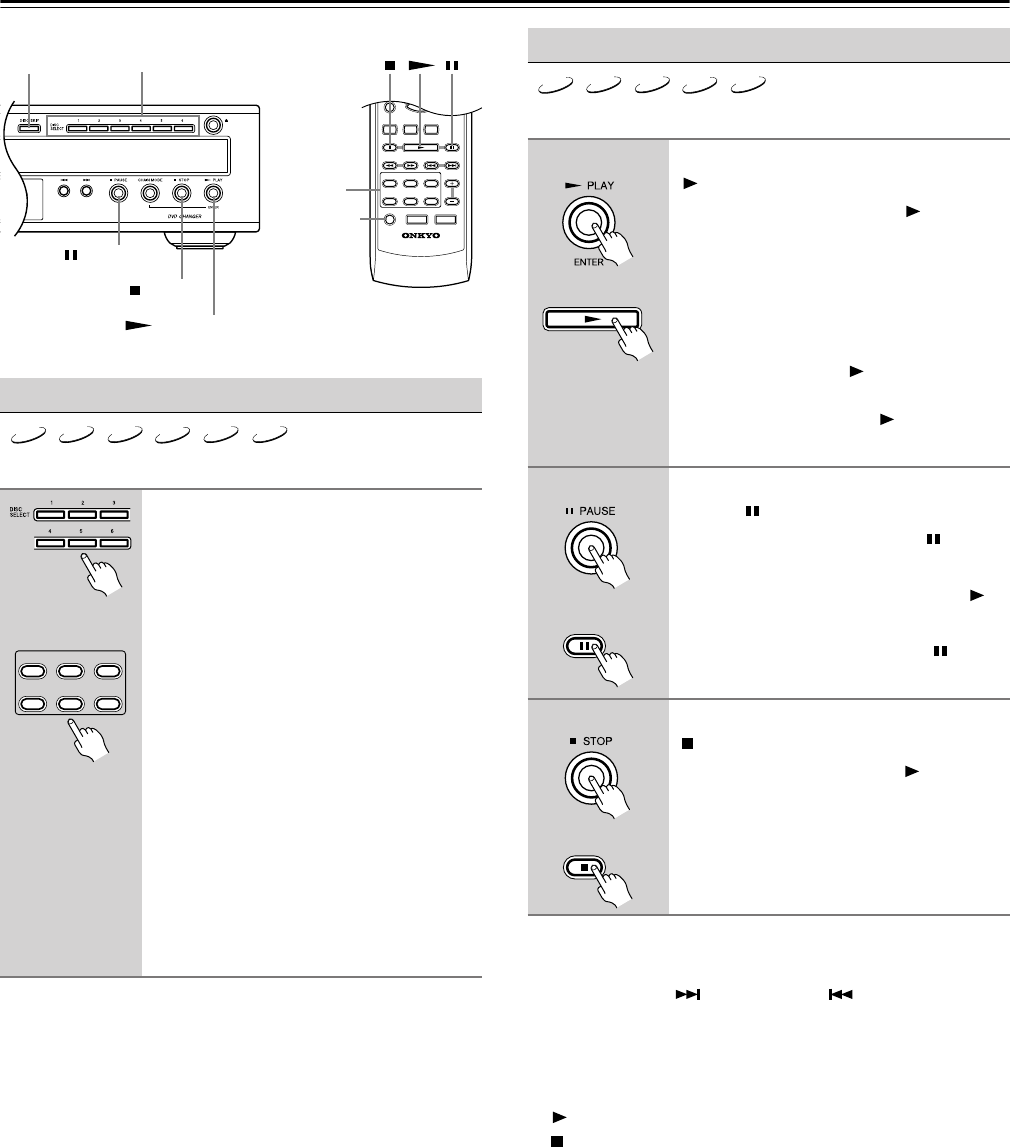
22
Basic Playback—Continued
The section explains how to select loaded discs.
Notes:
• The type of disc currently selected is shown on the display:
DVD, VCD, or CD (see page 11).
• You can select discs while the DV-CP702 is stopped or dur-
ing playback.
• You can use the [DISC SKIP] button to skip the current
disc and start the next disc. If disc #6 is the current disc,
disc #1 will be selected next.
This section explains how to start, pause, and stop playback.
Notes:
• During playback, you can select chapters or tracks by
using the Next [ ] and Previous [ ] buttons.
• When you stop playback of a DVD-Video disc or Video
CD, the DV-CP702 remembers the point at which playback
was stopped and “Resume” appears onscreen for a few sec-
onds. To resume playback from that point, press the Play
[ ] button. To cancel the Resume function, press the Stop
[ ] button again. The Resume function is reset when
another disc is selected.
• With the Last Memory function you can resume playback
from a specific point even if the disc has been removed (see
page 36).
• Do not move the DV-CP702 or subject it to vibration dur-
ing playback. Doing so may damage your discs or DV-
CP702.
• You can improve the picture quality of paused playback
with the Pause/Still setting (see page 43).
Selecting Discs
Use the DISC SELECT buttons to
select loaded discs.
On the remote controller these buttons are
labelled [DISC 1], [DISC 2], and so on.
On the display, the number of the current
disc has a circle around it.
What happens next depends on the type of
disc you selected, as follows:
DVD-Video: Typically a menu appears
onscreen. See page 24.
Video CD: Playback starts automatically.
Audio CD: Playback starts automatically.
MP3/WMA/JPEG: The Disc Navigator
appears onscreen. See page 26.
JPEG-only CD: With some JPEG CDs,
picture thumbnails appear onscreen. See
page 30.
DV-CP702
MENU
SETUP
TOP MENU
RETURN
AUDIO ANGLESUBTITLE
DISC
1
DISC
2
DISC
3
DISC
4
DISC
5
DISC
6
DISC SKIP
DIMMER
RC
-
542DV
STEP/SLOW
PROGRESSIVE
ENTER
PLAY/ENTER
STOP
DISC SKIP
DISC1–6
DISC SKIP DISC SELECT
PAUSE
DVD VCD
CD
MP3 WMA
JPEG
DISC
1
DISC
2
DISC
3
DISC
4
DISC
5
DISC
6
Remote controller
Starting, Pausing & Stopping Playback
■ Start
To start playback, press the Play
[ ] button.
Playback starts and the Play indicator
appears on the display.
If the disc is a DVD-Video or Video CD
with PBC (Playback Control), you may
need to start playback from a menu (see
page 24).
The front panel Play [ ] button performs
play and enter functions. The remote con-
troller has separate Play [ ] and
[ENTER] buttons.
■ Pause
To pause playback, press the
Pause [ ] button.
Playback pauses and the Pause indica-
tor appears on the display.
To resume playback, press the Play [ ]
button.
Playback resumes and the Pause indica-
tor disappears.
■ Stop
To stop playback, press the Stop
[ ] button.
Playback stops and the Play indicator
disappears.
DVD VCD
CD
MP3 WMA
Remote controller
Remote controller
Remote controller