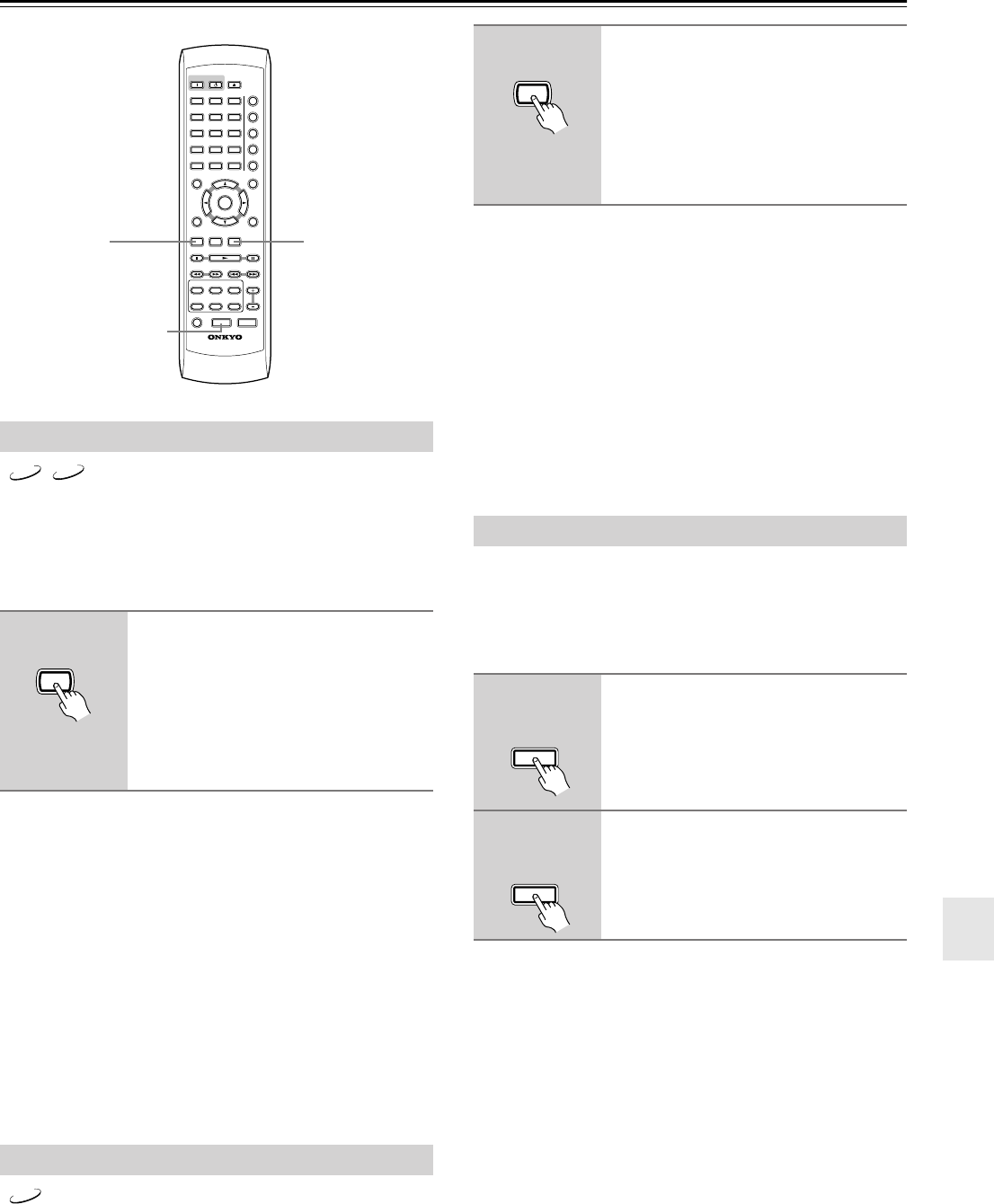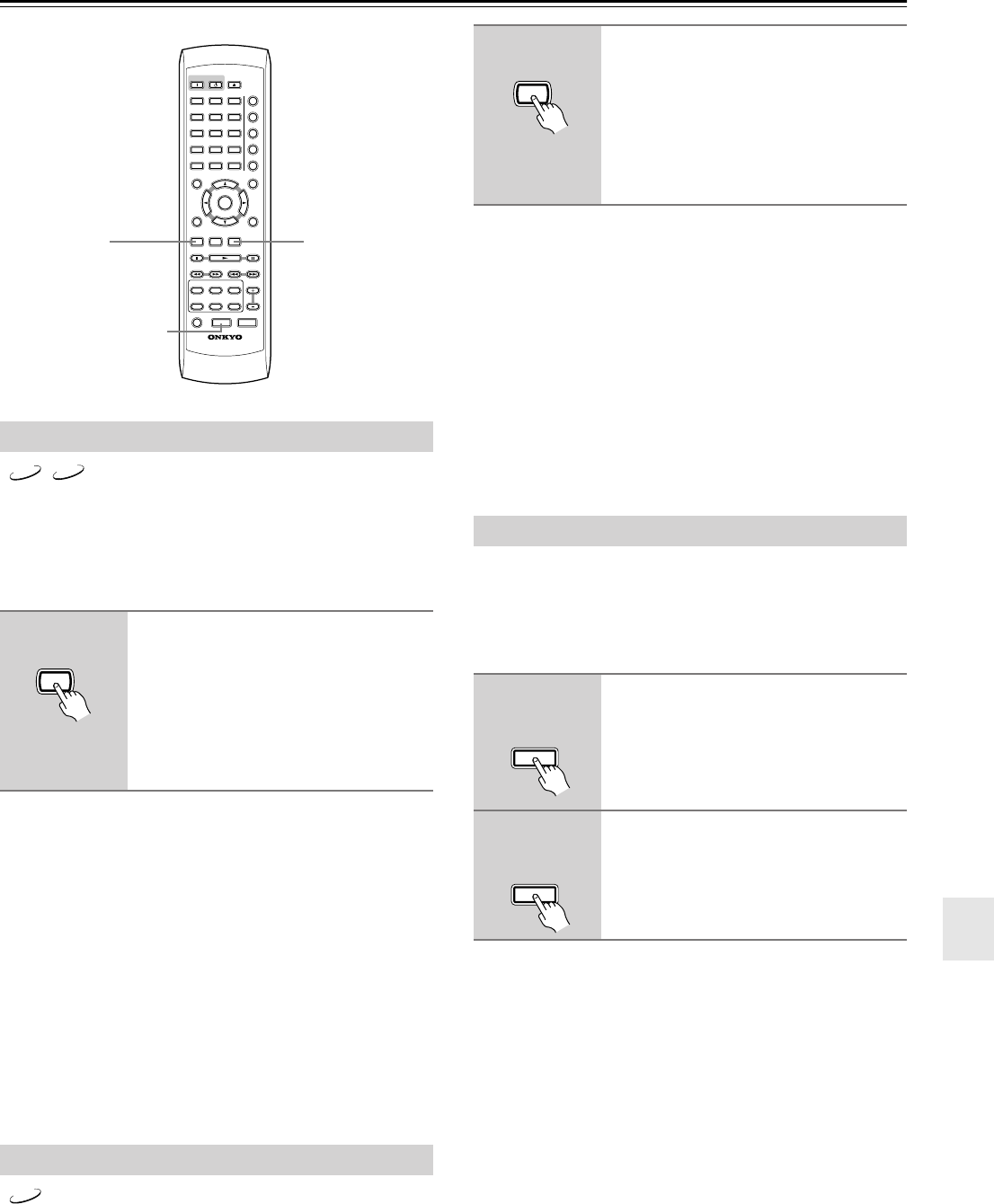
35
Advanced Playback—Continued
Some DVD-Video discs feature soundtracks in several lan-
guages and audio formats (e.g., Dolby Digital or DTS).
Music DVD-Video discs sometimes feature soundtracks in
several audio formats, such as PCM or Dolby Digital 5.1. See
the disc’s sleeve notes for details.
Notes:
• With DVD-Video discs, when you stop playback and can-
cel the Resume function (see page 22), or select another
disc, the soundtrack language will revert to your default
language (see page 42), or the disc’s default language.
• With some discs, selecting another soundtrack may cause
the picture to skip momentarily.
• To listen to just the accompaniment on a karaoke CD,
select the Mono L (left) or Mono R (right) channel. See the
disc’s sleeve notes for details.
• With some DVD-Video discs you need to select
soundtracks from a menu, and you may not be able to
select other soundtracks during playback.
Some DVD-Video discs feature subtitles in several lan-
guages. See the disc’s sleeve notes for details.
Notes:
• With DVD-Video discs, when you stop playback and can-
cel the Resume function (see page 22), or select another
disc, the subtitle language will revert to your default subtile
language (see page 42), or the disc’s default subtitle lan-
guage.
• With some DVD-Video discs you can select subtitles from
a menu, and you may not be able to select subtitles during
playback.
• To check the subtitle language currently selected, press the
[SUBTITLE] button once. The current setting will appear
onscreen for several seconds.
With the Progressive Scanning function you can enjoy better
picture quality. To use Progressive Scanning, your TV or pro-
jector must support progressive scanning and you must con-
nect it to the DV-CP702’s component video outputs (see
page 17).
Notes:
• If your TV or projector doesn’t support progressive scan-
ning and it’s connected to the DV-CP702’s component
video outputs, if you turn on the Progressive Scanning
function, you’ll get no picture.
• The S-Video and composite video outputs are not affected
by the Progressive Scanning function.
• Progressive scanning cannot be turned on or off during
playback. You must stop playback first.
• Progressive scanning cannot be turned on or off while the
Disc Navigator is displayed.
• See also the Progressive Setting on page 40.
• On the Australian model, progressive scanning can be used
with NTSC format discs. To do this, set the PAL Output
Setting to “AUTO,” start playback of an NTSC disc, stop
playback, and then turn on the Progressive Scanning func-
tion.
Selecting Languages & Audio Formats
During playback, press the [AUDIO]
button repeatedly to cycle through
the available soundtracks.
The name of the selected soundtrack
appears onscreen for several seconds.
For Video CDs, you can select stereo,
Mono L (left), or Mono R (right).
Selecting Subtitles
ON STANDBY
SEARCH
LAST M
MEMORY
CHAIN MODE
REPEAT
A
-
B
RANDOM
DISPLAY
MENU
SETUP
TOP MENU
RETURN
AUDIO ANGLESUBTITLE
DISC
1
DISC
2
DISC
3
DISC
4
DISC
5
DISC
6
DISC SKIP
DIMMER
RC
-
542DV
STEP/SLOW
CLEAR
OPEN/
CLOSE
PROGRESSIVE
ENTER
+
10
0
123
456
789
PROGRESSIVE
AUDIO SUBTITLE
DVD VCD
AUDIO
Remote controller
DVD
During playback, press the [SUBTI-
TLE] button repeatedly to cycle
through the available subtitles.
The name of the selected subtitle appears
onscreen for several seconds.
To turn off subtitles, use the [SUBTITLE]
button to select Off.
Using Progressive Scanning
1
Press the [PROGRESSIVE] button.
Progressive scanning is enabled and the
PRGV indicator appears on the display.
2
To turn off progressive scanning,
press the [PROGRESSIVE] button
again.
The PRGV indicator disappears.
SUBTITLE
Remote controller
PROGRESSIVE
Remote controller
PROGRESSIVE
Remote controller