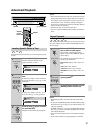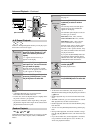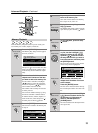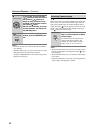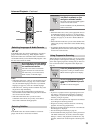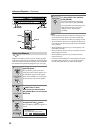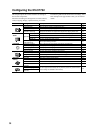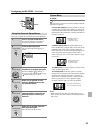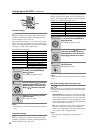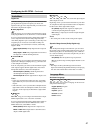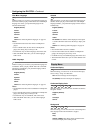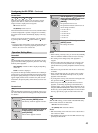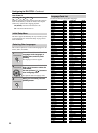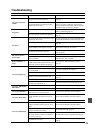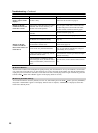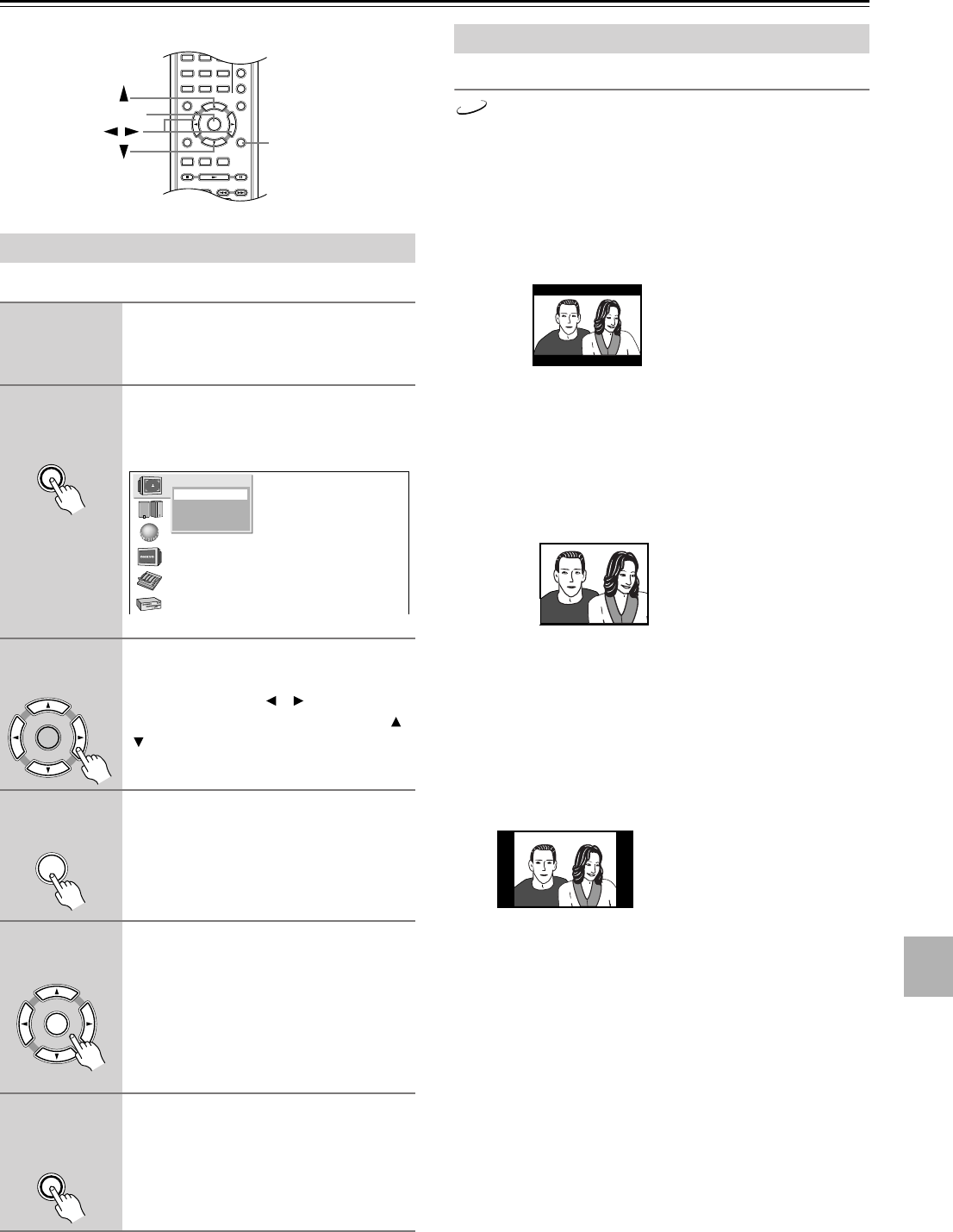
39
Configuring the DV-CP702—Continued
This section explains how to use the onscreen setup menus.
TV Shape
With this setting you can select a picture format to match the
aspect ratio of your TV.
4:3 Letter box (default): Choose this option if you have
a standard TV (4:3 aspect ratio). When you watch wide-
screen DVD-Video movies, the entire picture will be vis-
ible and there will be black bars at the top and bottom of
the screen, as shown.
4:3 Normal (Pan & Scan): Choose this option if you
have a standard TV (4:3 aspect ratio) and want to use the
full height of the screen when watching widescreen
DVD-Video movies. In order to use the full height of the
screen, the picture will be cropped on both sides, as
shown. This option won’t work with discs that don’t support
pan and scan
.
16:9 Widescreen: Choose this option if you have a wide-
screen TV (16:9 aspect ratio).
16:9 Compressed: Choose this option if you have a
widescreen TV (16:9 aspect ratio) and the picture appears
stretched when watching programs in 4:3 format, as
shown. Some widescreen TVs have a setting to correct
this. If your TV doesn’t, and 4:3 programs appear
stretched, select this option to correct the problem.
Notes:
• With some DVD-Video discs this setting may have no
effect. See the disc’s sleeve notes to see which picture for-
mat is used.
Using the Onscreen Setup Menus
1
Turn on your DV-CP702 and TV.
On your TV, select the video input to
which the DV-CP702 is connected.
2
Press the [SETUP] button.
The onscreen setup menu appears, as
shown.
3
Use the remote controller’s naviga-
tion buttons to navigate the menus.
Use the Left/Right [ ]/[ ] buttons to
move left or right. Use the Up/Down [ ]/
[ ] buttons to move up or down.
4
When you’ve selected an item,
press the [ENTER] button to see
the available options.
5
Use the navigation buttons to
select the options, and press the
[ENTER] button to confirm your
selection.
6
When you’ve finished, press the
[SETUP] button again.
The onscreen setup menu closes.
A
-
B
RANDOM
DISPLAY
MENU
SETUP
TOP MENU
RETURN
AUDIO ANGLESUBTITLE
DISC
1
DISC
2
DISC
3
STEP/SLOW
CLEAR
ENTER
+
10
0
123
456
789
SETUP
ENTER
/
SETUP
Remote controller
Picture
TV Shape
Interlaced Setting
Progressive Setting
ENTER
Remote controller
ENTER
Remote controller
ENTER
Remote controller
SETUP
Remote controller
Picture Menu
DVD
Widescreen DVD movie
on standard TV with
"4:3 Letter box" setting
Widescreen DVD movie
on standard TV with
"4:3 Normal" setting
4:3 program on widescreen TV
with "16:9 Compressed" setting