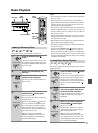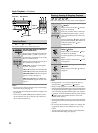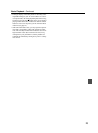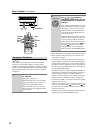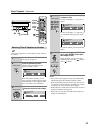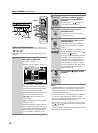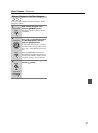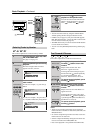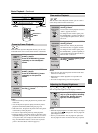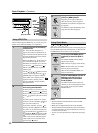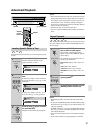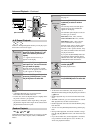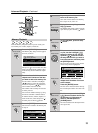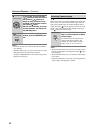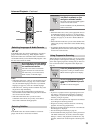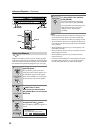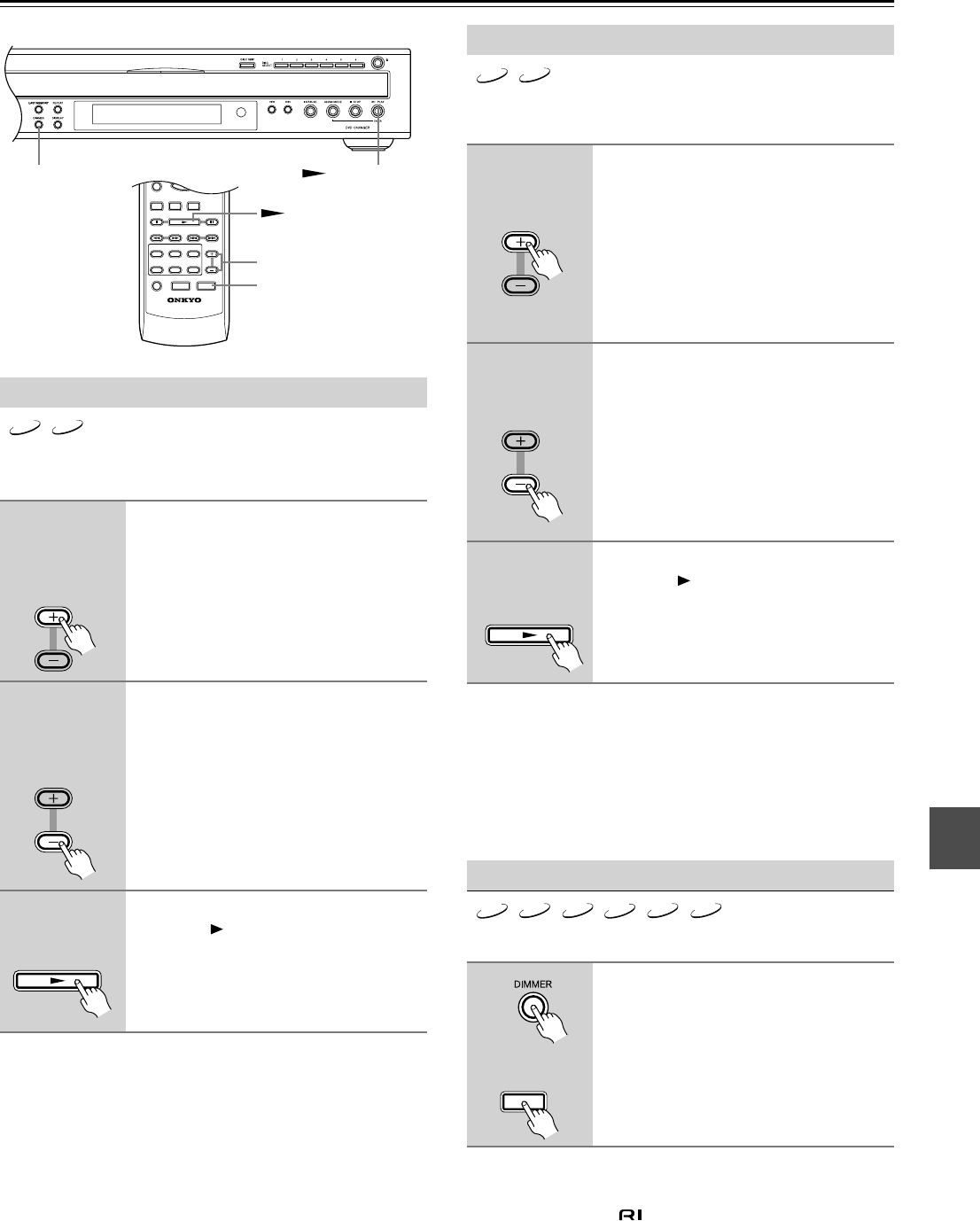
29
Basic Playback—Continued
With the Frame-by-Frame Playback function you can view
individual frames one at a time either forward or backward.
Notes:
• Backward frame-by-frame playback is not possible with
Video CDs.
• You can improve the picture quality of frame-by-frame
playback with the Pause/Still setting (see page 43).
• With some discs, the picture may shake when using back-
ward frame-by-frame playback.
• No sound is output during frame-by-frame playback.
• Prolonged display of the same picture or menu may cause
irreparable damage to your TV screen called screen burn-
in. To prevent this, don’t display the same frame for too
long. Your DV-CP702 features a screen saver to protect
your TV from the effects of burn-in (page 43).
With the Slow-motion Playback function you can watch a
scene slowly either forward or backward.
Notes:
• There are four slow motion speeds for DVD-Video discs
and three for Video CDs.
• Backward slow-motion playback is not possible with
Video CDs.
• No sound is output during slow-motion playback.
You can adjust the brightness of the display as follows.
Notes:
• When the display brightness on another Onkyo AV compo-
nent connected via is changed, the “disc tray light off”
option might not work.
• Even if you selected the “disc tray light off” option, the
disc tray light will come on when the disc tray is opened.
Frame-by-Frame Playback
■ Forward
frame-by-
frame
While paused, press the STEP/
SLOW [+] button.
Press the STEP/SLOW [+] button
repeatedly to view subsequent
frames.
■ Backward
frame-by-
frame
While paused, press the STEP/
SLOW [–] button.
Press the STEP/SLOW [–] button
repeatedly to view previous
frames.
■ Resume
playback
To resume normal playback, press
the Play [ ] button.
ON STANDBY
SEARCH LAST M
MEMORY
CHAIN MODE
REPEAT
A
-
B
RANDOM
DISPLAY
MENU
SETUP
TOP MENU
RETURN
AUDIO ANGLESUBTITLE
DISC
1
DISC
2
DISC
3
DISC
4
DISC
5
DISC
6
DISC SKIP
DIMMER
RC
-
542DV
STEP/SLOW
CLEAR
OPEN/
CLOSE
PROGRESSIVE
ENTER
+
10
0
123
456
789
DV-CP702
PLAY/ENTER
DIMMER
DIMMER
STEP/SLOW +/–
DVD VCD
STEP/SLOW
Remote controller
STEP/SLOW
Remote controller
Remote controller
Slow-motion Playback
■ Forward
slow motion
During playback, press the STEP/
SLOW [+] button.
Forward slow-motion playback starts and
“Slow 1” appears onscreen.
To change the slow-motion speed, press
the STEP/SLOW [+] button repeatedly to
cycle through the speeds: Slow 1, Slow 2,
and so on.
■ Backward
slow motion
During playback, press the STEP/
SLOW [–] button.
Backward slow-motion playback starts
and “Reverse Slow 1” appears onscreen.
To change the slow-motion speed, press
the STEP/SLOW [–] button repeatedly to
cycle through the speeds: Reverse Slow 1,
Reverse Slow 2, and so on.
■ Resume
playback
To resume normal playback, press
the Play [ ] button.
Adjusting the Display Brightness
1
Press the [DIMMER] button repeat-
edly to cycle through the following
options: dim, dimmer, disc tray
light off, normal brightness.
DVD VCD
STEP/SLOW
Remote controller
STEP/SLOW
Remote controller
Remote controller
DVD VCD
CD
MP3 WMA
JPEG
DIMMER
Remote controller