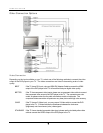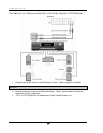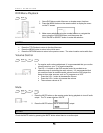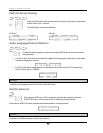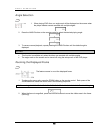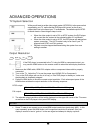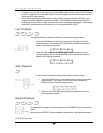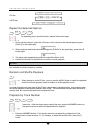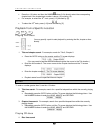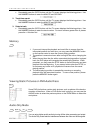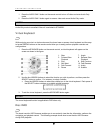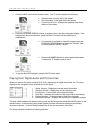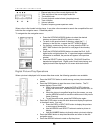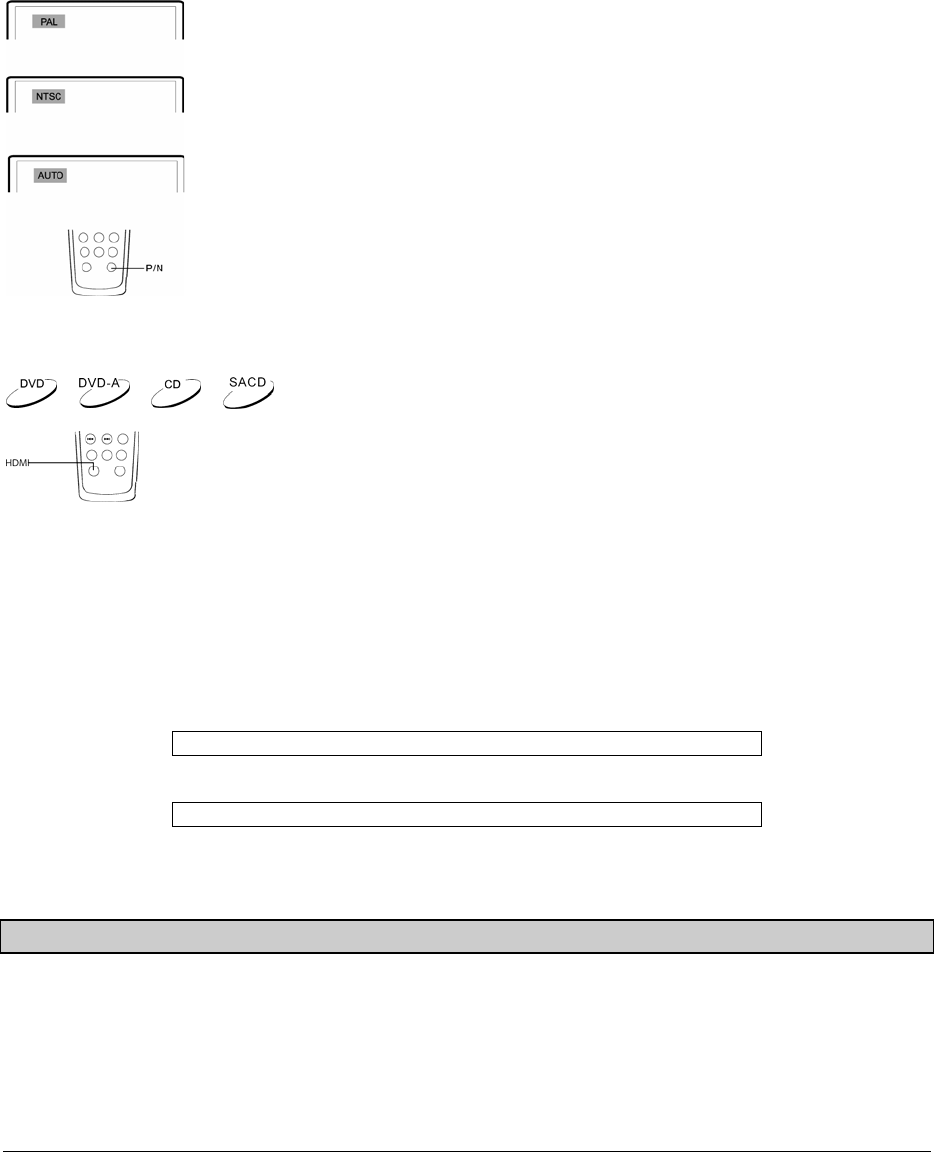
16
ADVANCED OPERATIONS
TV System Selection
While you will want to set the video output system (NTSC/PAL) to the same as that
supported by your TV, realize that the DVD player will convert, on-the-fly any
content that is not in the format your TV understands. The default output is NTSC
for North America. Some things to keep in mind:
• When the video output is set to PAL or NTSC system, the DVD player
will convert the disc content to the selected system if it is different.
• When the video output is set to AUTO, the DVD player will not perform
system conversion. The AUTO mode is only to be used if your TV
supports both NTSC and PAL systems.
• Playback must be stopped before switching the system from one
setting to another.
Output Resolution
If the DVD player is connected to the TV using its HDMI or component output, you
may use the HDMI button on the remote control to select the best display resolution.
1. Make sure the HDMI cable, HDMI-DVI adapter cable or component video cable is properly
connected.
2. Turn on the TV. Adjust the TV to use the proper input (HDMI, DVI or Component).
3. Turn on the DVD player with no disc in its tray, or if the DVD player is already on, make sure
that playback is completely stopped.
4. Press the HDMI button to show the current output resolution. Each subsequent press of the
HDMI button switches the output resolution in the following sequence:
NTSC output:
480i Æ 480p Æ 720p 60Hz Æ 1080i 60Hz Æ Back to 480i again
PAL output:
576i Æ 576p Æ 720p 50Hz Æ 1080i 50Hz Æ Back to 576i again
5. The selected output resolution will be briefly displayed on the upper left corner of the TV screen
as well as on the DVD player’s front panel LED display.
NOTES
• Some TV sets do not support one or more HDMI output resolutions (particularly 480i). In this
case repeatedly press the HDMI button until a supported resolution is selected. Give your
display a second or two to “grab on” to the new signal and attempt to display a picture.