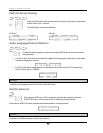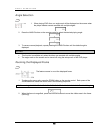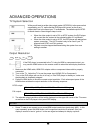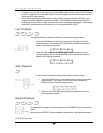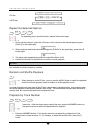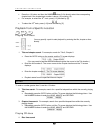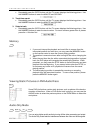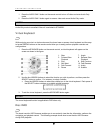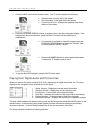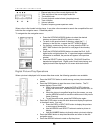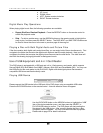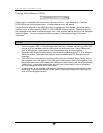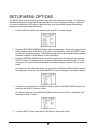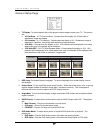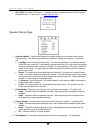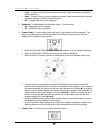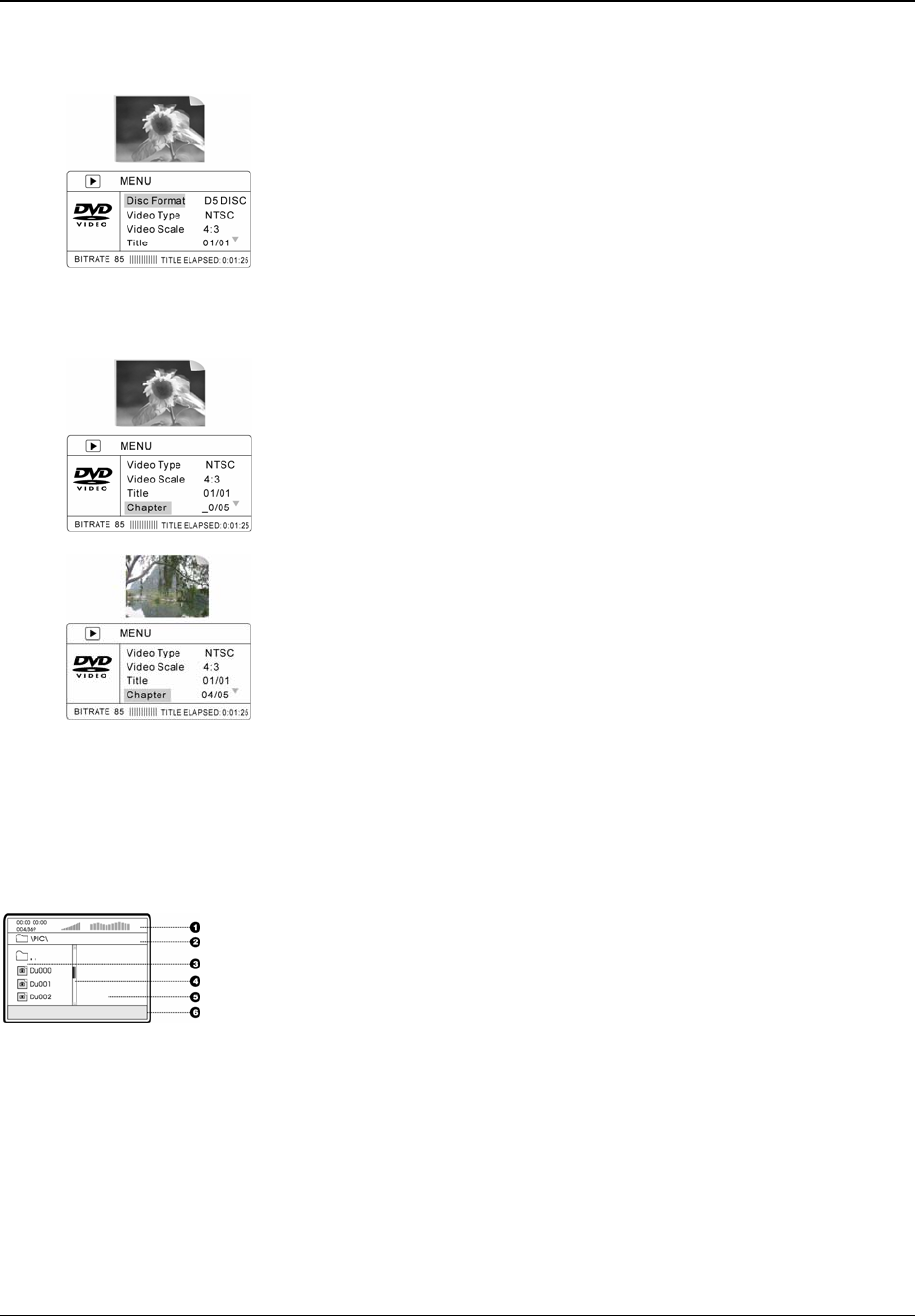
ADVANCED OPERATIONS
22
1. Press the INFO button on the remote control. The TV screen displays the following:
• Video preview in the top half of the screen
• Disc information in the lower half of the screen
• Current bit rate (unit: 100kbps) and playback time at the
bottom of the screen
2. Press the UP/DOWN ARROW buttons to select an item in the disc information display. If the
selected item allows modification, press the SELECT button to make selections or
modifications.
• For example, to navigate to a specific chapter, press the
UP/DOWN ARROW buttons to select the “Chapter” item,
and then press the SELECT button.
• Press the NUMBER buttons to select the desired chapter.
To select the 4
th
chapter, press 0 and 4.
3. To exit the disc INFO browser, press the INFO button again.
Playing DivX, Digital Audio and Picture Files
When you insert a disc which contains DivX, XviD, digital audio or digital picture files, the TV screen
displays a disc navigation menu as shown the in the figure:
1. Status Window – Displays the current status information
2. Directory Window – Displays the current directory path
3. File Window – Lists the files in the current directory
4. Scroll Bar – Indicates the position of the current file in the directory
5. Preview Window – Picture preview or other file information
6. Information Window – Displays file information or operation prompts
You may switch between the directory listing mode and file listing mode using the ANGLE button on the
remote control. In the directory listing mode (default) the files are listed according to the directory
structure of the disc. In the file listing mode all files in the disc are listed in a flat view.
The Status Window contains the following elements: