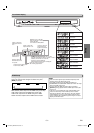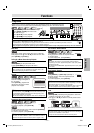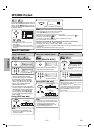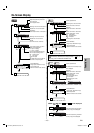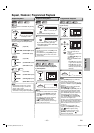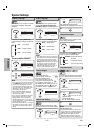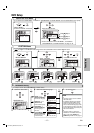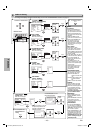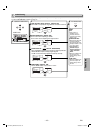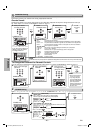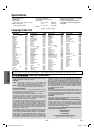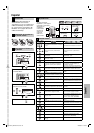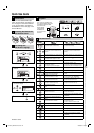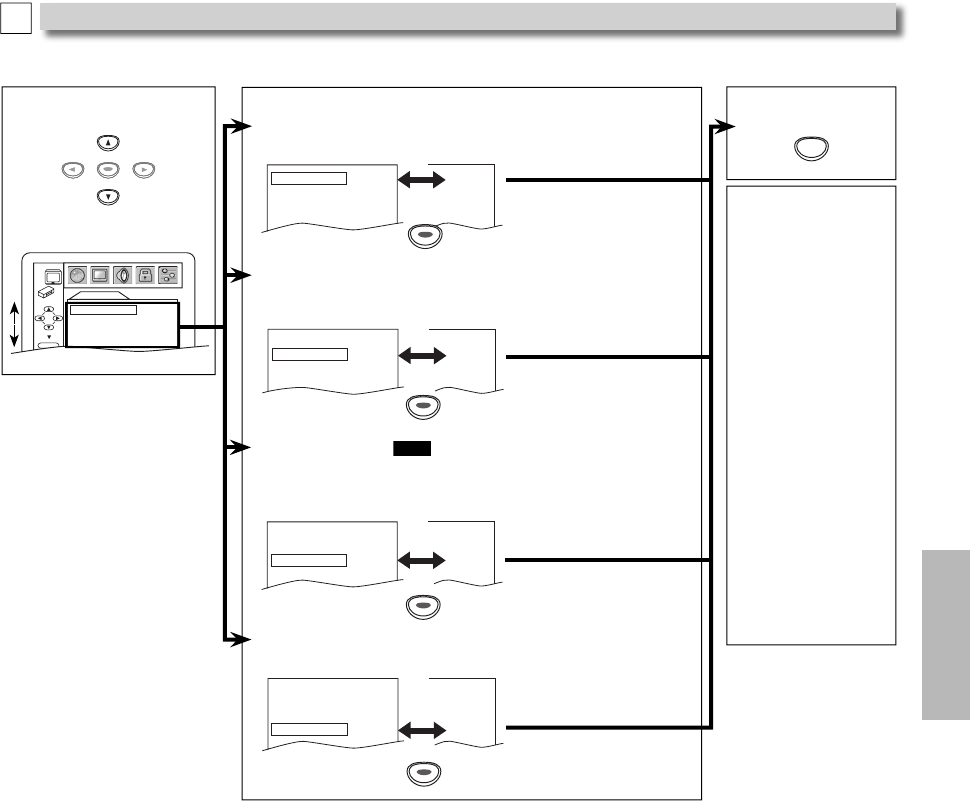
–
19
–
EN
Functions
4
AUDIO
DRC
ON
DOWN SAMPLING
ON
DOLBY DIGITAL
BITSTREAM
HDMI AUDIO ON
ENTER
Choose the appropriate audio settings for your equipment. It only affects during the playback of DVD discs. Follow steps 1 to
3 in the “CUSTOM Menu” section on page 17.
Select the desired item.
AUDIO menu
5
Hint
DRC:
• This function is
available only on
the discs which are
recorded in the Dolby
Digital format.
DOWN SAMPLING:
• When playing disc with
copyright protection,
the sound will be down
sampled at 48kHz, even
if you set to “OFF”.
• This function is
available only on
digital outputting of
a disc recorded in
96kHz.
• When the HDMI sound
can be output, the
setting change cannot
be done.
HDMI AUDIO:
• When the HDMI sound
cannot be output, the
setting change cannot
be done.
AUDIO Setting
C
6
SETUP
To exit the menu
ENTER
DRC (Dynamic Range Control): (Default: ON)
Set to “ON” to compress the range between soft and loud sounds.
DOLBY DIGITAL:
QUICK
(Default: BITSTREAM)
Set to “BITSTREAM” when the unit is connected to a Dolby Digital decoder.
• BITSTREAM: Outputs a Dolby Digital Signals.
• PCM: Convert the Dolby Digital into PCM (2 channel).
DRC ON
DOWN SAMPLING
ON
DOLBY DIGITAL BITSTREAM
HDMI AUDIO ON
OFF
ON
BITSTREAM
ON
DOWN SAMPLING: (Default: ON)
Set to “ON” when outputting in 48kHz.
Set to “OFF” when outputting the original sound.
DRC ON
DOWN SAMPLING
ON
DOLBY DIGITAL
BITSTREAM
HDMI AUDIO ON
ON
ON
PCM
ON
DRC ON
DOWN SAMPLING
ON
DOLBY DIGITAL
BITSTREAM
HDMI AUDIO ON
ON
OFF
BITSTREAM
ON
ENTER
ENTER
ENTER
ENTER
ENTER
ENTER
ENTER
ENTER
ENTER
HDMI AUDIO: (Default: ON)
Set the HDMI AUDIO output, “ON” or “OFF”.
DRC ON
DOWN SAMPLING
ON
DOLBY DIGITAL
BITSTREAM
HDMI AUDIO ON
ON
ON
BITSTREAM
OFF
ENTER
ENTER
ENTER
DVL1000G_E6A22UD.indd.indd 19DVL1000G_E6A22UD.indd.indd 19 2006/03/25 13:06:002006/03/25 13:06:00