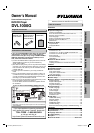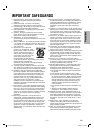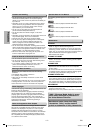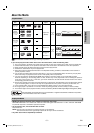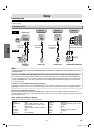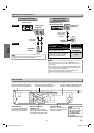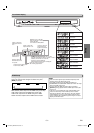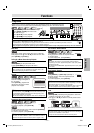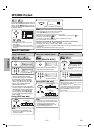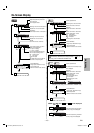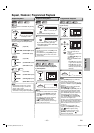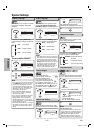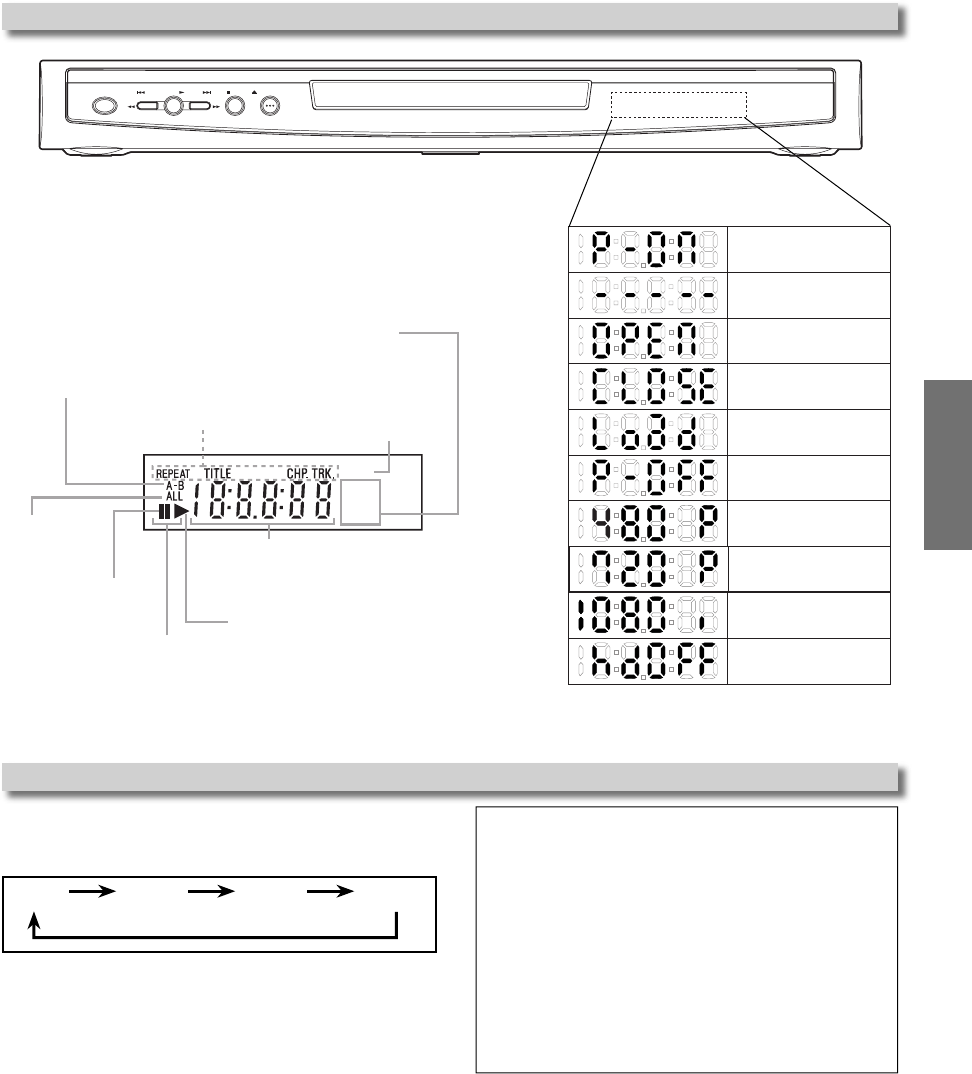
–
9
–
EN
Setup
Power on
No disc inserted or
cannot read
Tray open
Tray closed
Loading the Disc
HDMI output mode
(480p) is selected
Power off
HDMI output mode
(720p) is selected
HDMI output mode
(1080i) is selected
HDMI output mode
(OFF) is selected
Lights up when the inserted
disc is being played back.
Displays a type of the disc
which is inserted on the tray.
• DVD: DVD disc
• CD: Audio CD, MP3, WMA
Lights up when the
inserted disc comes
to a pause.
Lights up when the
A-B repeat function
is on.
Lights up when the
repeat function is on.
Lights up when playing back
in slow mode. (DVD)
Displays how long the current title or track
has been played back. When a chapter or track is
switched, the number of a new title,
chapter or track is displayed.
Selected HDMI output mode is displayed.
Lights up when
the ALL repeat
function is on.
GROUP P.SCAN
DVD
CD
Lights up when the
progressive scan
system is activated.
Front Panel Display
POWER SKIP SKIPPLAY STOP OPEN/CLOSE
Hint
• Video and audio signals may be distorted temporarily when
switching to/from the HDMI output mode.
• Use display equipment with an HDMI-compatible port.
• COMPONENT and COMPOSITE VIDEO OUT will not be output
during the HDMI output mode.
• You can check the HDMI connection status by pressing
[DISPLAY] during playback with the HDMI output mode. (refer
to page 13.)
• If the TV is not compatible with newly selected HDMI output
mode, the actual output mode will be kept the one before
changing the selection. When this occurs, the newly selected
mode will appear on the front panel display while the actual
output resolution will be indicated by performing the on-screen
display as described above.
Press [HDMI] of remote control to select the HDMI output
mode. The output mode changes as follows every time
[HDMI] is pressed.
480P 720P 1080i hdOFF
480P (Default): Video output from the HDMI OUT jack at 480p.
720P: Video output from the HDMI OUT jack at 720p.
1080i: Video output from the HDMI OUT jack at 1080i.
hdOFF: No video output from the HDMI OUT connector.
HDMI Setup
DVL1000G_E6A22UD.indd.indd 9DVL1000G_E6A22UD.indd.indd 9 2006/03/25 13:05:552006/03/25 13:05:55