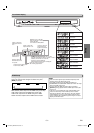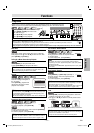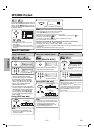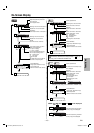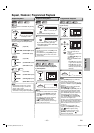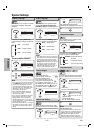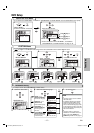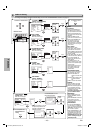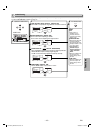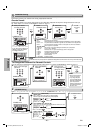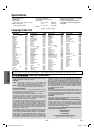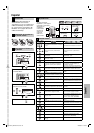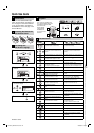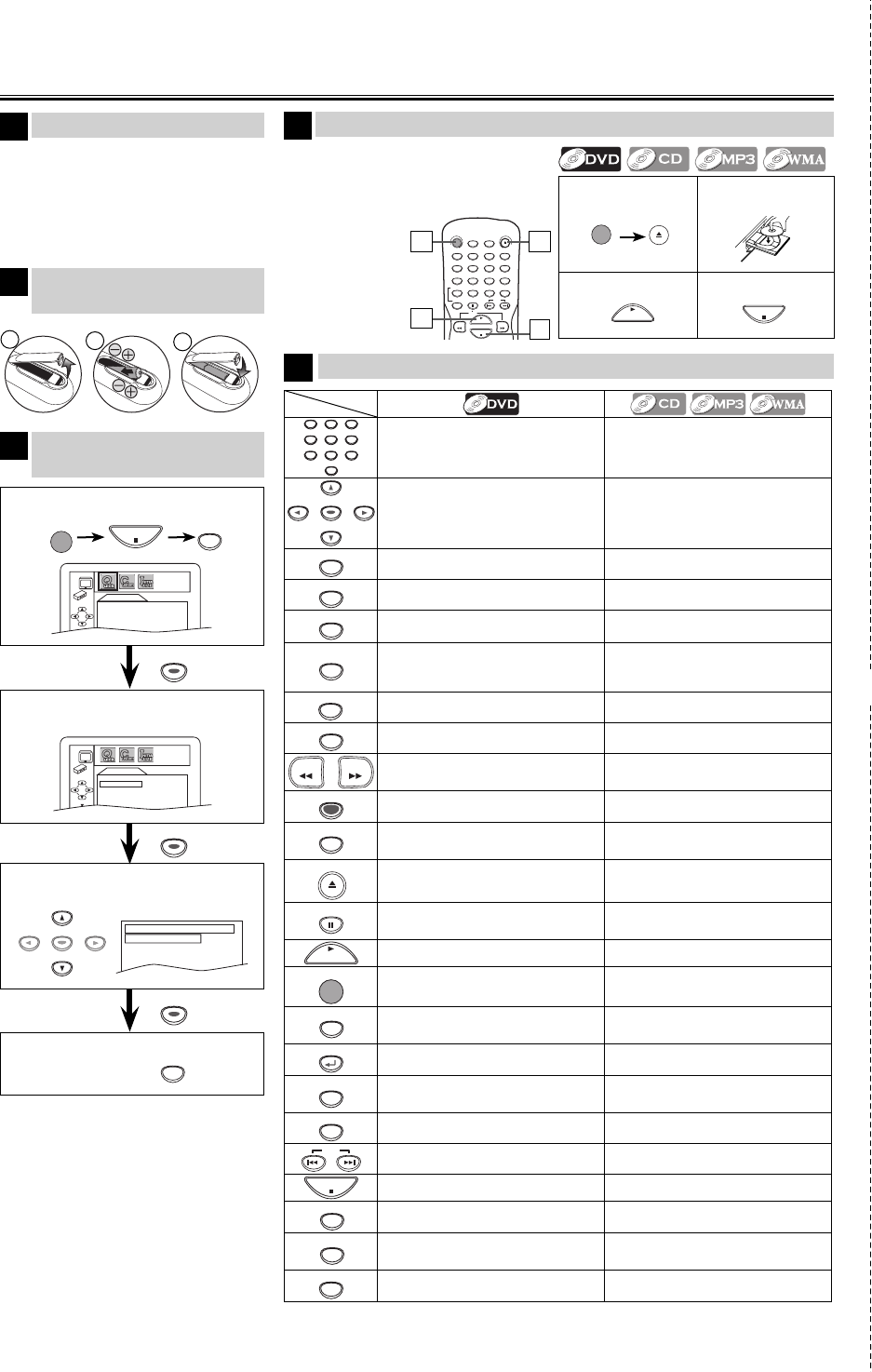
✄
2
Confirm that “PLAYER MENU” is
selected.
1
Confirm that “QUICK” is selected.
If your TV has AUDIO/VIDEO input
jacks, see the section “Connection to a
TV” on page 6 of the Owner’s Manual.
If not, see the section “Connection to
RF Modulator” on the front page of the
Owner’s Manual.
1VMN22602 / E6A22UD ★★★★★
Printed in China
POWER
AUDI O
SUBTITLE
ANGLE
REPEAT
CLEAR HDMI
A
-
B
PAUSE
SLOW
SKIP
OPEN/CLOSE
DISPLAY
SEARCH
MODE
12
3
45
6
78
9
0
PLAY
REV FWD
STOP
Quick Use Guide
Connections
4
To exit the menu
3
Select the desired language for the
On-Screen Display.
PLAYER MENU
ENGLISH
FRANÇAIS
ESPAÑOL
1
To Change the
On-Screen Language
3
Playback
4
4
3
Remote Control
5
Installing the Batteries for
the Remote Control
2
1
2
1
3
SETUP
ENTER
ENTER
ENTER
ENTER
ENTER
ENTER
ENTER
ENTER
ENTER
1 2
Insert a disc with
label facing up.
3
To start playback
4
To stop playback
STOP
POWER
OPEN/CLOSE
PLAY
STOP
SETUP
POWER
1
ENTER
123
456
789
0
• To select chapter or title directly. • To select track directly.
ENTER
• To move the cursor and determine its
position.
• To move the cursor and determine its
position.
A-B
• To repeat between your chosen point of
A and B.
• To repeat between your chosen point A
and B. (CD)
ANGLE
• To select camera angles on a disc. ------
AUDIO
• To select audio language on a disc. • To select STEREO, L-ch or R-ch. (CD)
CLEAR
• To clear the markers.
• To clear the numbers.
• To cancel the point for A-B repeat.
• To clear the markers. (CD)
•
To remove status number in program input.
• To clear the numbers entered incorrectly.
• To cancel the point for A-B repeat. (CD)
DISPLAY
• To display the current disc mode. • To display the current disc mode.
HDMI
• To set the HDMI signal output. • To set the HDMI signal output.
REV FWD
•
To search forward/backward through a disc.
• To begin slow forward/reverse
playback in the pause mode.
• To search forward/backward through
a disc.
MENU
• To call up the Menu on a disc. • To call up the file list. (MP3/WMA)
MODE
• To set black level on/off.
• To set virtual surround on/off.
• To arrange the playing order or play
randomly.
• To set virtual surround on/off.
OPEN/CLOSE
• To open or close the disc tray. • To open or close the disc tray.
PAUSE
• To pause disc playback.
• To advance playback one frame at a
time.
• To pause disc playback.
PLAY
• To begin disc playback. • To begin disc playback.
POWER
• To turn the unit on/off. • To turn the unit on/off.
REPEAT
• To play a chapter or title repeatedly.
• To play a track or disc repeatedly. (CD)
• To play a track, group or disc repeatedly.
(MP3/WMA)
RETURN
• To return to the previous operation in
menu.
• To return to the previous operation menu.
SEARCH
MODE
• To search chapter, title or time.
• To set or search the markers.
• To search tracks.
• To search time. (CD)
• To set or search the markers. (CD)
SETUP
• To call up the DVD setup menu. • To call up the DVD setup menu.
SKIP
• To skip chapters or titles. • To skip tracks.
STOP
• To stop playback. • To stop playback.
SUBTITLE
• To select subtitles on a disc. ------
TOP MENU
• To call up the Top Menu on a disc.
• To return to the top file of the highest
hierarchy in the program and file list.
(MP3/WMA)
ZOOM
• To magnify part of a picture. (x2/x4) ------
Disc
Button
(Alphabetical order)
QUICK SETUP
PLAYER MENU ENGLISH
TV ASPECT
4:3 LETTER BOX
PROGRESSIVE OFF
DOLBY DIGITAL BITSTREAM
OK
QUICK SETUP
PLAYER MENU ENGLISH
TV ASPECT
4:3 LETTER BOX
PROGRESSIVE OFF
DOLBY DIGITAL BITSTREAM
OK
Before:
Turn on the TV, amplifier and
any other equipment which are
connected to this unit. Make
sure the TV and
audio receiver
(commercially
available) are
set to the correct
channel.
DVL1000G_E6A22UD.indd.indd 24DVL1000G_E6A22UD.indd.indd 24 2006/03/25 13:06:022006/03/25 13:06:02