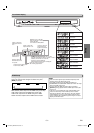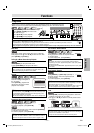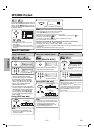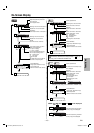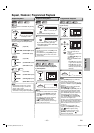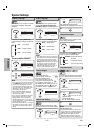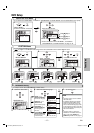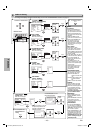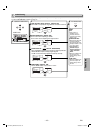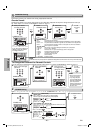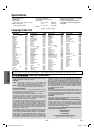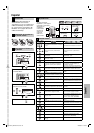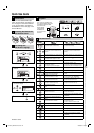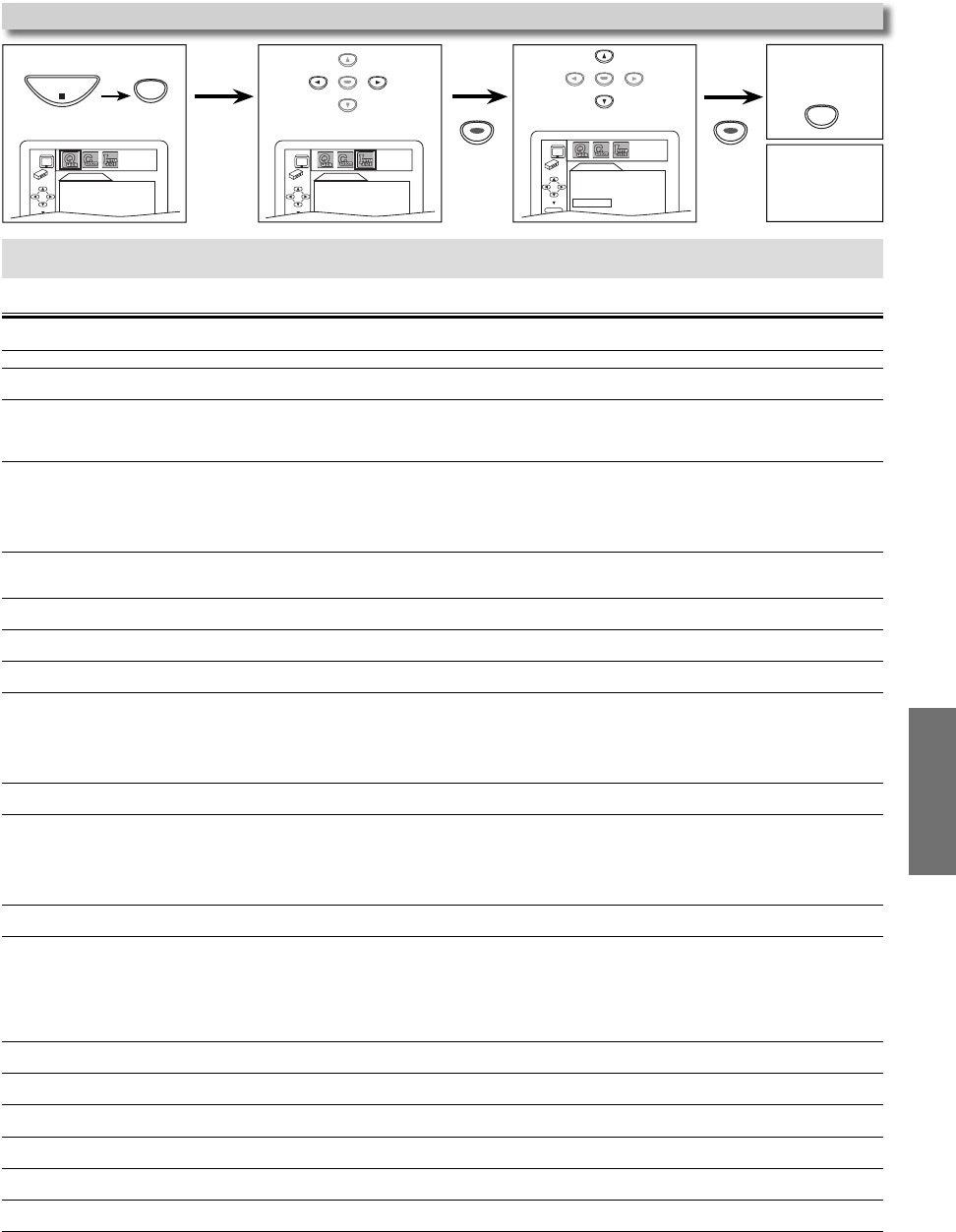
–
21
–
EN
Information
3
Troubleshooting Guide
If the unit does not perform properly when operated as instructed in this Owner’s Manual, check the unit consulting the following checklist.
NOTES:
• Some functions are not available in specific modes, but this is not a malfunction. Read the description in this Owner’s
Manual for more details on correct operations.
• Playback from a desired track and random playback are not available during program playback.
• Some functions are prohibited on some discs.
Information
Hint
•
When you cancel
to initialize at step
3, select “NO”.
Reset to the Default Setting (Except for PARENTAL Setting)
Select “YES”.
INITIALIZE
Initialize?
NO
YES
ENTER
<SETUP MENU>
SETUP
Press
twice.
S
ETUP
STOP
ENTER
ENTER
ENTER ENTER
ENTER
ENTER
Problem Solution
No power
– Check if the AC power cord is properly connected.
– Unplug the outlet once, and wait for 5-10 seconds and then plug it in again.
No sound or picture
– Check if the TV is switched on.
– Check the video connection.
– Check the VIDEO/AUDIO cable connections to the TV.
(See “Connection to a TV”.)
Distorted picture
– Sometimes a small amount of picture distortion may appear.
This is not a malfunction.
– Connect the unit directly to the TV.
– Set PROGRESSIVE correctly. Turn it on only if your TV has Progressive Scan and you are
using the Component Video connections between the unit and the TV. Disable Progressive
Scan for all other connections. (See page 6)
Completely distorted picture or
black/white picture with DVD
– Connect the unit directly to the TV.
– Make sure the disc is compatible with the unit.
–Check if the INTERLACE / PROGRESSIVE mode is set correctly. (See pages 17-18.)
No sound or distorted sound
– Adjust the volume.
– Check that the speakers are connected correctly.
No audio at digital output
– Check the digital connections.
– Check if the audio format of the selected audio language matches your receiver capabilities.
No DTS audio is output.
– This unit does not support DTS audio.
This is not a malfunction.
No image from HDMI connection
–
Check the HDMI connection. (Check the status of the HDMI related indications.)
–
Check whether the connected monitor equipment or other equipment supports HDCP. (This player
will not output a video signal unless the other equipment supports HDCP.)
–Check the setting of HDMI.
– Check whether the output format of this player (HDMI FORMAT) matches the supported input format
of other connected equipment.
Picture freezes momentarily during
playback.
– Check the disc for finger prints/scratches and clean with a soft cloth wiping from center to edge.
Disc can’t be played.
– Clean the disc.
– Ensure the disc is inserted in correct direction.
– Check if the disc is defective by trying another disc.
– Cancel the parental lock or change the control level.
– Insert a correct disc that plays on this unit.
–
Handle a disc with special care so that it does not have fingerprints, scratches, or dusts on its surface.
No return to start-up screen when
disc is removed.
– Reset the unit by switching the unit off, then on again.
The unit does not respond to
the remote control.
– Aim the remote control directly at the sensor on the front of the unit.
– Reduce the distance to the unit.
– Replace the batteries in the remote control.
– Re-insert the batteries with their polarities (+/– signs) as indicated.
– Tune your radio to an empty AM station so that you hear a lot of noises. Then, turn the volume
up. If you hear some signal sound from the radio by pressing buttons on the remote control, the
remote control is working.
Buttons do not work or the unit stops
responding.
– To completely reset the unit, unplug the AC cord from the AC outlet for 5-10 seconds.
The unit does not respond to some
operating commands during playback.
– Operations may not be permitted by the disc. Refer to the instructions of the disc.
The unit cannot read CDs / DVDs.
– Use a commonly available cleaning CD / DVD to clean the lens before sending the unit for
repair.
Angle does not switch.
– The angle cannot be switched for DVDs which do not contain multiple angles. In some cases
multiple angles are only recorded for specific scenes.
Playback does not start
when the title is selected.
– Check the “PARENTAL” setting.
The password for rating level
has been forgotten.
– Enter the default password “4737”, then your forgotten password will be cleared.
ENTER
ENTER
2
1
4
To exit
the menu
Select “INITIALIZE”.
QUICK SETUP
PLAYER MENU ENGLISH
TV ASPECT
4:3 LETTER BOX
PROGRESSIVE OFF
DOLBY DIGITAL BITSTREAM
QUICK SETUP
PLAYER MENU ENGLISH
TV ASPECT
4:3 LETTER BOX
PROGRESSIVE OFF
DOLBY DIGITAL BITSTREAM
DVL1000G_E6A22UD.indd.indd 21DVL1000G_E6A22UD.indd.indd 21 2006/03/25 13:06:012006/03/25 13:06:01