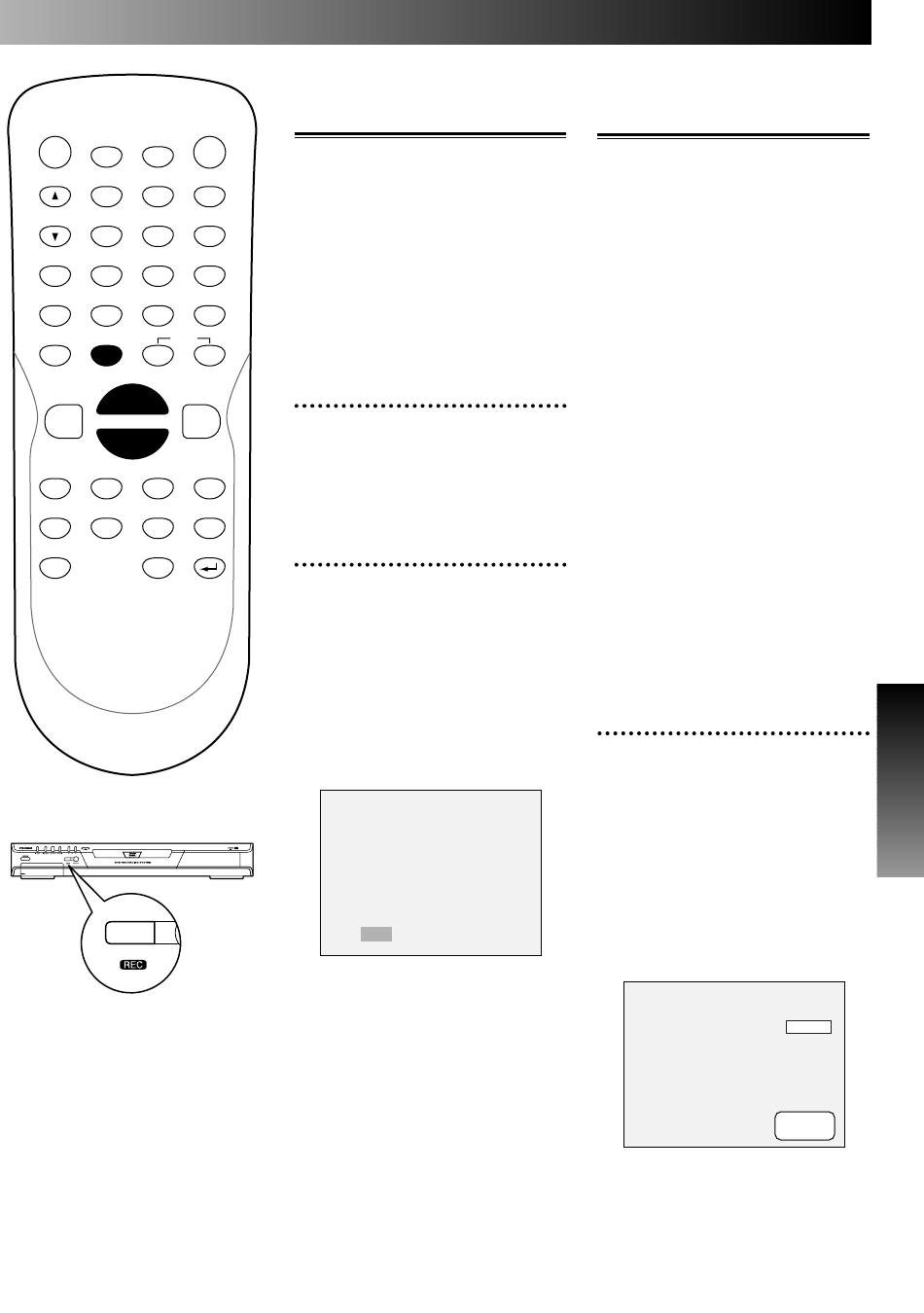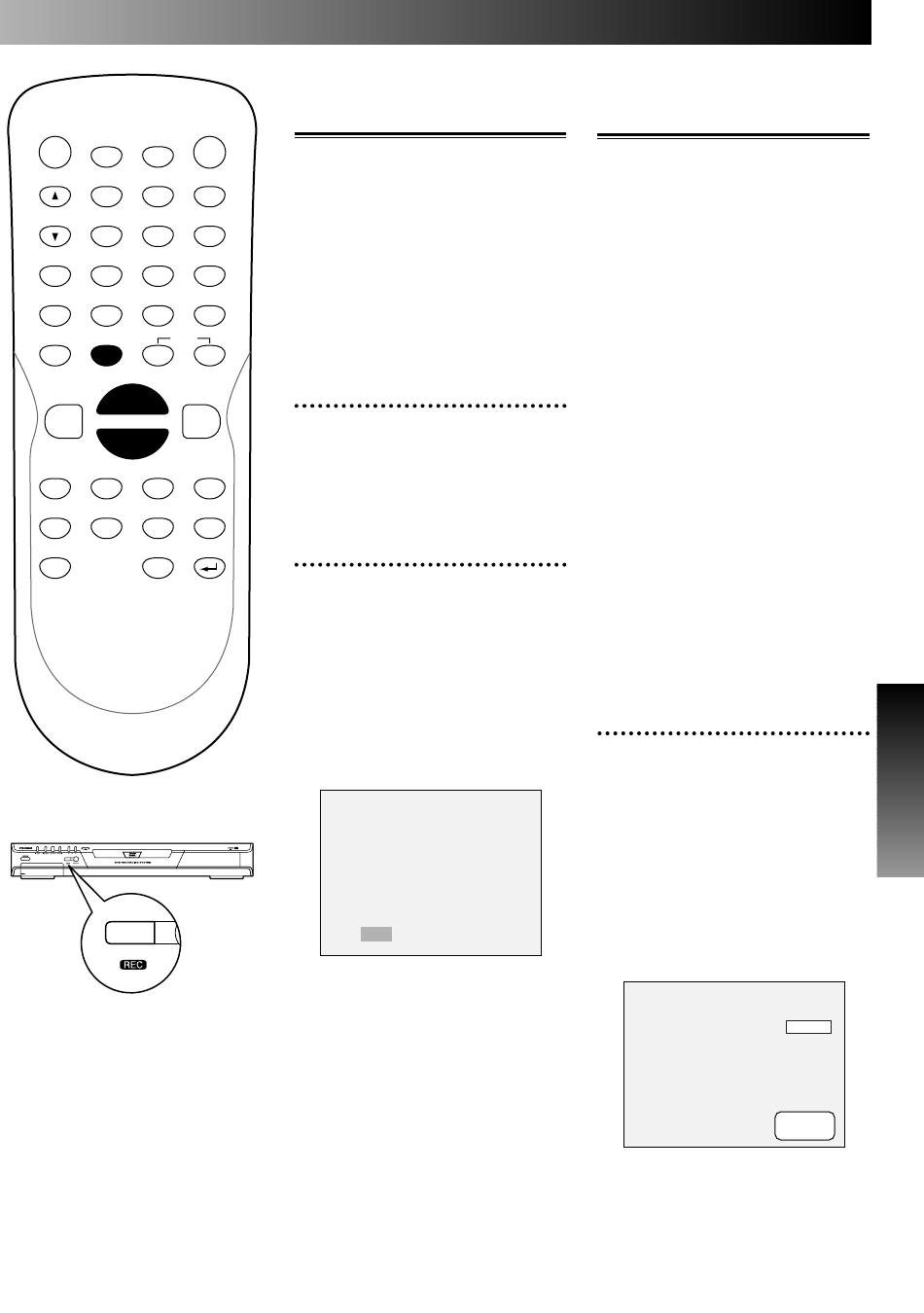
Recording
Recording
37
One-touch timer
recording
This is a simple way to set the
recording time in blocks of 30
minutes. Check that the disc you
are recording onto has enough
space for the time you set.
When the recording finishes the
recorder automatically goes into
standby.
1
Select a desired channel to
record using CH K / L but-
tons or number buttons.
2
Press REC button on the
remote control or the front
panel, then press REC button
repeatedly until a desired
recording time (30 minutes
to 4 hours) appears on the
TV screen.
Recording will start.
When reaches the specified time,
the DVD recorder will be turned
off automatically.
To cancel the one-touch timer
recording within the specified
time, press STOP C button.
Note:
The DVD recorder will be turned
off automatically under the condi-
tions following.
• No space remained on the disc.
• When a power failure occurs.
I
0:30
Checking the record-
ing picture quality
You can confirm the recording
picture quality with the recording
speed you have selected before
attempting to record to a DVD disc.
If the picture quality selected is
not prefered, you can change the
recording speed by pressing REC
SPEED button.
This is available while the DVD
recorder is in STOP, REC, or
REC pause with a DVD disc to
record inserted.
Note:
You cannot check the recording
sound with the Rec monitor func-
tion.
The picture in the Rec monitor
will be delayed than the sound.
And the sound you will hear in
the Rec monitor mode is not the
same as recorded to be.
1
While the DVD recorder is in
STOP, REC, or REC pause
with a DVD disc to record
inserted, press REC MONI-
TOR button.
The TV program will be on the
screen in the recording picture
quality with the recording speed
you have selected.
CH 18
Rec Monitor
XP
POWER
DISPLAY
CH
REC MODE CLEAR
SKIP
REC
PAUSE
SETUP
REPEAT
ZOOM
ENTER
RETURN
REC
MONITOR
OPEN/CLOSE
TIMER
PROG.
1
2
3
4
5
6
7
8
9
0
k
A
K
{ B
L
FWD
g
STOP
C
PLAY
B
h
HG
CM SKIP
REV
MENU
PLAY LIST
TOP MENU/
ORIGINAL
E6500UD.QX 03.12.8 19:06 Page 37