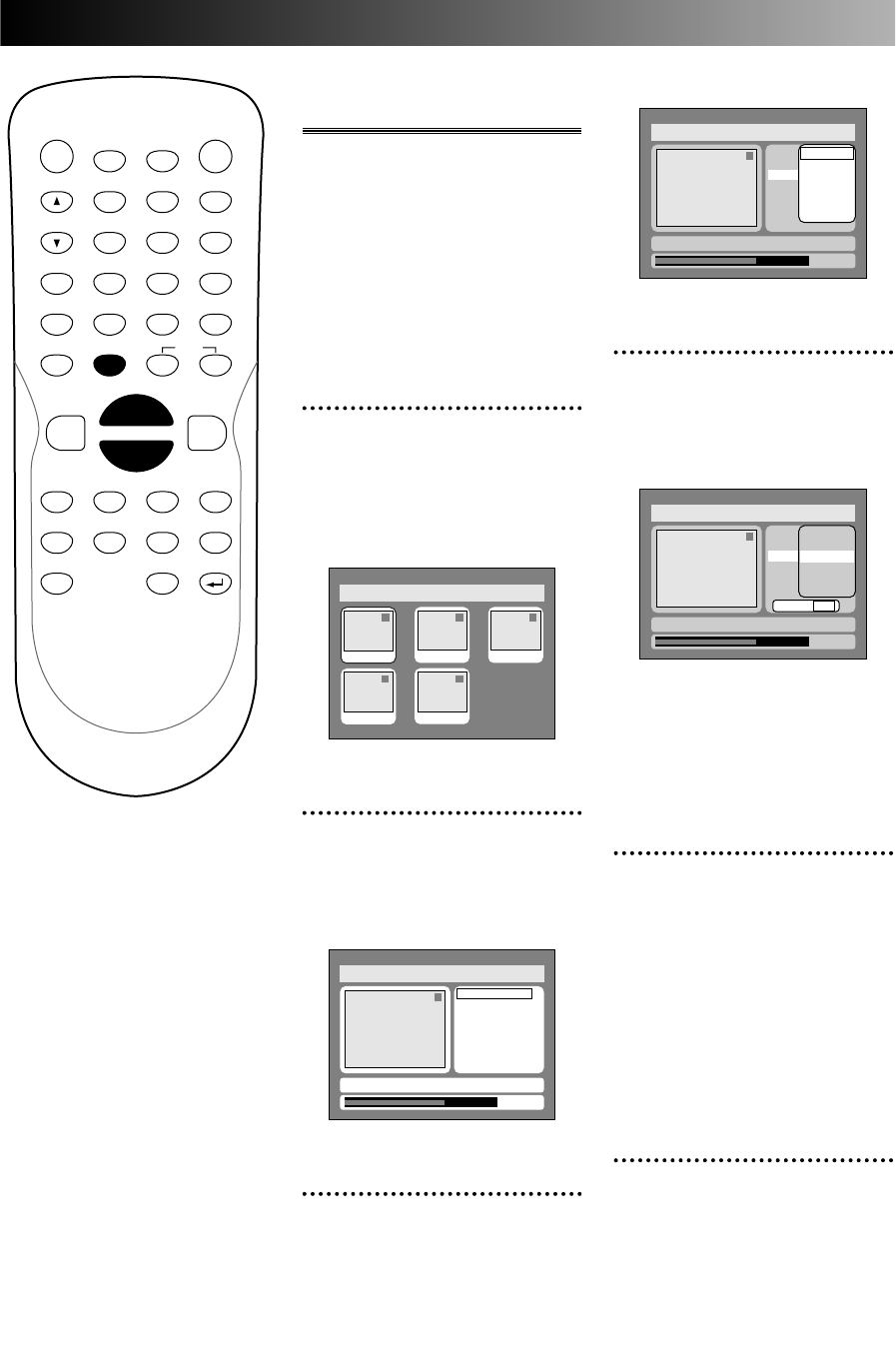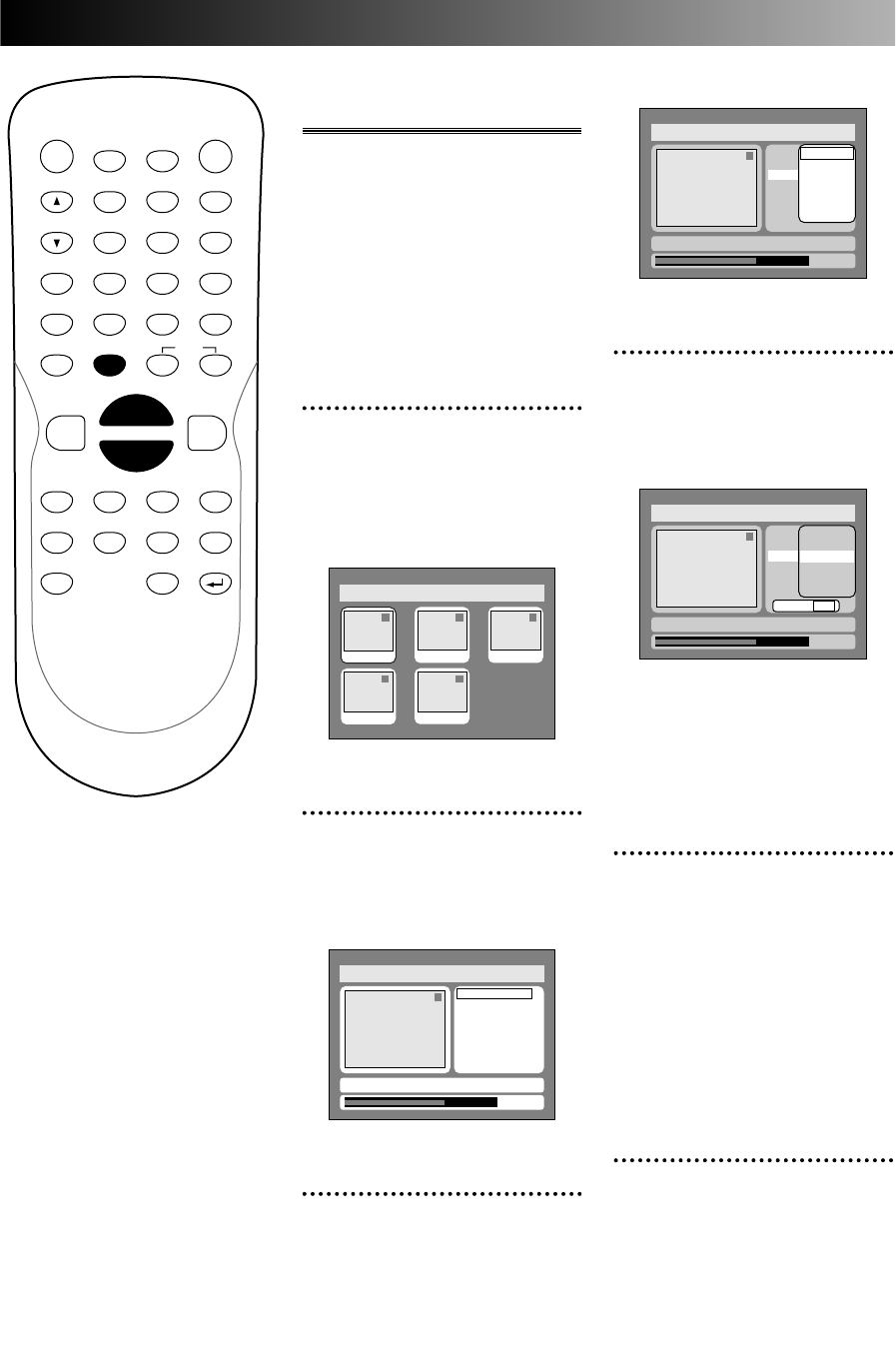
Editing
68
Option window will appear.
4
Select a desired time using K
/ L buttons, then press
ENTER button.
Option window will appear.
Note:
You cannot select a time for
putting markers more than a
length of a title.
5
Select “Yes” using { / B
buttons, then press ENTER
button.
A chapter marker will be added.
Note:
A chapter marker may be delayed
according to the recording con-
tent.
6
Press SETUP button to exit
DISC menu.
1
0:01:25
Title Delete
Edit Title Name
Chapter Mark
Off
5 minutes
10 minutes
15 minutes
30 minutes
60 minutes
Yes No
Disc > Edit
JAN/ 1 1:00AM CH12 XP
1
0:01:25
Title Delete
Edit Title Name
Chapter Mark
Off
5 minutes
10 minutes
15 minutes
30 minutes
60 minutes
Disc > Edit
JAN/ 1 1:00AM CH12 XP
POWER
DISPLAY
CH
REC MODE CLEAR
SKIP
REC
PAUSE
SETUP
REPEAT
ZOOM
ENTER
RETURN
REC
MONITOR
OPEN/CLOSE
TIMER
PROG.
1
2
3
4
5
6
7
8
9
0
k
A
K
{ B
L
FWD
g
STOP
C
PLAY
B
h
HG
CM SKIP
REV
MENU
PLAY LIST
TOP MENU/
ORIGINAL
68
Setting or clearing chap-
ter markers
You can put chapter markers in
each title. Once a chapter is
marked, you can use it for the
chapter search feature.
You can set chapter markers
every at a specified time you
selected among options for a
title of more than 5 minutes.
1
Select “Edit” from DISC
menu using K / L buttons,
then press ENTER button.
Titlelist will appear.
Screen:
2
Select a desired title using K
/ L / { / B buttons, then
press ENTER button.
Edit menu will appear.
3
Select “Chapter Mark” using
K / L buttons, then press
ENTER button.
Disc > Edit
1
Title Delete
Edit Title Name
Chapter Mark
0:01:25
JAN/ 1 1:00AM CH12 XP
Disc > Edit
1 1 32
54
JAN/1 1:00AM
JAN/1 1:00AM
JAN/1 1:00AM JAN/1 1:00AM
JAN/1 1:00AM
E6500UD.QX 03.12.8 19:07 Page 68