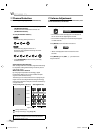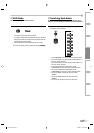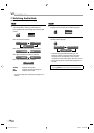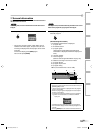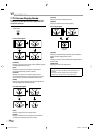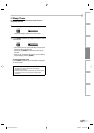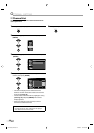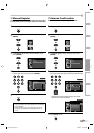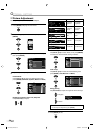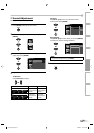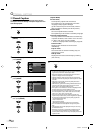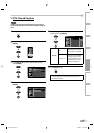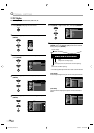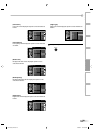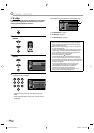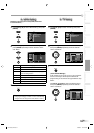24
EN
O
PTIONAL SETTING
Picture Adjustment
You can adjust brightness, contrast, color, tint and sharpness.
1
Press [SETUP] to display the main menu.
2
Use [Cursor K
/
L] to select “PICTURE”, then press
[ENTER].
3
Use [Cursor K
/
L] to select the item you want to adjust,
then press [ENTER].
Picture
Picture
Picture Mode
Brightness
Contrast
Color
Tint
Sharpness
Reset Settings
Color Temp.
Energy Saving
Dynamic
30
Neutral
Off
60
36
0
0
4
Adjust the picture quality.
Picture Mode
Use [Cursor K
/
L] to select the desired setting, then
press [ENTER]. (Standard, Dynamic, Movie and News)
Picture
Picture
Picture Mode
Brightness
Contrast
Color
Tint
Sharpness
Reset Settings
Color Temp.
Energy Saving
Standard
Dynamic
Movie
News
Brightness, Contrast, Color, Tint, Sharpness
Use [Cursor
s
/
B
] to adjust.
5
Cursor
s
Cursor
B
Brightness
Adjust
Brightness 30
Move
Enter
ENTER
to decrease
brightness
to increase
brightness
Contrast
Adjust Move
Enter
ENTER
Contrast
60
to decrease
contrast
to increase
contrast
Color
Adjust Move
Enter
ENTER
Color
36
to decrease
color
to brighten
color
Tint
Adjust Move
Enter
ENTER
Tint
0
to add red to add green
Sharpness
Adjust Move
Enter
ENTER
0Sharpness
to make soft to make clear
Reset Settings
Use [Cursor K
/
L] to select “Reset”, then press [ENTER]
to restore the “Picture Mode” setting to default.
Reset Settings
Reset Settings
This function resets the
"Dynamic" setting for Picture Mode
to factory default.
Cancel
Reset
Color Temp.
Use [Cursor K
/
L] to select the desired setting, then
press [ENTER]. (Cool, Neutral and Warm)
Picture
Picture
Picture Mode
Brightness
Contrast
Color
Tint
Sharpness
Reset Settings
Color Temp.
Energy Saving
Cool
Neutral
Warm
Energy Saving
Use [Cursor
s
/
B
] to adjust the brightness of the backlight.
Adjust
Energy Saving Off
Enter
ENTER
Note:
• To cancel picture adjustment, press [SETUP].
5
Press [SETUP] to exit.
: To brighten
: To darken
A71F0UH_EN.indd 24A71F0UH_EN.indd 24 2/9/2007 10:17:31 AM2/9/2007 10:17:31 AM