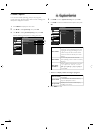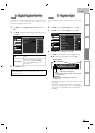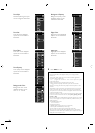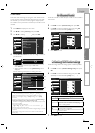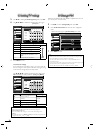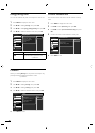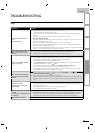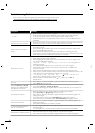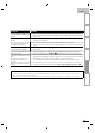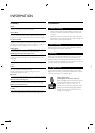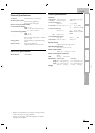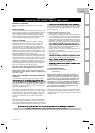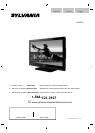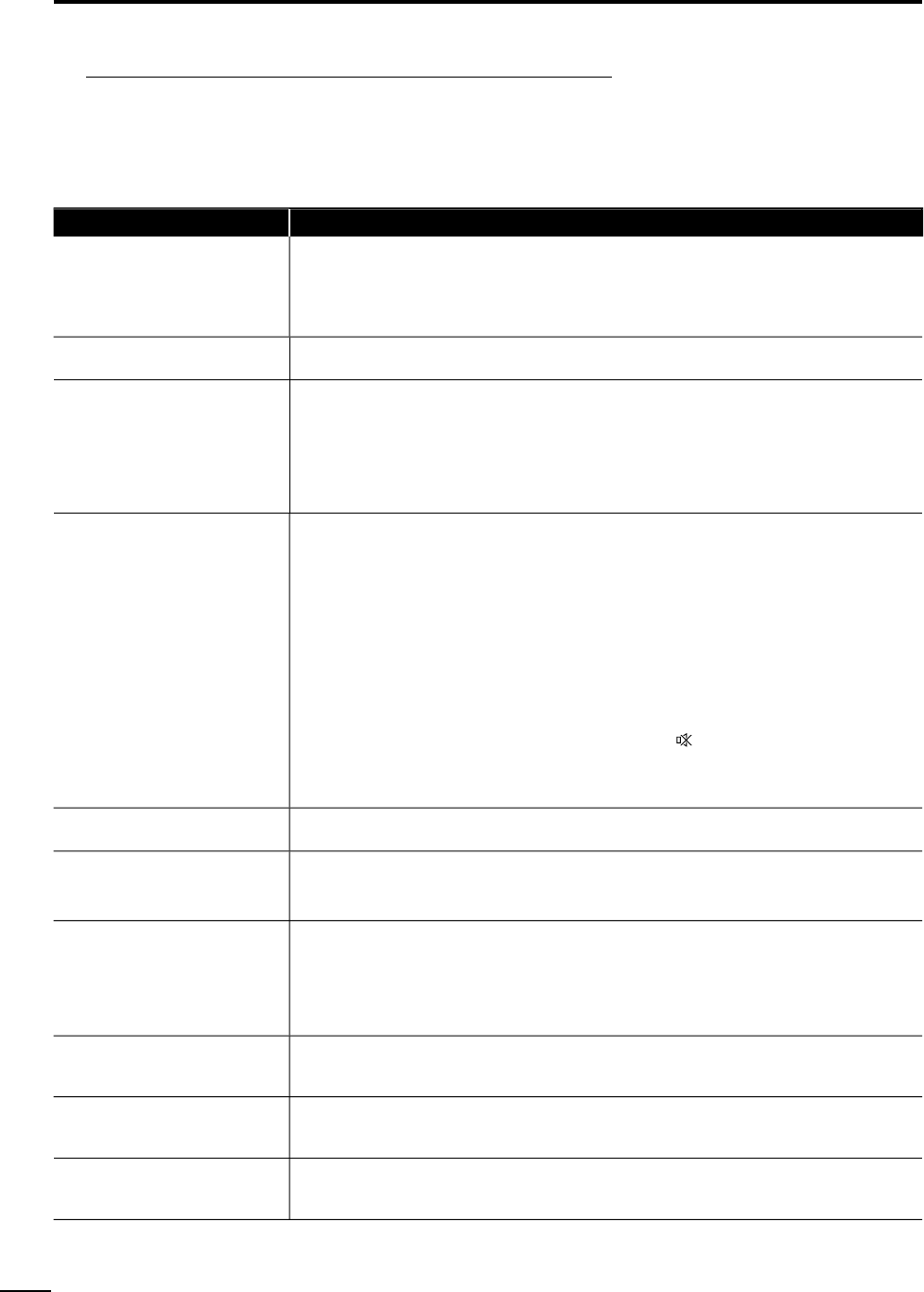
3
2
EN
Troubleshooting Guide
If the unit does not perform properly when operated as instructed in this manual
,
check the following chart and all connections once before calling for service.
gg
Symptom Remedy
N
o
p
owe
r
• Make sure the AC
p
ower cord is
p
lu
gg
ed in
.
• Make sure that the AC outlet su
pp
lies the
p
ro
p
er volta
g
e,
p
lu
g
another electrical
a
pp
liance into the AC outlet to ensure that AC outlet o
p
erates normall
y.
• If a
p
ower failure occurs, un
p
lu
g
the AC
p
ower cord for 1 minute to allow the unit to
reset itself
.
C
ontrol button does not work
.
•
P
ress only one button at a time. Do NOT press more than one button at the same time
.
• Ensure that no buttons on the remote are depressed and move freely
.
P
ower is ON but no screen
i
ma
g
e
.
•
C
heck whether the connection of the antenna
,
cable receiver or satellite box is
connecte
d
correct
ly.
•
C
heck whether all the cables to the unit are connected to the correct out
p
ut
j
ack o
f
y
our device like BD / DVD recorde
r
.
•
M
a
k
e sure t
h
at t
h
e se
l
ecte
d
i
n
p
ut mo
d
e
i
s connecte
d
to t
h
e wor
ki
n
g
i
n
p
ut
j
ac
k.
•
C
heck if
y
our com
p
uter is NOT in slee
p
mode when the in
p
ut mode of this unit is in PC
mo
d
e.
T
a
p
an
y
k
e
y
on t
h
e
k
e
yb
oar
d
to wa
k
e u
p
y
our com
p
ute
r
.
N
o p
i
cture or soun
d
•
C
heck if the power is on
.
•
C
heck if the right input mode is selected
.
•
C
heck whether all the cables to the unit are connected to the correct output jack o
f
y
our device like BD / DVD recorde
r
.
•
Vi
ew ot
h
er
TV
c
h
anne
l
s.
Th
e pro
bl
em m
i
g
h
t
b
e
li
m
i
te
d
to t
h
e
b
roa
d
cast
i
ng stat
i
on o
r
wea
k
s
i
gna
l
strengt
h.
•
T
urn off the unit and wait for about 1 minute, then turn on the unit again
.
•
C
heck whether the connection of the antenna
,
cable receiver or satellite box is
connecte
d
correct
l
y
.
•
M
a
k
e sure t
h
at t
h
e se
l
ecte
d
i
nput mo
d
e
i
s connecte
d
to t
h
e wor
ki
ng
i
nput
j
ac
k.
•
C
heck if your computer is NOT in sleep mode when the input mode of this unit is in PC
mo
d
e.
T
ap any
k
ey on t
h
e
k
ey
b
oar
d
to wa
k
e up your compute
r
.
•
M
a
k
e sure t
h
at t
h
e soun
d
i
s not mute
d
.
P
ress
MUTE
so t
h
at t
h
e vo
l
ume
b
ar an
d
current vo
l
ume
l
eve
l
w
ill
appear on t
h
e
TV
screen
.
• Make sure that the volume is NOT set to
[
0
]
o
r
[M
ute
]
. If so
,
use VO
L
+/
–
to adjust the
–
d
es
i
re
d
vo
l
ume
.
N
o co
l
o
r
•
Vi
ew ot
h
er
TV
c
h
anne
l
s.
Th
e pro
bl
em m
i
g
h
t
b
e
li
m
i
te
d
to t
h
e
b
roa
d
cast
i
ng stat
i
on
.
•
A
djust
[
Color
]
i
n t
h
e ma
i
n menu
.
A
djusted
[P
icture
]
o
r
[
Sound
]
settings are not effective every
ti
me t
h
e un
i
t
i
s turne
d
on
.
• You must set [Home] in [Location].
➠
p. 3
0
Otherwise, the settings you adjusted will not be memorized after you turn off the unit.
S
ound OK, picture poo
r
•
Electrical interference from nearby appliances may affect picture quality
.
•
A
djust
[
Contrast
]
an
d
[B
rig
h
tness
]
i
n t
h
e ma
i
n menu
.
•
Vi
ew ot
h
er
TV
c
h
anne
l
s.
Th
e
p
ro
bl
em m
igh
t
b
e
li
m
i
te
d
to t
h
e
b
roa
d
cast
i
n
g
stat
i
on o
r
wea
k
s
i
gna
l
strengt
h.
•
F
or t
h
e
b
est p
i
cture qua
li
ty, watc
h
"
High Definition
"
w
id
e screen programs
.
If the HD content is not available
,
watch
"
Standard Definition
"
programs instead
.
P
icture OK, sound
p
oo
r
•
Vi
ew ot
h
er
TV
c
h
anne
l
s.
Th
e
p
ro
bl
em m
igh
t
b
e
li
m
i
te
d
to t
h
e
b
roa
d
cast
i
n
g
stat
i
on o
r
wea
k
s
ig
na
l
stren
g
t
h.
•
C
heck if the audio cable is connected in correctl
y.
Y
ou see a
di
storte
d
p
i
cture o
r
h
ear an unusua
l
soun
d.
•
You may be getting interference from electrical appliances, automobiles, motorcycles o
r
fl uorescent lights
.
•
T
ry moving the unit to another location to see if this is the cause of the problem
.
G
hosts, lines or streaks in picture
•
Electrical interference from nearby appliances may affect picture quality
.
•
Vi
ew ot
h
er
TV
c
h
anne
l
s.
Th
e pro
bl
em m
i
g
h
t
b
e
li
m
i
te
d
to t
h
e
b
roa
d
cast
i
ng stat
i
on
.