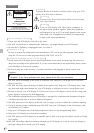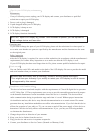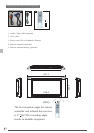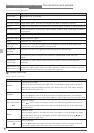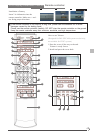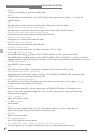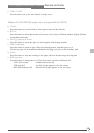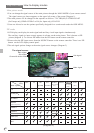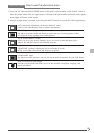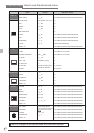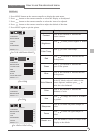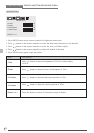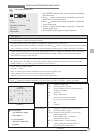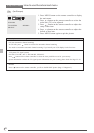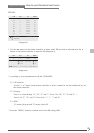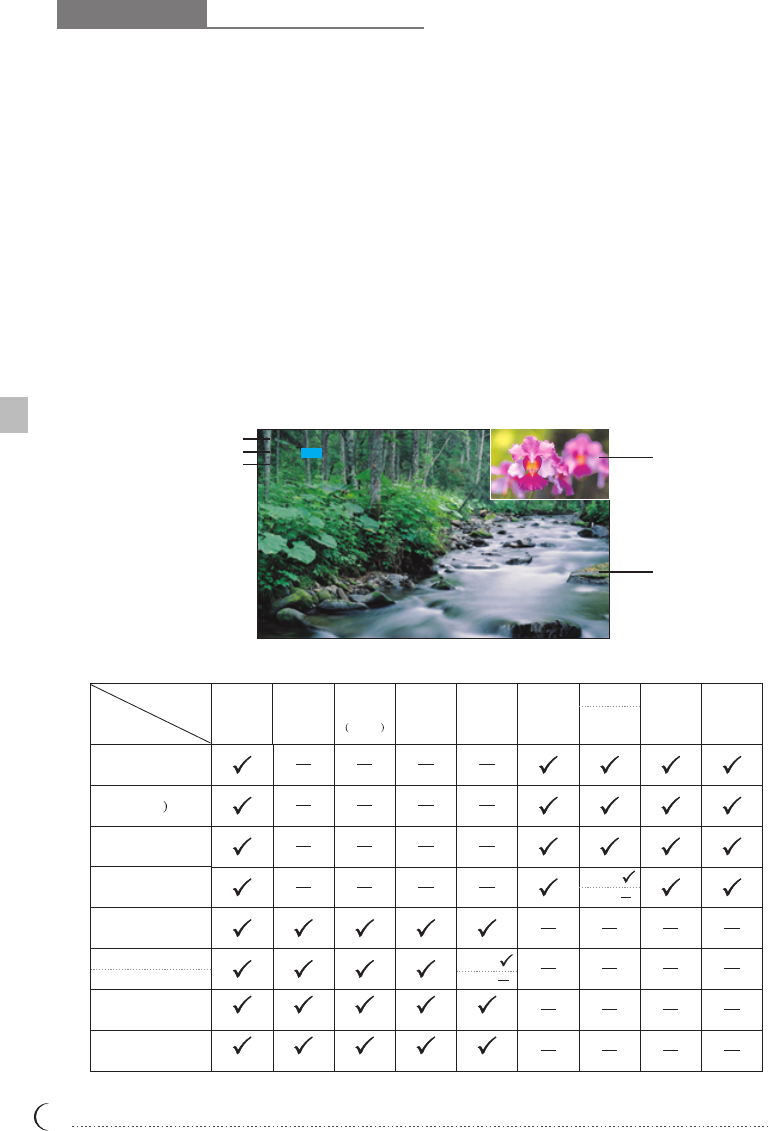
Pop-out menu How to display modes
(Diagram 1)
1. TV
2. OFF VGA DVI YPbPr1 YPbPr2
CHANNEL NO. : 25 SAP
(Diagram 2)
10
1.You can change the signal source of the main picture through the MAIN MODE of your remote control.
The signal source you choose appears on the upper left corner of the screen (Diagram 1).
2.The main picture will be changed in the sequence as follows: TV/CVBS(AV)/S-VIDEO/SCART
(for Europe only)/YPbPr1/YPbPr2 or D4 (for Japan only)/VGA/DVI.
3.Users are allowed to set the options specifically designed for a certain mode under the OSD MENU.
Main picture mode
PIP mode
1.LCD display can display the main signal and auxiliary visual input signals simultaneously.
The auxiliary signal (or input source) appears in a frame on the main picture. This is known as PIP
picture (diagram 1). To activate PIP mode from the PIP button on the remote controller.
2.Please select the PIP input source from the SOURCE button on the remote controller. There is no PIP
button on the LCD display control panel.
3.The sub-signal options change as the main signal source changes. (Diagram 2)
Main signal
Sub signal
Sub signal
Main signal
The signal source
Channel & Audio mode
OFF
TV AV
SV SCART
YPbPr1 YPbPr2
VGA DVI
TV
S-VIDEO
SCART
YPbPr1
YPbPr2
VGA (PC)
DVI
(For Europe
only)
(For Japan
only)
D4
(For Europe only)
(For Japan only)
D4
CVBS
CVBS(AV
YPbPr2
D4
YPbPr2
D4
(S-VIDEO) ( PC )
Sub signal
(PIP)
Main signal