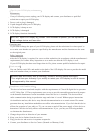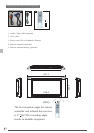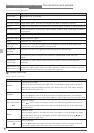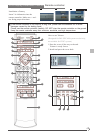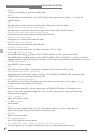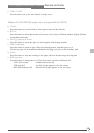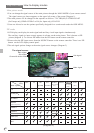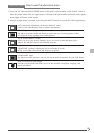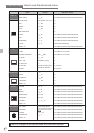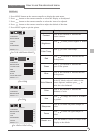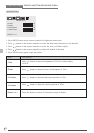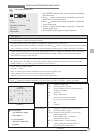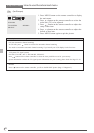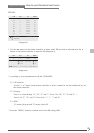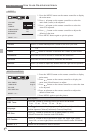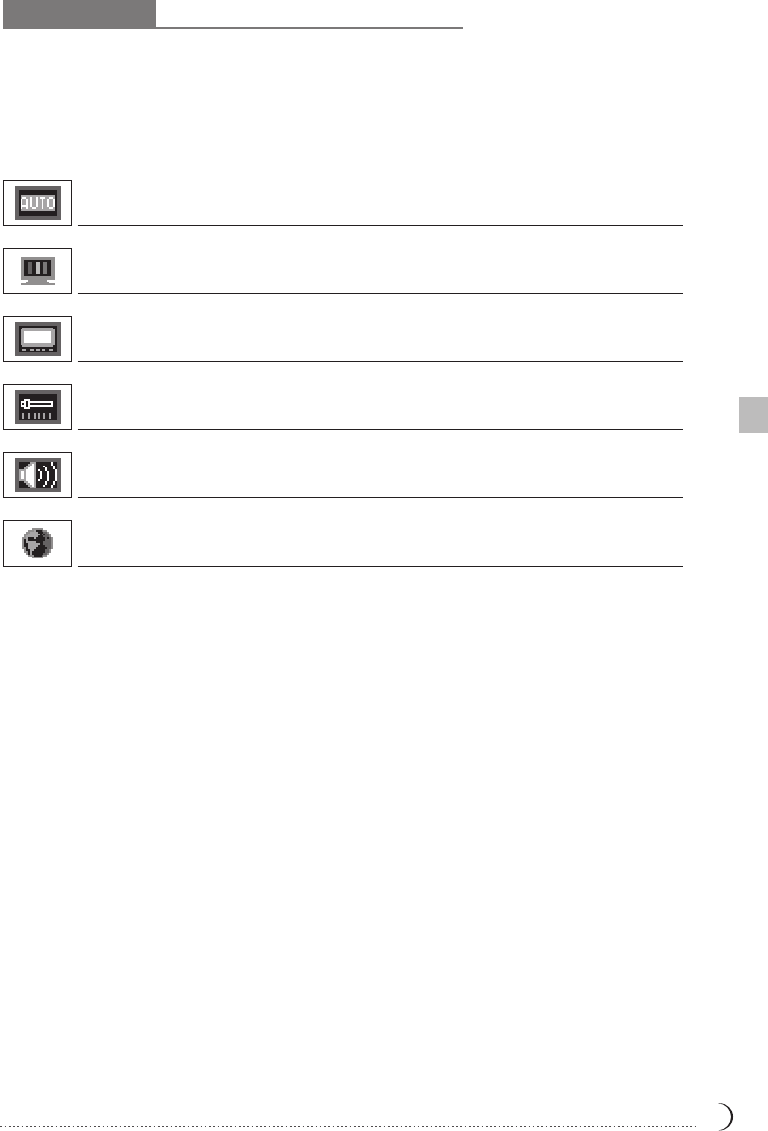
Pop-out menu How to use the advanced menu
11
1. Users can use either the MAIN MODE button or the quick selection button on the remote control to
select the proper mode. Once the signal source is detected, the system mode selected by users appears
on the upper left corner of the screen.
2. After the system mode is selected, users can press MENU buttons to execute the following functions:
AUTO (automatic adjustment) (can be used under PC mode)
Allows you to adjustment the setup of picture automatically.
DISPLAY (picture display)
Provides more picture modes and functions based upon your favorite programs and lets
you adjust the setup regarding colors and brightness.
GEOMETRIC (geometric adjustment) (to be used under PC mode)
Allows you to adjust the position and sharpness of picture.
AUDIO (audio setup)
Provides more audio selections. You can also set the audio environment for your LCD display.
TV (to be used under TV mode)
Allow you to set your favorite channels. If you use several systems and input signal
sources, this function executes the automatic programs.
MISCELLANEOUS (other setups)
Provides several options and allows you to set the automatic closing hour, language, and
restore the default.