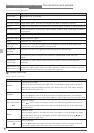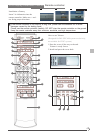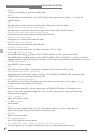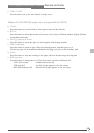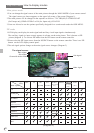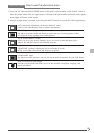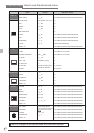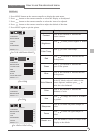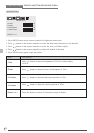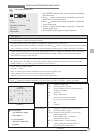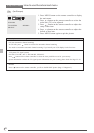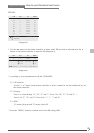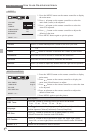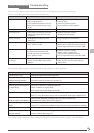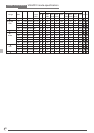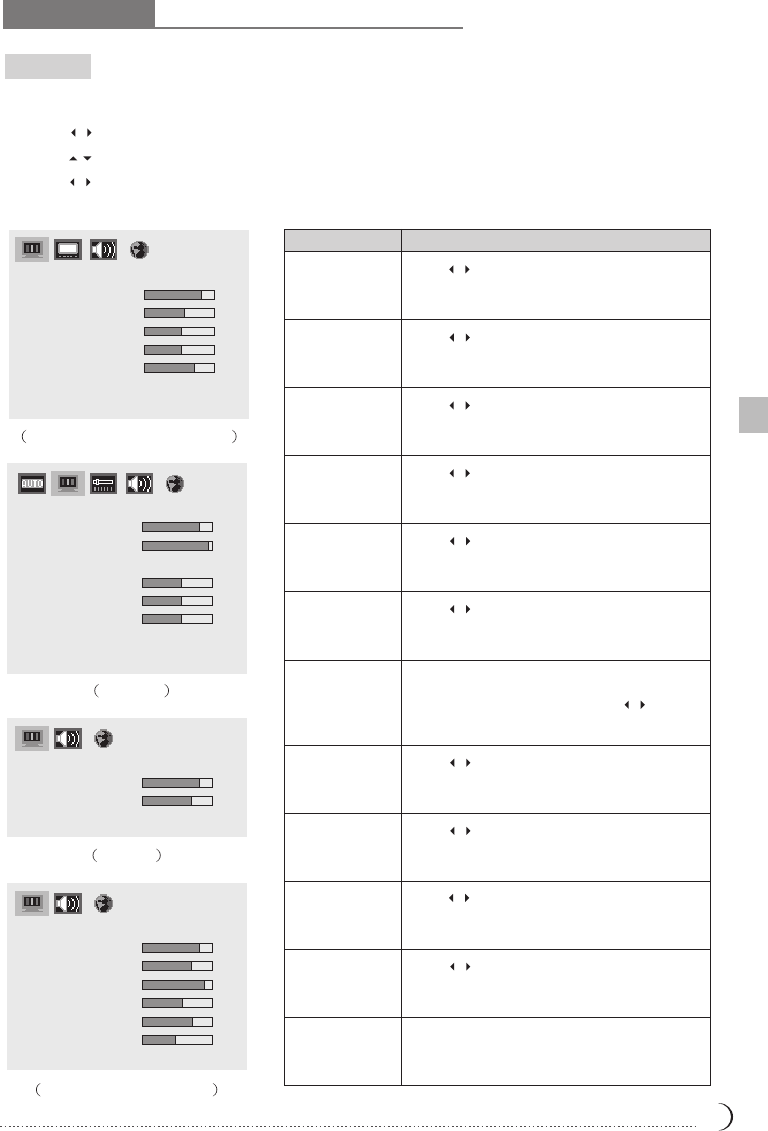
Pop-out menu How to use the advanced menu
13
DISPLAY
Menu Descriptions
Brightness
Color Temp
Red
Green
Blue
White Balance
In the PC Mode, select all white for the
center ofpicture; and then press to
make the color balanced.
Contrast
Color
Hue
Focus
Sharpness
Reset< or >
1. Press MENU button on the remote controller to display the main menu.
2. Press button on the remote controller to select the Display to be adjusted.
3. Press button on the remote controller to select the item to be adjusted.
4. Press button on the remote controller to adjust the default of that item.
5. Press MENU again to quit the picture.
Press to increase or decrease the
picture contrast .
Press to make picture brighter or darker.
Press to select color temps.
Press to increase or decrease the red
of the picture.
Press to increase or decrease the
green of the picture.
Press to increase or decrease the blue
of the picture.
Press to increase or decrease the
thickness of color.
Press to change the colors to be redder
or greener.
Press to make the picture sharper or
softer.
Press to make the signal sharper or
softer.
Press this button to restore all setups of the
Display to the default.
For TV/S-VIDEO/AV/SCART
For VGA
DISPLAY
CONTRAST
BRIGHTNESS
COLOR-TEMP
RED
GREEN
BLUE
WHITE BALANCE
RESET < or >
43
49
128
128
128
USER
DISPLA Y
CONTRAST
BRIGHTNESS
COLOR
HUE
SHARPNESS
RESET < or >
42
28
25
25
4
For YPbPr1/YPbPr2/D4
DISPLAY
CONTRAST
BRIGHTNESS
COLOR
HUE
SHARPNESS
FOCUS
42
35
27
46
4
15
RESET < or >
For DVI
DISPLAY
CONTRAST
BRIGHTNESS
42
35
RESET < or >