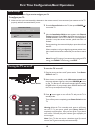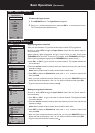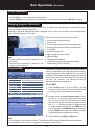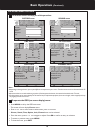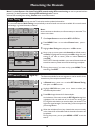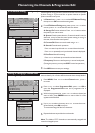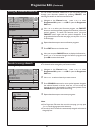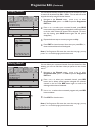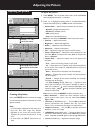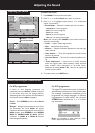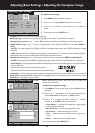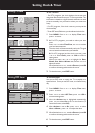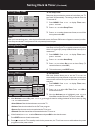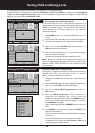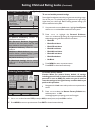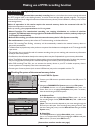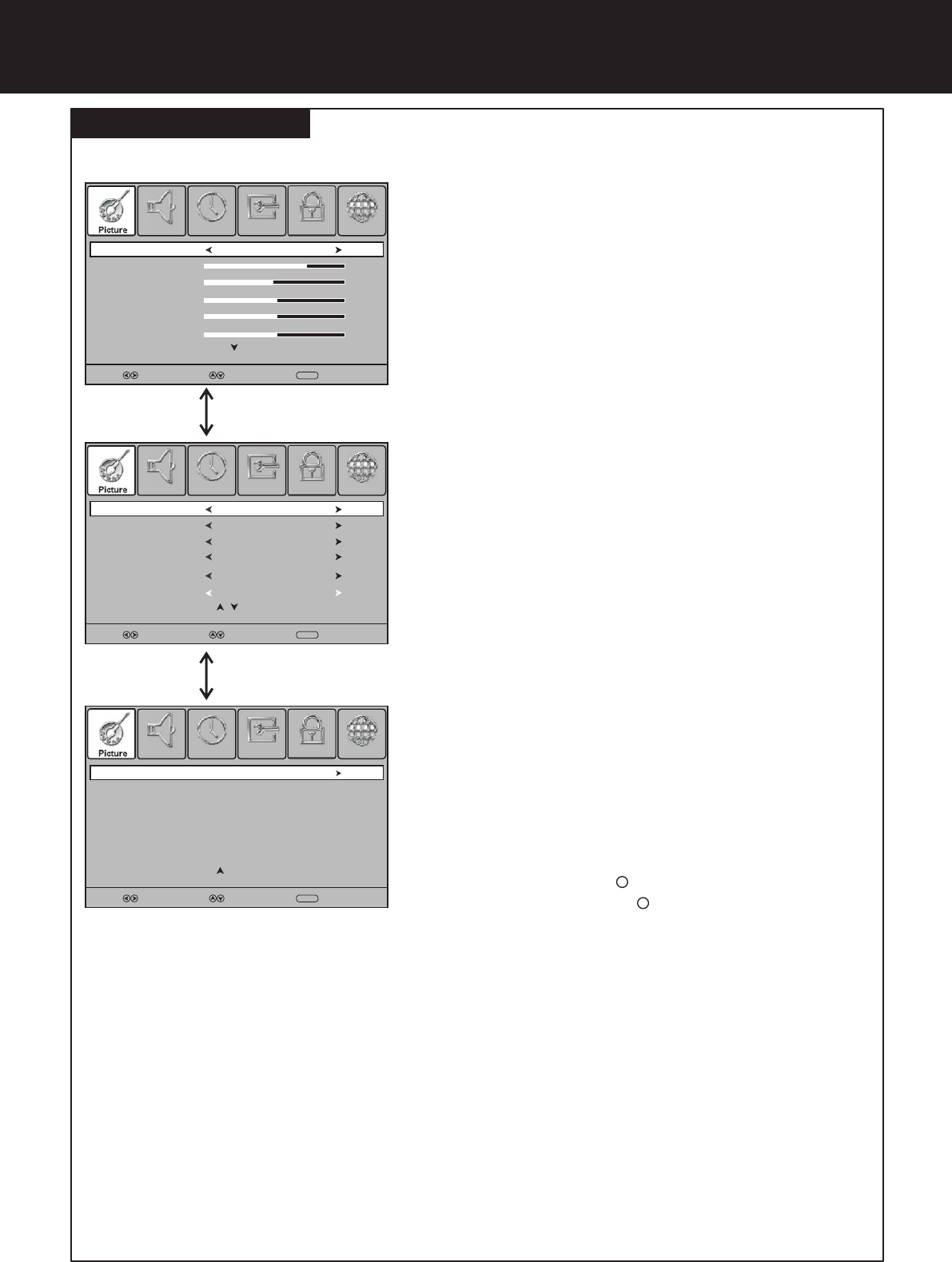
Adjusting the Picture
Adjusting the picture
23
To adjust the picture:
1
Press 65 to highlight an option, press 34to adjust the option;
If a sub-menu exits, press 4or OK to access. You can select:
Press MENU. The on-screen menu opens with the Picture
menu displayed, then press 6 to access.
! Picture Mode — Selects the picture mode. You can select:
. Dynamic (a bright and vivid picture)
. Standard (a standard picture)
. Mild (a soft picture)
. User (user customized picture).
Note: You can also press P.MODE to select the picture mode.
! Contrast — Adjusts the contrast.
! Brightness — Adjusts the brightness.
! Colour — Adjusts the colour saturation.
! Sharpness — Adjusts the sharpness.
! Tint — Adjusts the image tint. (Only for NTSC system)
! Colour Temperature — Selects the colour temperature. You
can select Warm (to enhance the reds), Cool (to enhance the
blues), or Normal.
! Aspect Ratio — Selects the aspect ratio of the picture. You
can select:
. 16:9 — Shows a full-screen picture in 16:9 mode.
. 4:3 — Shows picture in 4:3 display mode. (Recommended not
let TV remain in this mode for extended period of time as to
protect the screen.)
. Auto — Selects the correct aspect ratio automatically.
. Zoom1 — Enlarges the picture vertically. The top and bottom
may be cropped.
. Zoom2 — Enlarges picture both horizontally and vertically.
The edges may be cropped.
. 1:1 pixel mapping (D-SUB, HDMI only) — Displays an input
source without scaling it (This option is available on either of
these two conditions: native resolution:1920x1080, input
resolution:1920 x 1080p; native resolution:1366x768, input
resolution:1360 x768).
Note: You can also press ASPECT to select the aspect ratio.
! Noise Reduction — Selects the noise reduction mode to
reduce picture noise (snow). You can select Low, Middle,
High, or Off.
! Overscan (D-SUB,HDMI only) — Turn this On to adjust the
picture’s reproduction rate (available when the TV’s aspect
ratio is in 4:3 or16:9 and the input signal is in video format).
! Adaptive Contrast — Turn this On to optimize the picture
display for a more vivid image.
! HDMI Black Level (HDMI only) — Selects the black level on
the screen. Select Low for darker screen, Normal for brighter
screen. (Available when RGB signal is input through HDMI jack).
! Screen (D-SUB only) — Adjusts the computer image.
1
2
Press the FREEZE button to freeze the image
on the screen (the video sources still run). Press
again to restore.
SELECT
MOVE
MENU
RETURN
Contrast
75
Brightness
45
Sharpness
50
Colour
50
Tint
50
SELECT
MOVE
MENU
RETURN
Aspect Ratio
Noise Reduction
Overscan
16:9
Middle
On
SELECT
MOVE
MENU
RETURN
HDMI Black Level
Picture Mode
User
Colour Temperature
Normal
Adaptive Contrast
On
Press 6 or 5to
scroll the menu
In D-SUB mode, press 6
to scroll to next screen
2
Freezing the picture
Note:
!
long time, that fixed image may become
imprinted on the screen and remain visible.
Therefore do not freeze the picture for a long
time.
! In some mode, the FREEZE function can not
work.
If a fixed image is displayed on the screen for a
Screen
Normal
ChannelLockPicture OptionSound Time
ChannelLockPicture OptionSound Time
ChannelLockPicture OptionSound Time