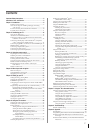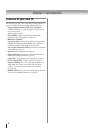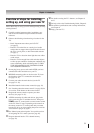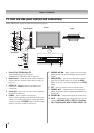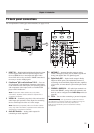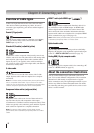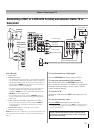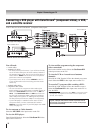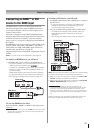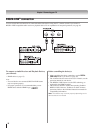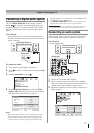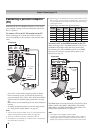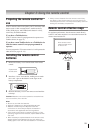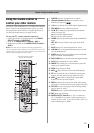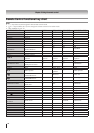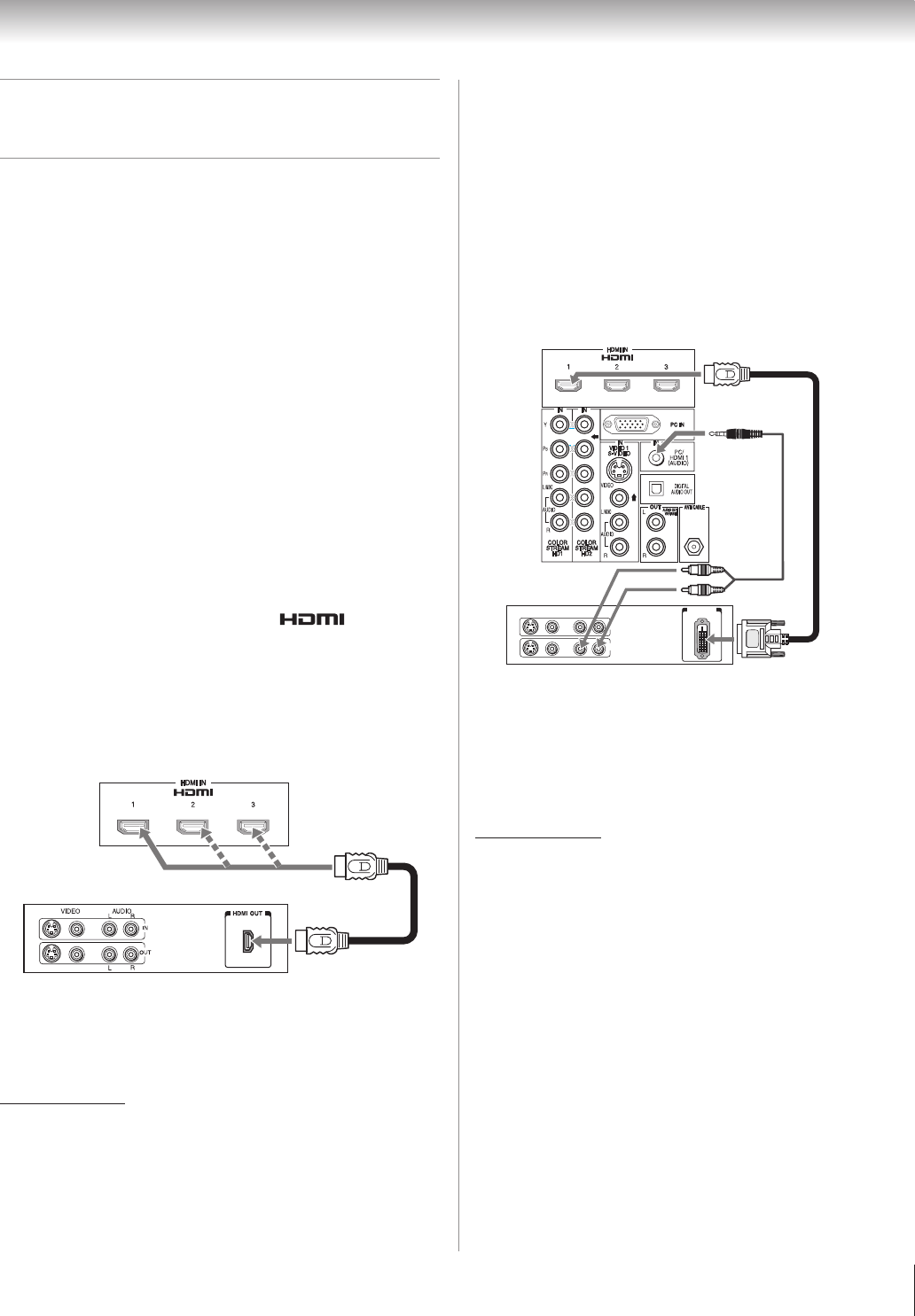
Chapter 2: Connecting your TV
15
Connecting an HDMI™ or DVI
device to the HDMI input
The HDMI input on your TV receives digital audio and
uncompressed digital video from an HDMI source device,
or uncompressed digital video from a DVI (Digital Visual
Interface) source device.
This input is designed to accept HDCP (High-Bandwidth
Digital-Content Protection) program material in digital form
from EIA/CEA-861-D–compliant
[1]
consumer electronic
devices (such as a set-top box or DVD player with HDMI or
DVI output).
The HDMI input can accept and display VGA, SVGA, XGA,
WXGA, SXGA, 480i (60Hz), 480p (60Hz), 720p (60Hz),
1080i (60Hz) and 1080p (24Hz/60Hz) signal formats. For
detailed signal specifications, see page 56.
Supported Audio format: Linear PCM, sampling rate 32/44.1/
48 kHz
Note: To connect a PC to the HDMI input, see page 18.
To connect an HDMI device, you will need:
one HDMI cable (type A connector) per HDMI device
For proper operation, it is recommended that you use an
HDMI cable with the HDMI Logo (
).
To display an 1080i/60Hz signal format, you will need a
Category 2 cable. Conventional HDMI/DVI cable may
not work properly.
HDMI cable transfers both video and audio. Separate
analog audio cables are not required (see illustration).
See “Setting the HDMI™ audio mode” ( page 31).
To view the HDMI device video:
Select the HDMI 1, HDMI 2 or HDMI 3 video input source
on the TV.*
To select the video input source, press INPUT on the remote control
(
page 20). To program the TV remote control to operate other
devices, see Chapter 3.
•
−
−
−
−
*
To connect a DVI device, you will need:
one HDMI-to-DVI adapter cable (HDMI type A connector)
per DVI device
For proper operation, the length of an HDMI-to-DVI
adapter cable should not exceed 9.8 ft (3m). The
recommended length is 6.6 ft (2m).
one pair of standard analog audio cables per DVI device
An HDMI-to-DVI adapter cable transfers video only.
Separate analog audio cables are required (see
illustration).
See “Setting the HDMI™ audio mode” ( page 31).
VIDEO AUDIO
LR
R
L
OUT
IN
DVI/HDCP
OUT
IN
Note: To ensure that the HDMI or DVI device is reset properly,
it is recommended that you follow these procedures:
When turning on your electronic components, turn on the
TV first, and then the HDMI or DVI device.
When turning off your electronic components, turn off the
HDMI or DVI device first, and then the TV.
[1] EIA/CEA-861-D compliance covers the transmission of
uncompressed digital video with high-bandwidth digital content
protection, which is being standardized for reception of high-
definition video signals. Because this is an evolving technology, it
is possible that some devices may not operate properly with the
TV.
HDMI, the HDMI logo and High-Definition Multimedia Interface are
trademarks or registered trademarks of HDMI Licensing LLC.
•
−
•
−
−
•
•
TV back panel
HDMI device
TV back panel
DVI device