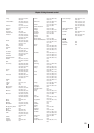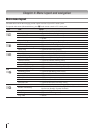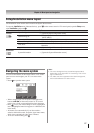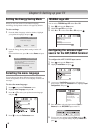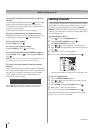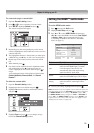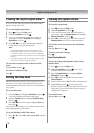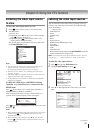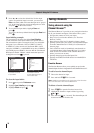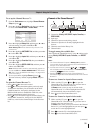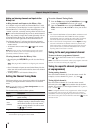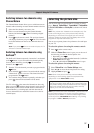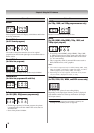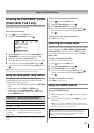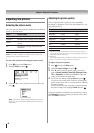33
Selecting the video input source
to view
To select the video input source to view:
Press on the remote control or TV control panel.
And then either:
a) Press 0–8; or
b) Repeatedly press ST on the remote control and then
press to change the input; or
c) Repeatedly press on the remote control or TV
control panel to change the input.
The current signal source displays in the top right corner
of the Input Selection screen.
INPUT
Input Selection
ANT/CABLE
ANT/CABLE
Video 2
ColorStream HD1
ColorStream HD2
HDMI 3
- / to Select
0
0
1
Video 1
2
3
4
5
HDMI
1
6
HDMI 2
7
PC
8
8
Navigate
REGZA-LINK
Note:
You can label the video input sources according to the
specific devices you have connected to the TV
( “Labeling the video input sources” at right).
Sources can be “hidden” ( “Labeling the video input
sources” at right).
“No Video Signal” will appear randomly on the screen if no
signal is received in video input mode.
If CEC device is connected to a HDMI input, the REGZA-
LINK icon will appear.
If a REGZA-LINK device with HDMI switching
capability (e.g. Audio Receiver) is connected to the
HDMI input:
Press on the remote or TV control panel repeatedly to
highlight HDMI 1, HDMI 2, or HDMI 3.
If the connected CEC device has any connected devices, a
separate device selection popup window will appear.
HDMI 1 - 1 Audio Receiver
HDMI 1 - 2 Player
HDMI 1 - 3 Recorder
Press repeatedly to highlight the desired input source, and
then press .
Note:
When selecting REGZA-LINK input sources from the popup
window using
, some REGZA-LINK devices may
automatically turn on.
When selecting input sources using S T, you will have
to press
to actually select a particular device from the
popup window.
1
2
•
•
•
•
•
•
Labeling the video input sources
You can label each video input source according to the type
of device you connected to each source, from the following
preset list of labels:
– – (default label)
Audio Receiver
Cable
Compact Disc
DTV
DVD
Game Console
HDMI Switch (HDMI inputs only)
Laser Disc
Satellite/DSS
VCR
Video Recorder
Hide (to hide an unused input in the Input Selection screen and
in the Channel Browser™ Inputs list)
Note: If you select PC in the Input Selection screen, you can
choose only “– –”, "Game Console" or “Hide” as the label.
To label the video input sources:
Press and open the Preferences menu.
Highlight Input Labeling and press .
.
Input Labeling
Menu Language
Channel Browser Setup
REGZA-LINK Player Control
Channel Labeling
CC Selector
English
Digital CC Settings
Off
Base CC Mode
Off
CC1
CC2
CC3
CC4
T1
T2
Preferences
Press S or T to highlight the video source you want to
label.
Done
Input Labeling
Video 1 VCR
Video 2 Cable
ColorStream HD 1 Video Recorder
ColorStream HD 2 Hide
DVD
PC
--
HDMI 1
DTV
Satellite/DSS
HDMI
HDMI
2
3
Reset
(continued)
•
•
•
•
•
•
•
•
•
•
•
•
•
1
2
3
Chapter 6: Using the TV’s features