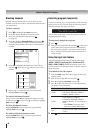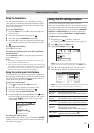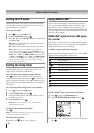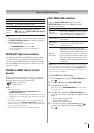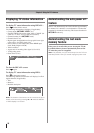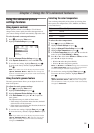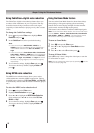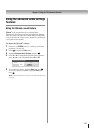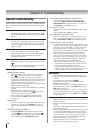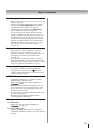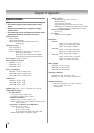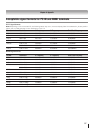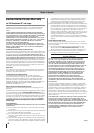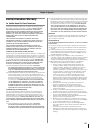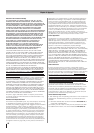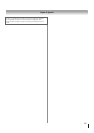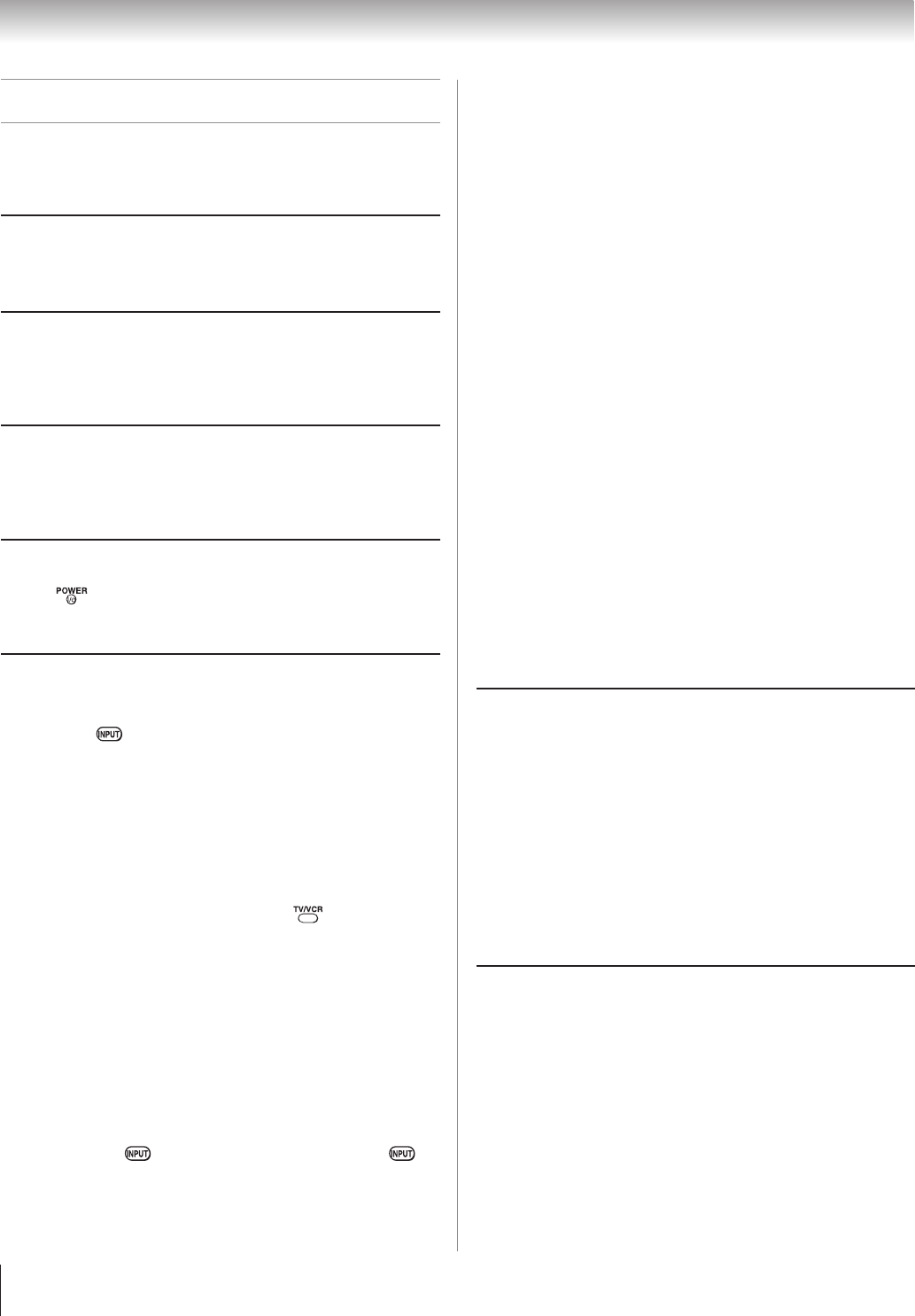
54
General troubleshooting
Before calling a service technician, please check this chapter
for a possible cause of the problem and some solutions you
can try.
Black box on-screen
The closed caption feature is set to one of the Text modes
(T1, T2, T3, or T4). Set the closed caption feature to Off (
page 41).
TV stops responding to controls
If the TV stops responding to the controls on the remote
control or TV control panel and you cannot turn off the
TV, please unplug the power cords few seconds then re-
plug to try again.
Other problems
If your TV’s problem is not addressed in this
Troubleshooting section or the recommended solution
has not worked, use the Restore Factory Defaults
procedure ( page 32).
TV will not turn on
Make sure the power cord is plugged in, and then press
.
The remote control batteries may be dead. Replace the
batteries or try the control panel buttons.
Picture problems
General picture problems
Check the antenna/cable connections ( Chapter 2).
Press
on the remote control or TV and select a
valid video input source ( page 33). If no device is
connected to a particular input on the TV, no picture will
display when you select that particular input source. For
device connection details, see Chapter 2.
Antenna reception may be poor. Use a highly directional
outdoor antenna (if applicable).
The station may have broadcast difficulties. Try another
channel.
Adjust the picture qualities ( page 40).
If you are using a VCR, make sure
on the remote
control is set correctly ( page 21).
Do not connect both a standard video cable and an
S-video cable to the VIDEO 1 input at the same time
( page 13).
Noisy picture
If you are watching an analog channel (off-air broadcast
or Cable TV), you can set the CableClear
®
feature to
reduce visible interference in the TV picture ( page
52).
Video Input Selection problems
If the Input Selection window does not appear when
you press
on the remote control or TV, press a
second time, which will change to the next video input
source and display the Input Selection window.
•
•
•
•
•
•
•
•
•
•
•
•
•
•
Cannot view external signals or channel 3 or 4
If you cannot view signals from external devices
connected to VIDEO 1, VIDEO 2, ColorStream
®
HDMI 1,
HDMI 2, HDMI 3, PC, or from channels 3 or 4, make sure
the Input Lock is set to Off ( page 46).
Poor color or no color
The station may have broadcast difficulties. Try another
channel.
Adjust the Tint and/or Color ( page 40).
Poor composite or S-video picture
If the TV is connected to an external A/V device (e.g.,
DVD player, video game system, set-top box, etc.) try
using a ColorStream or HDMI video connection instead.
Picture and sound are out of sync
As with all products that contain a digital display, in rare
instances, when viewing certain content (e.g.. television
broadcasts, video games, DVDs), you may notice that
the sound and picture are slightly out of sync. This
phenomenon can be caused by various factors including,
without limitation, video processing within the TV,
video processing in an attached gaming system, and
video processing or different compression rates used by
broadcasters in their programming. You may want to try
one or more of the following suggestions, which may
help to reduce the effect of this phenomenon:
If the TV is connected to an A/V receiver that has a
programmable audio delay feature, use this feature to
help synchronize the sound to the picture.
If you notice this phenomenon only on certain TV
channels, please contact your local broadcast, cable, or
satellite provider to inform them of this issue.
Sound problems
Check the antenna/cable connections ( Chapter 2).
The station may have broadcast difficulties. Try another
channel.
The sound may be muted. Press VOLUME.
If you hear no sound, try setting the MTS feature to
Stereo mode ( page 42).
If you are not receiving a second audio program from a
known SAP source, make sure the MTS feature is set to
SAP mode ( page 42).
If you hear audio that seems “incorrect” for the program
you are watching (such as music or a foreign language),
the SAP mode may be on. Set the MTS feature to Stereo
mode ( page 42).
Remote control problems
Make sure the remote control is set to the correct device
mode ( page 20).
Remove all obstructions between the remote control and
the TV.
The remote control batteries may be dead. Replace the
batteries ( page 19).
Your TV remote control may not operate certain features
on your external device. Refer to the owner’s manual
for your other device to determine its available features.
If your TV remote control does not operate a specific
feature on another device, use the remote control that
came with the device ( pages 21–25).
If the TV still does not act as expected, use the Reset
Factory Defaults procedure ( page 32).
•
•
•
•
•
–
–
•
•
•
•
•
•
•
•
•
•
•
Chapter 8: Troubleshooting