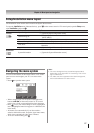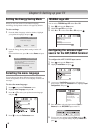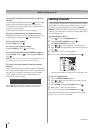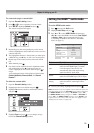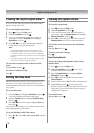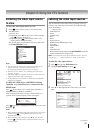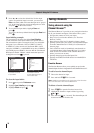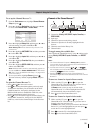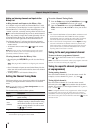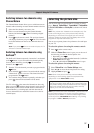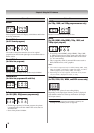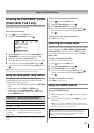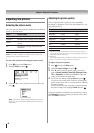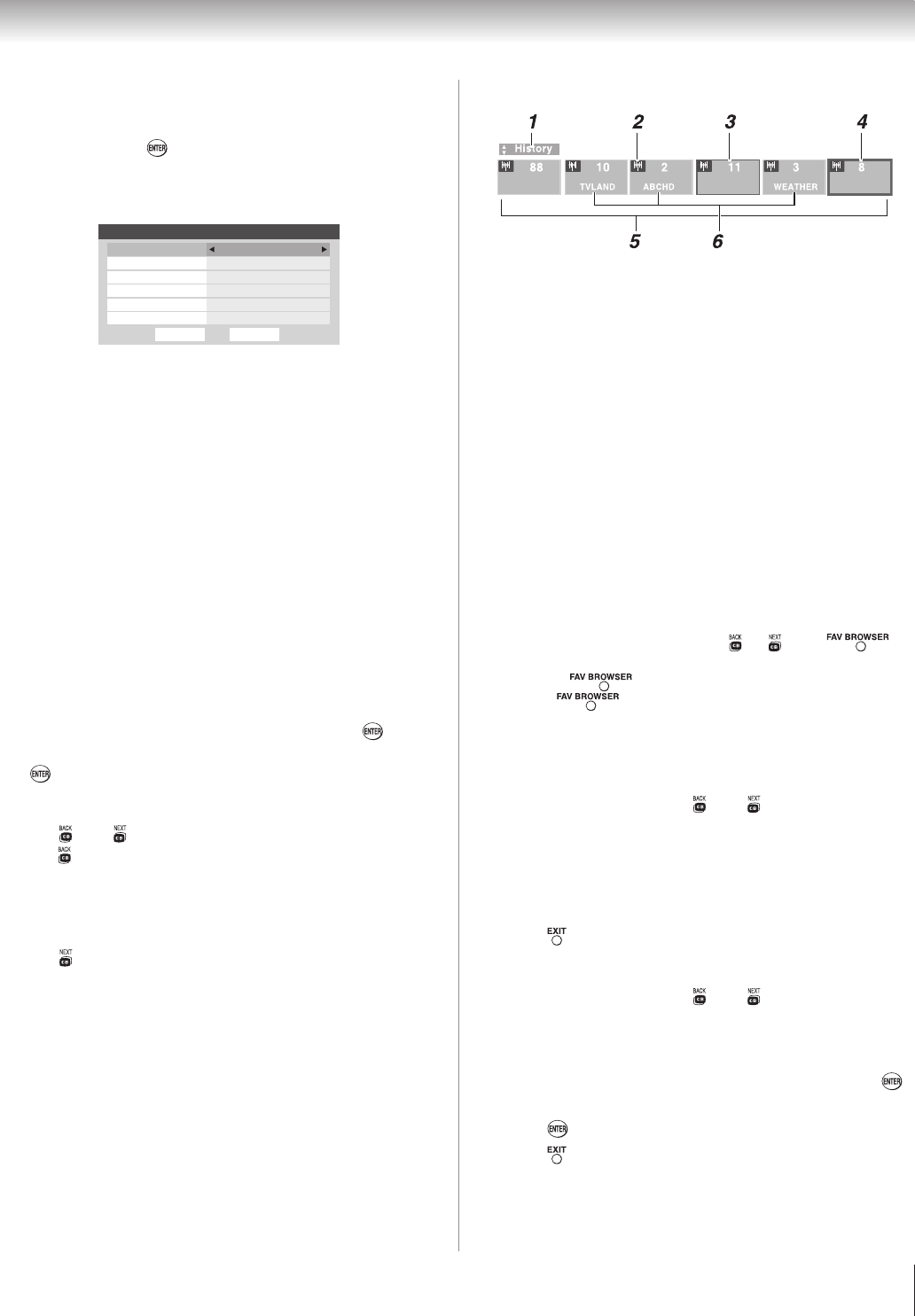
Chapter 6: Using the TV’s features
35
To set up the Channel Browser™:
From the Preferences menu, highlight Channel Browser
Setup and press .
Press S to highlight Navigation, and then press W or X
to select either Browse Mode or Select Mode.
Done
Channel Browser Setup
Navigation
History List
Favorites List On
REGZA-LINK List Off
Inputs List On
ANT/CABLE List On
Reset
Select Mode
On
Press T to highlight History List, and then press W or X to
select the setting you prefer: either On, or Off.
Note: History List will be cleared every time the TV is
powered off.
Press T to highlight ANT/CABLE List, and then press W or
X to select On or Off.
Press
T to highlight Inputs List, and then press W or X to
select On or Off.
Press T to highlight Favorites List, then press W or X to
select On or Off.
Press T to highlight REGZA-LINK List, and then press W
or X to select On or Off.
Note: REGZA-LINK List will be automatically grayed out
and set to Off when Enable REGZA-LINK is switched to
Off. (See “To set the REGZA-LINK Setup” on page 49 for
more information.)
To save your entries, highlight Done and press .
To return to factory defaults, highlight Reset and press
.
To open the Channel Browser™:
Press W or Xon the remote control.
Press W to surf backward through the previously tuned
32 channels in the History list, the channels in the ANT/
CABLE channel list, the inputs in the Inputs list, the
REGZA-LINK devices in the REGZA-LINK list, or the
favorite channels/inputs in the Favorites list.
Press X to surf forward through the channel History, the
ANT/CABLE channel list, the Inputs list, the REGZA-
LINK list, or the favorite channels/inputs in the Favorites
list.
1
2
3
4
5
6
7
8
•
•
•
Elements of the ChannelBrowser™
Current list (History, ANT/CABLE, Inputs, Favorites, or
REGZA-LINK)
Input type
Channel or input currently being viewed
Channel or input that is currently highlighted in the
browser
Channels stored in the History List
Channel labels
To toggle among the available lists:
After opening the Channel Browser™, press S or T to toggle
among History, ANT/CABLE, Inputs, Favorites, and REGZA-
LINK.
Note:
The Channel Browser™ opens in History List by default.
Once another list has been selected, the Channel Browser™
will open in the last selected list.
If all lists are turned off, pressing
W, X, or
will not display the Channel Browser™. If Favorites List is
turned off,
will have no effect.
Pressing
will bring up the Channel Browser™
Favorites list regardless of the last selected list in the Channel
Browser™.
To tune to a channel or input in Browse mode:
While watching TV, press W or X to open the
Channel Browser™ and surf back to a previous item or
surf forward to the next item in the list.
In Browse mode, when you stop on an item in the
Channel Browser™, it will be highlighted and the TV
will automatically tune to the channel or input.
Press to close the Channel Browser™.
To tune to a channel or input in Select mode:
While watching TV, press W or X to open the
Channel Browser™ and surf back to a previous item or
forward to the next item in the list.
In Select mode, when you stop on an item in the Channel
Browser™, it will be highlighted but you must press
to tune the TV to the highlighted item.
Press
to tune the TV to the highlighted item.
Press
to close the Channel Browser™.
(continued)
1
2
3
4
5
6
•
•
•
1
2
1
2
3