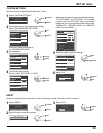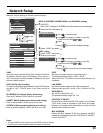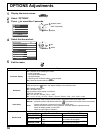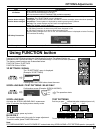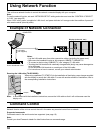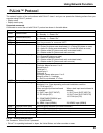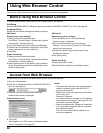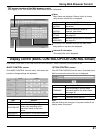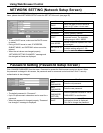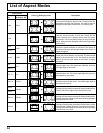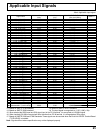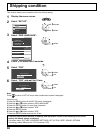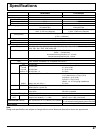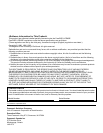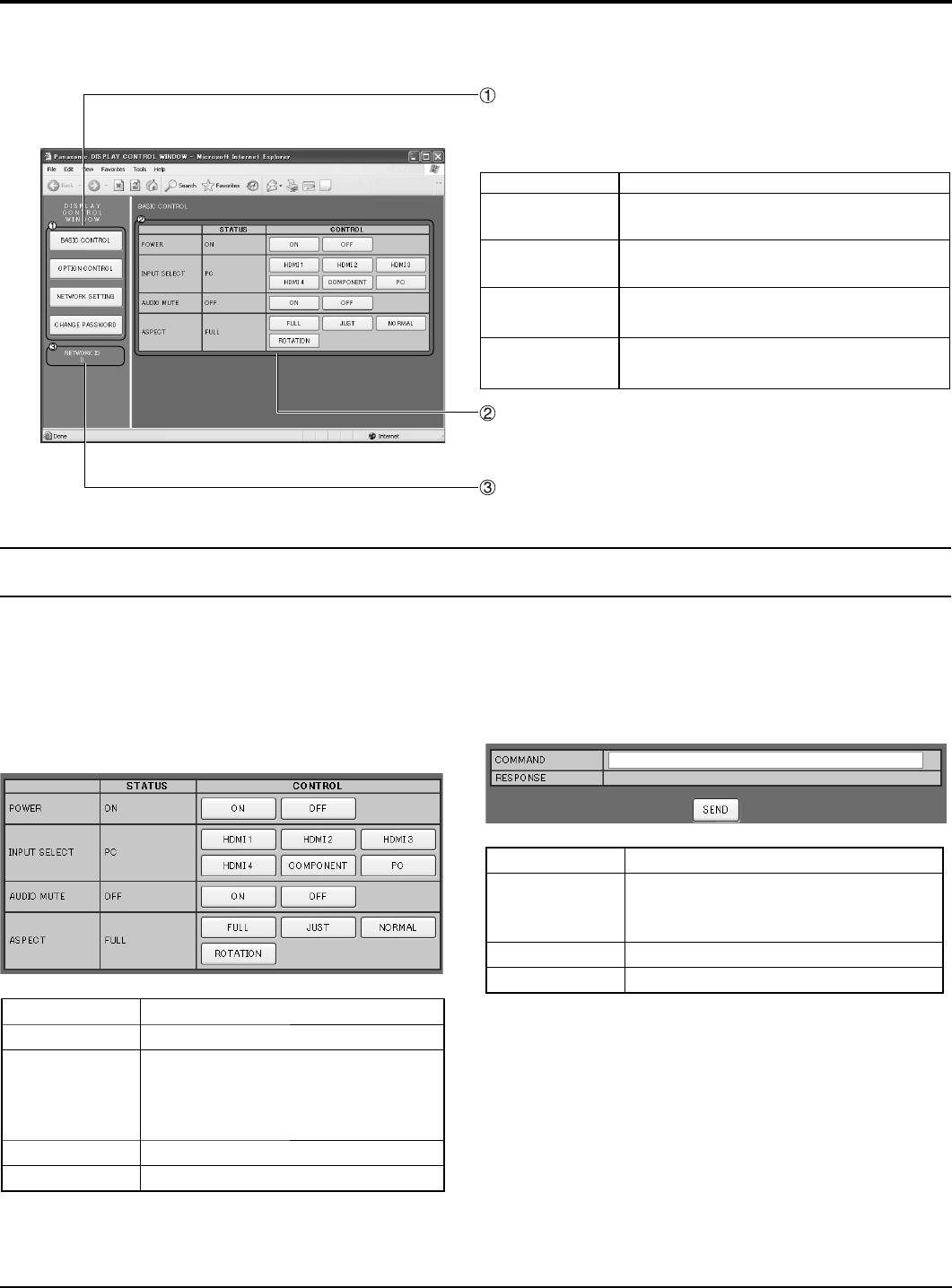
Using Web Browser Control
TOP screen structure of the Web browser control
After logging in, the TOP screen of the Web browser control is displayed.
Menu
Menu items are displayed. When a button is clicked,
setup screen of each item is displayed.
Item Details
BASIC
CONTROL
BASIC CONTROL screen is displayed.
(see below)
OPTION
CONTROL
OPTION CONTROL screen is
displayed. (see below)
NETWORK
SETTING
Network Setup screen is displayed.
(see page 62)
CHANGE
PASSWORD
Password setup screen is displayed.
(see page 62)
According to the selected item from the main menu,
setup status or set items are displayed.
Network ID information
ID to identify the unit is displayed.
BASIC CONTROL screen OPTION CONTROL screen
Click BASIC CONTROL from the menu. Unit status and
buttons to change settings are displayed.
Item Details
POWER Switch ON/OFF of the unit power.
INPUT SELECT
Switch the input signals. Displayed
buttons vary according to the
connection status of the video
device.
AUDIO MUTE Switch ON/OFF of the sound mute.
ASPECT Switch the screen modes
Click OPTION CONTROL from the menu. Command input
fi eld for command control of the unit is displayed.
Item Details
COMMAND
Enter a command. Use the same
command used for the serial control.
(see page 16)
RESPONSE Response from the unit is displayed.
SEND Command is sent and run.
Note:
After the settings are changed, it may take a while till the
display status is displayed.
Click BASIC CONTROL or OPTION CONTROL from the menu. Various controls of the unit can be set.
Display Control (BASIC CONTROL/OPTION CONTROL Screen)
61