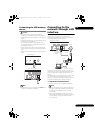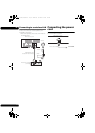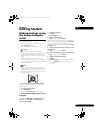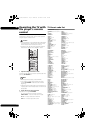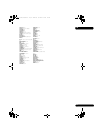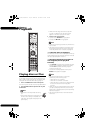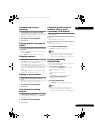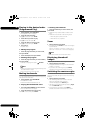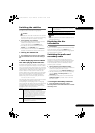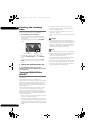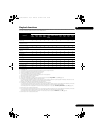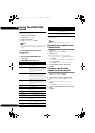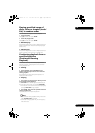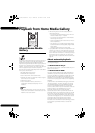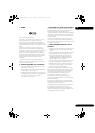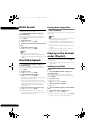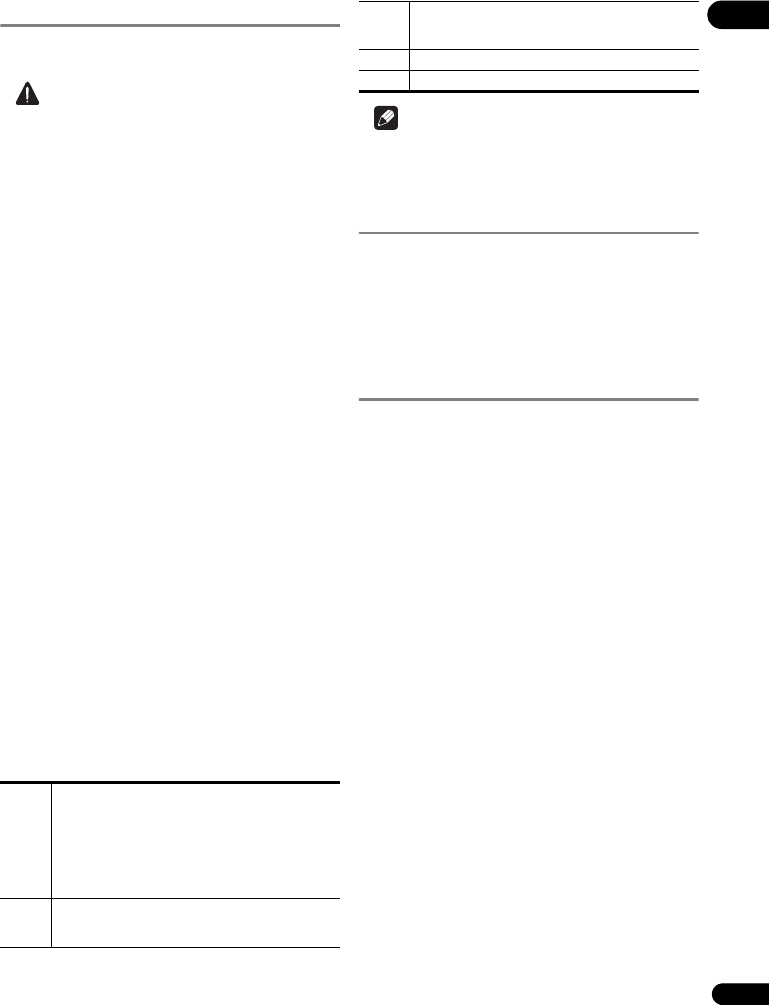
29
En
04
Switching the subtitles
For discs or files on which multiple subtitles are recorded,
the subtitles can be switched during playback.
Caution
• The subtitles cannot be switched for discs recorded
by a DVD or BD recorder. Also refer to the operating
instructions for the device used for recording.
During playback, press SUBTITLE.
• The current subtitle and total number of recorded
subtitles are displayed on the TV screen.
To switch the subtitle, press SUBTITLE again.
• The subtitles can also be switched by selecting
Subtitle from the FUNCTION menu.
• If the subtitles are not switched when SUBTITLE is
pressed, switch them from the disc menu screen.
Turning the subtitles off
Press SUBTITLE several times or select Subtitle
from the FUNCTION menu to switch the setting to
Off.
About displaying external subtitle
files while playing DivX media files
In addition to the subtitles recorded in DivX media files,
this player also supports the display of external subtitle
files. If a file has the same name as that of a DivX media
file aside from the file extension and the extension is one
of the extensions listed below, the file is treated as an
external subtitle file. Note that DivX media files and
external subtitle files must be located in the same folder.
Only one external subtitle file can be displayed on this
player. Use a computer, etc., to delete any external
subtitle files you do not want to display from the disc.
.srt, .sub, .txt, .smi, .ssa, .ass
If the language code is specified for the external subtitle
file, the subtitles are displayed with the font
corresponding to that language code. If no language
code is specified, the subtitles are displayed with the font
corresponding to the language code set at Subtitle
Language (page 42). The same font is used for all the
languages in each of the groups below.
Note
• Depending on the file, the external subtitles may not
be displayed properly.
Displaying the disc
information
Press DISPLAY.
The disc information appears on the TV screen. To switch
off the information display, press DISPLAY again.
The information display differs between during playback
and when playback is stopped.
Switching the audio and
secondary audio
For discs or files on which multiple audio streams/
channels are recorded, audio streams/channels can be
switched during playback. Also use this procedure to
switch the secondary audio for BD-ROMs on which
secondary audio is recorded.
During playback, press AUDIO/2nd AUDIO.
• The current audio and total number of recorded audio
streams are displayed on the TV screen.
To switch the audio, press AUDIO/2nd AUDIO again.
• The audio/secondary audio can also be switched by
selecting Audio or Secondary Audio from the
FUNCTION menu.
• If the audio/secondary audio is not switched when
AUDIO/2nd AUDIO is pressed, switch it from the
disc menu screen.
Turning the Secondary Audio off
Press 2nd AUDIO several times or select
Secondary Audio from the FUNCTION menu to switch
the setting to Off.
Group 1 Afrikaans(af/afr), Basque(eu/eus), Catalan(ca/cat),
Danish(da/dan), Dutch(nl/nld), English(en/eng),
Faroese(fo/fao), Finnish(fi/fin), French(fr/fra), Galician(gl/
glg), German(de/deu), Guarani(gn/grn), Icelandic(is/isl),
Irish(ga/gle), Italian(it/ita), Latin(la/lat), Norwegian(no/
nor), Portuguese(pt/por), Rhaeto-Romance(rm/roh),
Scots-Gaelic(gd/gla), Spanish(es/spa), Swahili(sw/swa),
Swedish(sv/swe), Zulu(zu/zul)
Group 2 Albanian(sq/sqi), Croatian(hr/hrv), Czech(cs/ces),
Hungarian(hu/hun), Polish(pl/pol), Romanian(ro/ron),
Slovak(sk/slk), Slovenian(sl/slv)
Group 3 Belarusian(be/bel), Bulgarian(bg/bul), Macedonian(mk/
mkd), Moldavian(mo/mol), Russian(ru/rus), Serbian(sr/
srp), Ukrainian(uk/ukr)
Group 4 Greek(el/ell)
Group 5 Estonian(et/est), Kurdish(ku/kur), Turkish(tr/tur)
BDP-140_VXCN5_IBD_EN.book Page 29 Wednesday, September 28, 2011 9:52 AM