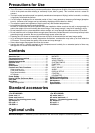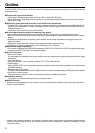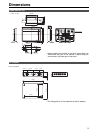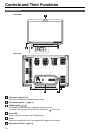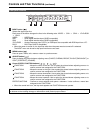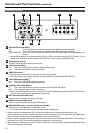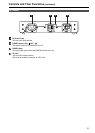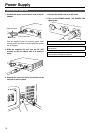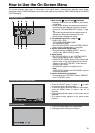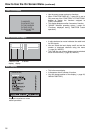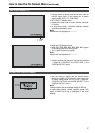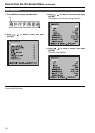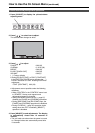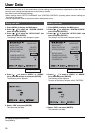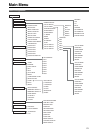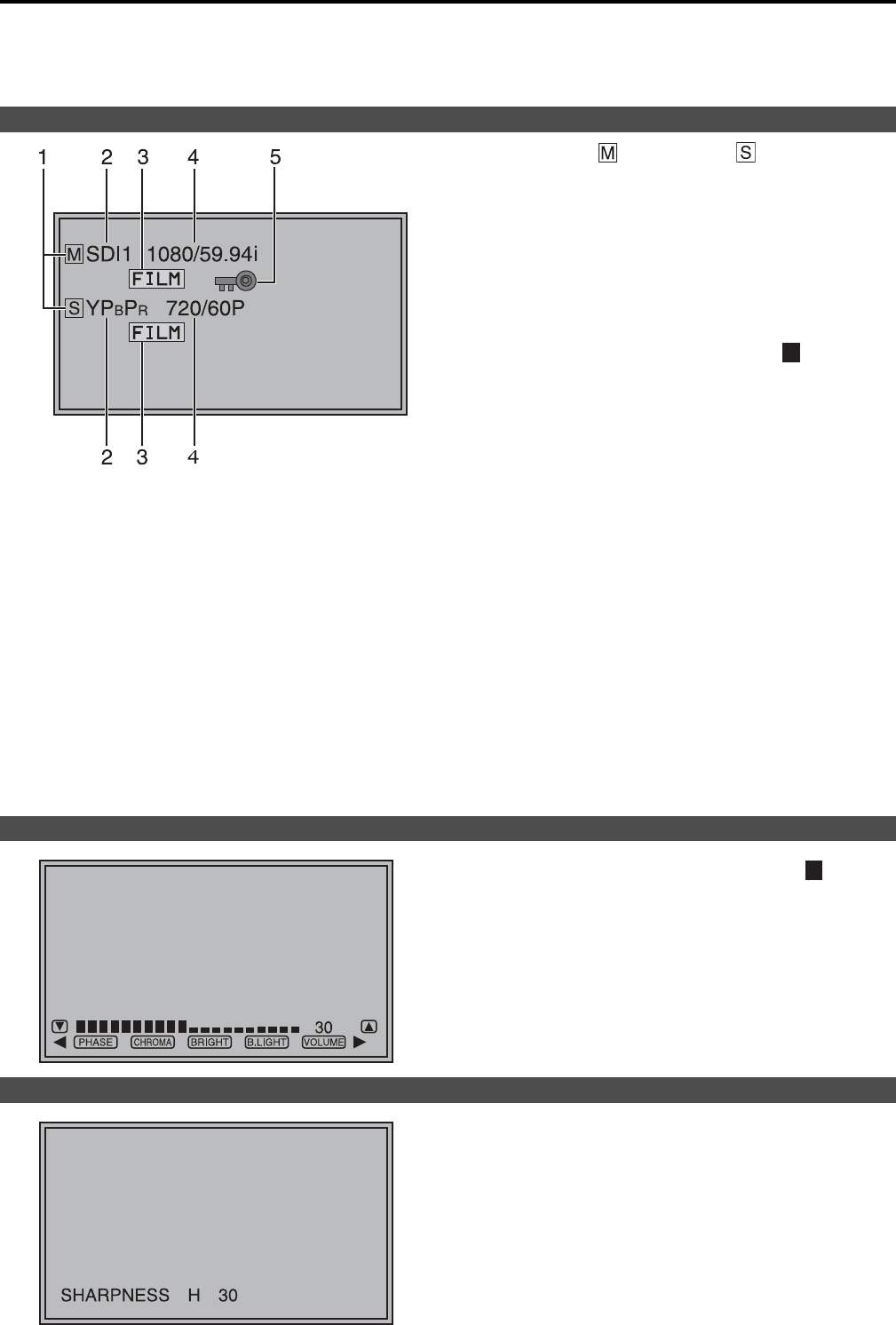
15
How to Use the On Screen Menu
The screen displays eight types of information: input signal status, picture/volume adjusting menu status,
sharpness display, FUNCTION display, audio level meter display, menu display, TIME CODE display and CLOSED
CAPTION display.
1. Main window , sub-window indication
• Indicates whether the main window or sub-window
is displayed.
• In split screen display, the screen synchronized to
the reference sync changes with the input signal
format and “TWO WINDOW SIZE” settings
(
page
44
)
.
The screen synchronized to the reference sync is
displayed in white and the screen that is not
synchronized is displayed in yellow.
2. The selected input line ( page 11, )
• VIDEO, SDI1, SDI2,
YP
BPR/RGB-VIDEO/RGB-COMP.
DVI-VIDEO/DVI-COMP.
• Use “STATUS DISPLAY” in the “SYSTEM CONFIG”
menu to set the display status
(
page 29
)
.
3. Various indications (FILM mode)
• This indicates that “GAMMA SELECT” is set to
“FILM” in the “VIDEO CONFIG” menu.
4. Signal format
•
Use “STATUS DISPLAY” in the “SYSTEM CONFIG”
menu to set the display status (
page 29).
• “UNSUPPORT SIGNAL
”
appears if an unsupported
signal is input. It may also indicate that the format
selected in the “INPUT SELECT
”
menu does not
match the input signal.
• “NO SIGNAL
”
appears if no signal is input.
Note:
“UNSUPPORT SIGNAL
”
and “NO SIGNAL
”
may not
be properly displayed.
5. Various indications (Lock status)
• This indicates that “CONTROL” is set to “REMOTE”
in the “CONTROL” menu.
• Press the ADJUST button ( page 11, ) to open
the picture/volume adjusting menu.
• To clear the display, press the ADJUST button again,
press the MENU button or leave it idle for 10
seconds.
• Only adjustments that appear on the screen can be
adjusted.
• The display always appears in the same screen
location.
• This is the SHARPNESS H/V mode display.
• It disappears after 2 minutes of inaction.
Input signal status
7
Picture/volume adjusting menu
9
Sharpness display