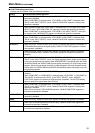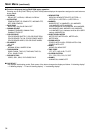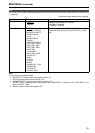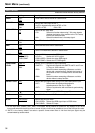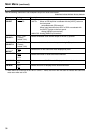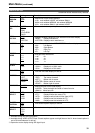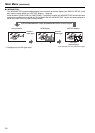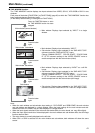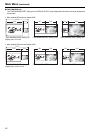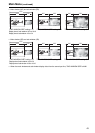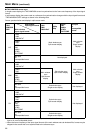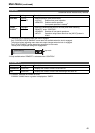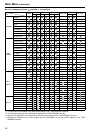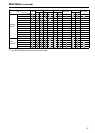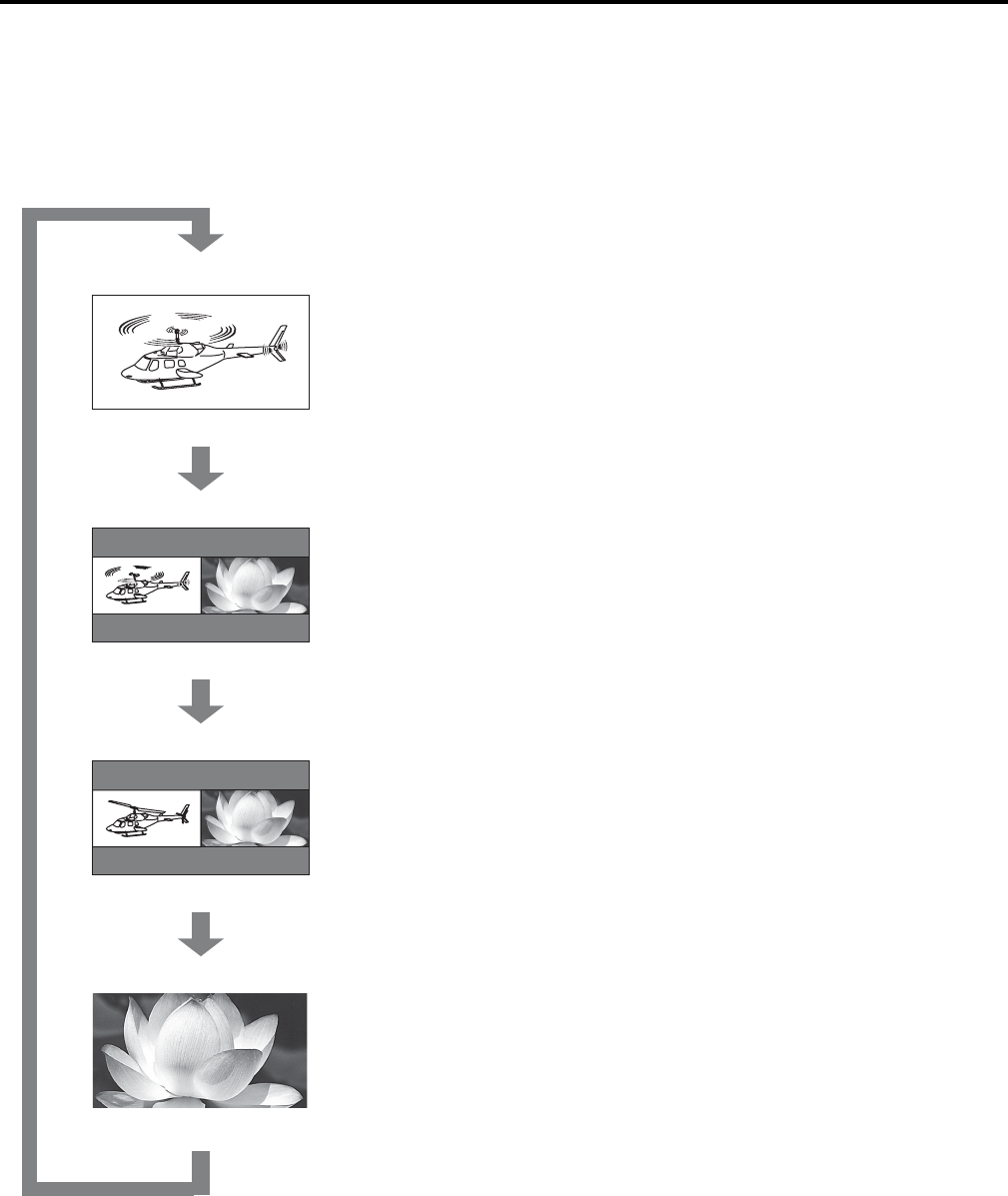
41
Main Menu (continued)
■ TWO WINDOW function
The “TWO WINDOW” function displays two inputs selected from VIDEO, SDI1/2, YP
BPR/RGB or DVI-D in two
windows.
Each press of the button ([FUNCTION1] to [FUNCTION5]) (page 32) to which the "TWO WINDOW" function has
been assigned changes the display mode.
(In the factory default setting, it is assigned to FUNCTION3.)
Note:
• When the main window and sub-window input setting is “YP
BPR/RGB” and “RGB-COMP,” the main window
and sub-window are displayed in a single window. When the input settings for the main window and sub-
window are both “DVI-COMP,” they are also displayed in a single window.
• When the input signals selected in the main and sub-window differ, the color shade, etc. may differ slightly.
• When the input signal terminals of video displayed in the main window and sub-window differ, the still image
function does not work.
• The main window is normally displayed on the left side.
• When SDI1 or SDI2 is selected for the main window and sub-window, both windows will show the same
screen.
Main window (normal window)
Video
Main window Sub-window
Video Video
Main window Sub-window
Still image Video
Sub-window
Video
Press the button
again
Press the button
again
Press the button
again
Press the button
again
Press the FUNCTION button to which
the TWO WINDOW function has been
assigned.
• Main window: Displays input selected by “INPUT” in a single
window.
• Main window: Displays input selected by “INPUT.”
• Sub-window: Displays input selected in the “SUB INPUT SEL.”
submenu under the “DISPLAY SETUP” menu.
Change “GAMMA SELECT”, “COLOR SPACE”, “COLOR GAIN
R” “G” “B” submenu settings in the “VIDEO CONFIG” menu to
enable comparison with the main window (video).
• Main window: Displays input selected by “INPUT” as a still life
image.
• Sub-window: Displays input selected in the “SUB INPUT SEL.”
submenu under the “DISPLAY SETUP” menu.
Change “GAMMA SELECT”, “COLOR SPACE”, “COLOR GAIN
R” “G” “B” submenu settings in the “VIDEO CONFIG” menu to
enable comparison with the main window (still image).
• Sub-window: Displays input selected in the “SUB INPUT SEL.”
submenu under the “DISPLAY SETUP” menu in a single window.