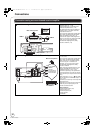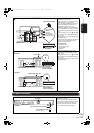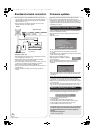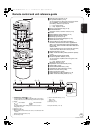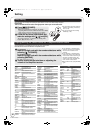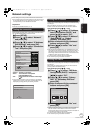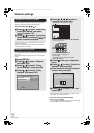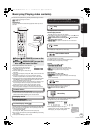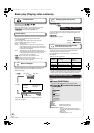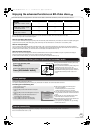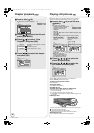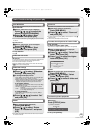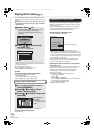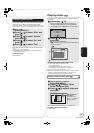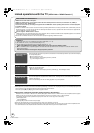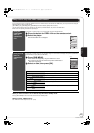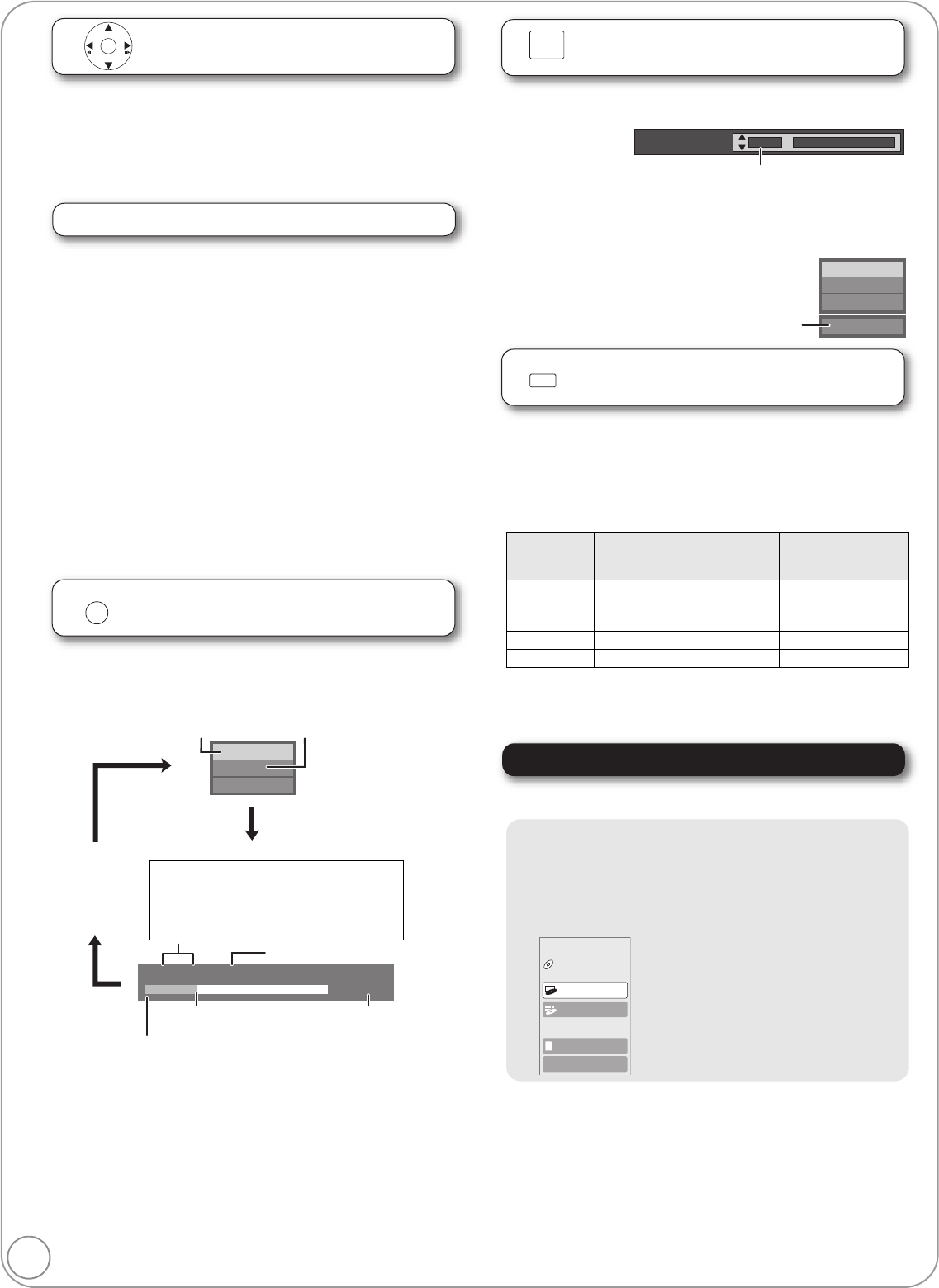
20
RQT9243 or RQT9350
Basic play (Playing video contents)
Frame-by-frame
While paused, press [2] (2;) or [1] (;1).
Each press shows the next frame.
≥Press and hold to change in succession forward or backward.
≥Press [1] (PLAY) to revert to normal playback speed.
≥[BD-V] [AVCHD]: Forward direction [1] (;1) only.
Screen Aspect
When black bars are shown at the top, bottom, left, and right sides of
the screen, you can enlarge the image to fill the screen.
1 Press [SUB MENU].
2 Press [3, 4] to select “Screen Aspect” and press [OK].
3 Press [2, 1] to select “Side cut” or “Zoom”.
Normal: Normal output
Side cut: The black bars on the right and left sides of the 16:9
image disappear and the image is enlarged. Please note
that the right and left sides of the image are cut off when
the black bar is not displayed.
Zoom: The black bars on the top and bottom sides of the 4:3
image disappear and the image is enlarged. Please note
that the top and bottom sides of the image are cut off
when the black bar is not displayed.
≥[BD-V]: “Side cut” and “Zoom” do not have any effect.
≥[DVD-V]: “Side cut” does not have any effect.
≥When “TV Aspect” (> 32) is set to “4:3 Pan & Scan” or “4:3
Letterbox”, the “Zoom” effect is disabled.
Status messages
The status messages give you information about what is currently
being played. Each time you press [STATUS], the information
displayed will change.
Changing audio during play
[BD-V] [AVCHD] [DVD-V]
You can change the audio channel number each time you press the
button. This allows you to change the soundtrack language (> 28,
Soundtrack), etc.
[DVD-VR] [DivX]
AudioLR>AudioL>Audio R
^---------------------------------}
Reproducing more natural audio
(Discs recorded at 48 kHz or less)
This feature gives you a more natural sound by adding higher
frequency signals not recorded on the track.
Press [RE-MASTER] to select “Re-master 1”, “Re-master 2” or
“Re-master 3”.
Select the one that you like best.
≥This function is effective for audio from the HDMI terminal or the
DIGITAL AUDIO OUT terminal only when “Dolby D/Dolby D +/Dolby
TrueHD” or “DTS/DTS-HD” is set to “PCM”. (However, in this case,
audio is output as 2ch from the DIGITAL AUDIO OUT terminal.)
Showing FUNCTIONS menu
Some functions of this unit can be operated from the FUNCTIONS
menu.
1 Press [FUNCTIONS].
≥ Items to be displayed may vary with the media.
2 Press [3, 4] to select the item and
press [OK].
≥Top Menu
≥Menu
≥Playback
≥SD card Switches to the SD drive.
≥BD/DVD/CD Switches to the disc drive.
≥Other Functions “Playlists”:
You can play playlists created on DVD-VR.
Press [3, 4, 2, 1] to select the playlist and
press [OK].
“Setup” (> 30)
“Card Management” (> 21)
OK
STATUS
Play
BD-Video
T1 C1 0:05.14
0:20.52
T: Title
C: Chapter
PL: Playlist
Items change
depending on the
disc played.
No display
Current position
Type of disc
Play status
Elapsed time in the title
e.g. [BD-V]
Depending on the kind of disc or the playback status, this
display may not appear.
Total time
Setting
When playing LPCM sound
Type of music
Other types of
sound
Effect level
Re-master 1
High tempo (e.g., pop and
rock)
Light
Re-master 2 Various tempos (e.g., jazz) Medium
Re-master 3 Low tempo (e.g., classical) Strong
Off Off Off
AUDIO
Soundtrack
1 ENG §Digital 3/2.1ch
English is selected.
e.g. [DVD-V]
Play
DVD-RAM(VR)
AudioLR
“AudioLR” is
selected
RE-MASTER
Other Functions
Top Menu
Menu
SD card
BD Player FUNCTIONS
DVD-Video
e.g.,
DMP-BD55_35PP-RQT9243_ENG.book 20 ページ 2008年8月29日 金曜日 午前10時28分