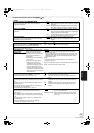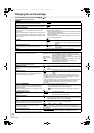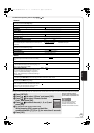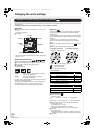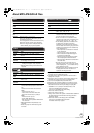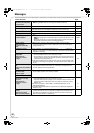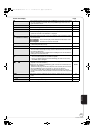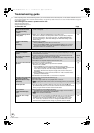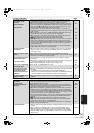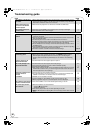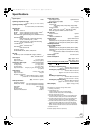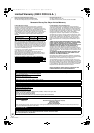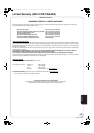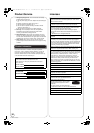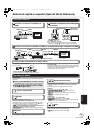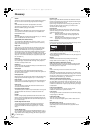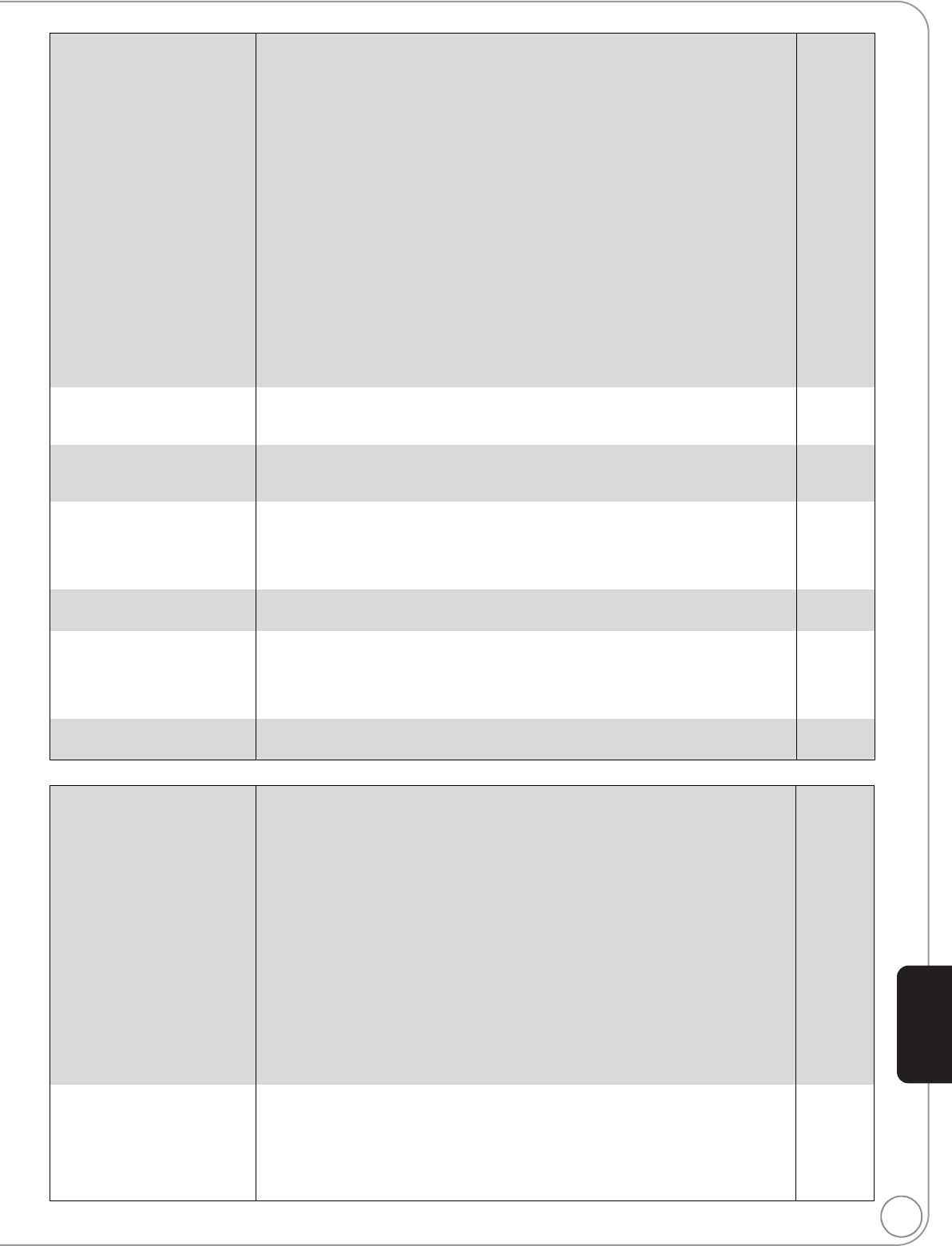
RQT9243 or RQT9350
39
TV screen and video Page
Sound
The images from this unit
do not appear on the
television.
Picture is distorted.
Jittering occurs.
≥ Make sure that the television is connected to either the VIDEO OUT terminal,
COMPONENT VIDEO OUT terminals or HDMI AV OUT terminal on this unit.
≥ Make sure that the television’s input setting (e.g., VIDEO 1) is correct.
≥ An incorrect resolution is selected in “Component Video Resolution”, when the
television is connected to COMPONENT VIDEO OUT terminals. While stopped,
press and hold [∫] and [1] (PLAY) on the main unit at the same time for more
than 5 seconds to cancel this setting. Set the item again.
≥ If “24p Output” is set to “On” when the unit is connected to a TV through any
terminal other than HDMI, images may not display properly. In this case, set “24p
Output” to “Off”.
≥ When “24p Output” is set to “On”, HDMI authentication takes place where 24p
images switch to other images, and a black screen is displayed.
≥ When “24p Output” is set to “On”, jittering may occur while playing DVD-Video
other than 24p images. In this case, turn “24p Output” to “Off”.
≥ [DivX]: Images may not be output due to how files were created.
≥ Press [∫] and [1] (PLAY) simultaneously on the unit for more than 5 seconds to
shift to more compatible mode with HDMI equipment. However, Dolby Digital
Plus, Dolby TrueHD, and DTS-HD audio are not output in bitstream. To output the
bitstream, select “Restore Default Settings” to restore the factory presets and
make proper settings.
≥ Picture may not be seen when more than 4 devices are connected with HDMI
cables. Reduce the number of connected devices.
11
—
32
32
32
32
—
33
—
The screen changes
automatically.
≥ When the “Screen Saver Function” in the Setup menu is set to “On”, the display
may return to the screen saver mode automatically if there is no operation for
10 minutes or more.
32
Video is not output in high
definition.
≥ High definition video cannot be output through the VIDEO OUT terminals.
≥ Confirm that the “HDMI Video Mode”, “HDMI Resolution”, and “Component Video
Resolution” in the Setup menu are set properly.
—
32
The 4:3 aspect ratio picture
expands left and right.
Screen size is wrong.
≥ Use the television to change the aspect. Refer to your television’s operating
instructions.
≥ When using a component video cable, set “Progressive” to “Video”. If the situation
is not restored after that, set “TV Aspect” to “4:3 Pan & Scan”.
≥ When using an HDMI cable, change “TV Aspect” type to “16:9”.
—
29, 32
32
There is a lot of after-image
when playing video.
≥ Turn “3D NR” or “Integrated NR” off if it is on. 29
When playing DVD-Video
using progressive output,
one part of the picture
momentarily appears to be
doubled up.
≥ When you use the HDMI AV OUT terminal for video output, follow the steps below
for setting.
1 Connect this unit to the TV with any cable except the HDMI cable.
2 When you connect with the Component Video cable, set “HDMI Video Mode” to
“Off” and “Component Video Resolution” to “480i” in the Setup menu.
32
Still pictures (JPEG) do not
playback normally.
≥ The images that were edited on the PC, such as Progressive JPEG, etc., may not
playback.
35
No sound.
Low volume.
Distorted sound.
Cannot hear the desired
audio type.
≥ Check the connections and the “Digital Audio Output” settings. Check the input
mode on the amplifier/receiver if you have connected one.
≥ Press [AUDIO] to select the audio.
≥
[BD55]: When the unit is connected to an amplifier/receiver with the AUDIO OUT
terminal, set “Analog Audio Output” and match multi channel speaker settings. If
these are not set properly, the audio is not output correctly.
≥
[BD55]: When connected to an amplifier/receiver or any other devices using both
AUDIO OUT terminal and HDMI AV OUT terminal, the audio from AUDIO OUT
terminal may not be output with the desired audio depending on the specifications
of the connected devices, etc. Set “HDMI Audio Output” to “Off”, when you output
multi-channel surround sound from AUDIO OUT terminal.
≥ The sound effects (Re-master, V. Surround, etc.) will not work when the bitstream
signal is output from the HDMI AV OUT terminal or the DIGITAL AUDIO OUT
terminal.
≥
[DivX]: Audio may not be output depending on how files were created.
≥ Audio may not be heard when more than 4 devices are connected with HDMI
cables. Reduce the number of connected devices.
≥ To output audio from a device connected with an HDMI cable, set “HDMI Audio
Output” to “On” in the Setup menu.
11–13, 31
20
32, 34
32
—
—
—
32
Cannot switch audio. ≥ There are discs for which audio cannot be changed because of how the disc was
created.
≥ When connecting an amplifier/receiver using a coaxial cable (
[BD55]), optical
digital audio cable or an HDMI cable, you cannot switch the audio if “Dolby D/
Dolby D +/Dolby TrueHD” or “DTS/DTS-HD” is set to “Bitstream”. Set “Dolby D/
Dolby D +/Dolby TrueHD” or “DTS/DTS-HD” to “PCM” or connect using AUDIO
OUT terminal.
—
12, 13, 31
Reference
DMP-BD55_35PP-RQT9243_ENG.book 39 ページ 2008年8月29日 金曜日 午前10時28分