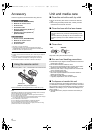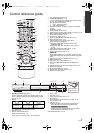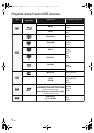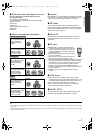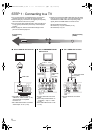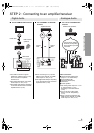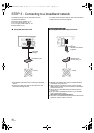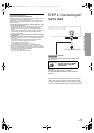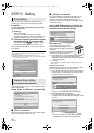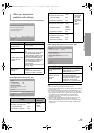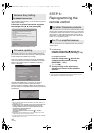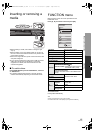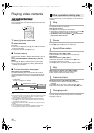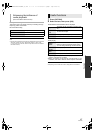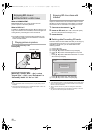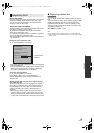12
VQT2H83
STEP 5 : Setting
After connecting your new player for the first time and
pressing [Í], a screen for the basic settings will appear.
Preparation
Turn on the television and select the appropriate video
input on the television.
1 Press [Í].
Setup screen appears.
If this unit is connected to a Panasonic TV (VIERA)
supporting HDAVI Control 2 or later via an HDMI cable, then
the setting information on the TV is acquired by this TV.
2
Follow the on-screen instructions and make
the settings with [
3
,
4
] and press [OK].
“On-Screen Language” [For[Asia], “TV Aspect”, “Analog
Audio Output” and “Quick Start” are set.(> 29 – 31)
After completing “Easy Setting”, you can perform “Network
Easy Setting”.
≥You can perform this setup anytime by selecting “Easy Setting” in the
Setup menu. (> 31)
≥ You can also change these settings individually. (> 29 – 31)
≥ Initial setting is set to “2ch (Downmix) + 5.1ch”, so you will need to select
“7.1ch” if using the 7.1ch output.
After completing “Easy Setting”, you will be asked to perform
“Network Easy Setting”.
Select “Wired” or “Wireless” and press [OK].
∫ “Wired” connection
Follow the on-screen instructions to make your connection settings.
≥ When you experience problems (> 13)
∫ “Wireless” connection
If you select “Wireless” and “Wireless LAN Adaptor is not
connected.” is displayed, check that the Wireless LAN
Adaptor is fully inserted. Alternatively, disconnect and
reconnect it. If there is still no change in the display, consult
your dealer for advice.
Select “WPS (PUSH button)” or “Search for
access point” and then follow the on-screen
instructions and make the settings.
WPS (PUSH button):
If your Wireless router (Access point)
supports WPS (PUSH button), you can
easily perform the settings by pressing WPS
button on it.
WPS (Wi-Fi Protected Setup) is a standard that
facilitates settings relating to the connection
and security of wireless LAN devices.
1 Press WPS button or corresponding button of Wireless
router (Access point) until the lamp starts flashing.
≥ For details, refer to the operating instruction of Wireless
router (Access point).
2 Press [OK].
* Wi-Fi Protected Setup-compatible Wireless router (Access point) may
have the mark.
Search for access point:
Available Wireless routers (Access points) are searched and
listed. You can select the one to use from the list.
1 Press [3, 4] to select SSID of Wireless router (Access
point) you want to connect with. Then press [OPTION] to
show information of the selected router, make a note of
the authentication and encryption type.
≥ If you can not find the SSID, select “Search again”.
2 Press [RETURN] and then press [OK].
Then select an item on the following screen which
corresponds to the authentication type noted down in step
1 above.
Follow the on-screen instructions to make the settings.
≥ Input your encryption key code in “Encryption Key”
supplied with your Wireless router (Access point).
Easy Setting
Network Easy Setting
For Australia and New Zealand
OK
RETURN
Analog Audio Output
Set unit’s analog audio output.
Select “7.1ch” only when connected to an
audio receiver through 7.1ch analog
connections.
Otherwise, select “2ch (Downmix) + 5.1ch”.
2ch (Downmix) + 5.1ch
7.1ch
OK
RETURN
Network Easy Setting (Connection Test)
Wired
Wireless
Select a connection mode.
Current setting : Wired
LAN cable connection:
Connect a LAN cable to the unit and select “Wired”.
Wireless LAN connection:
Connect the Wireless LAN Adaptor (DY-WL10) to the USB
port and select “Wireless”.
Access Point Connection Setting
Select a connection method for access to
Wireless LAN.
Please refer to the operating instructions of
the access point about connection methods.
WPS (PUSH button)
Search for access point
e.g.
OK
Access Point Connection Setting
Reception
Select an access point to connect with.
To search for access point again, please
select "Search again" below.
SSID
XXXXXXXXXX
XXXXXXXXXX
XXXXXXXXXX
XXXXXXXXXX
XXXXXXXXXX
XXXXXXXXXX
XXXXXXXXXX
XXXXXXXXXX
Search again
SSID
Wireless type
Authentication type
Encryption type
:XXXXXXXXXXXXXXX
:802.11n/g/b (2.4GHz)
:WPA-PSK
:AES
Access Point Connection Setting
WPA2-PSK (AES/TKIP)
WPA-PSK (AES/TKIP)
Open/Shared Key (WEP)
Open system
Select authentication type.
DMP-BD85GN&GA&GC-VQT2H83_eng.book 12 ページ 2010年2月8日 月曜日 午後1時22分