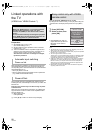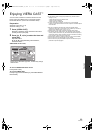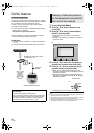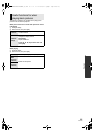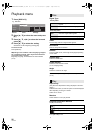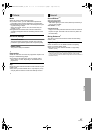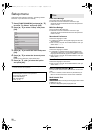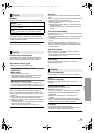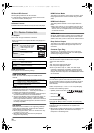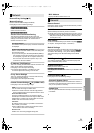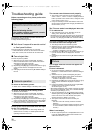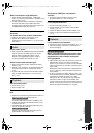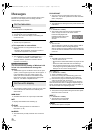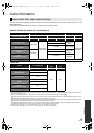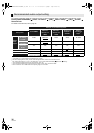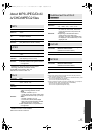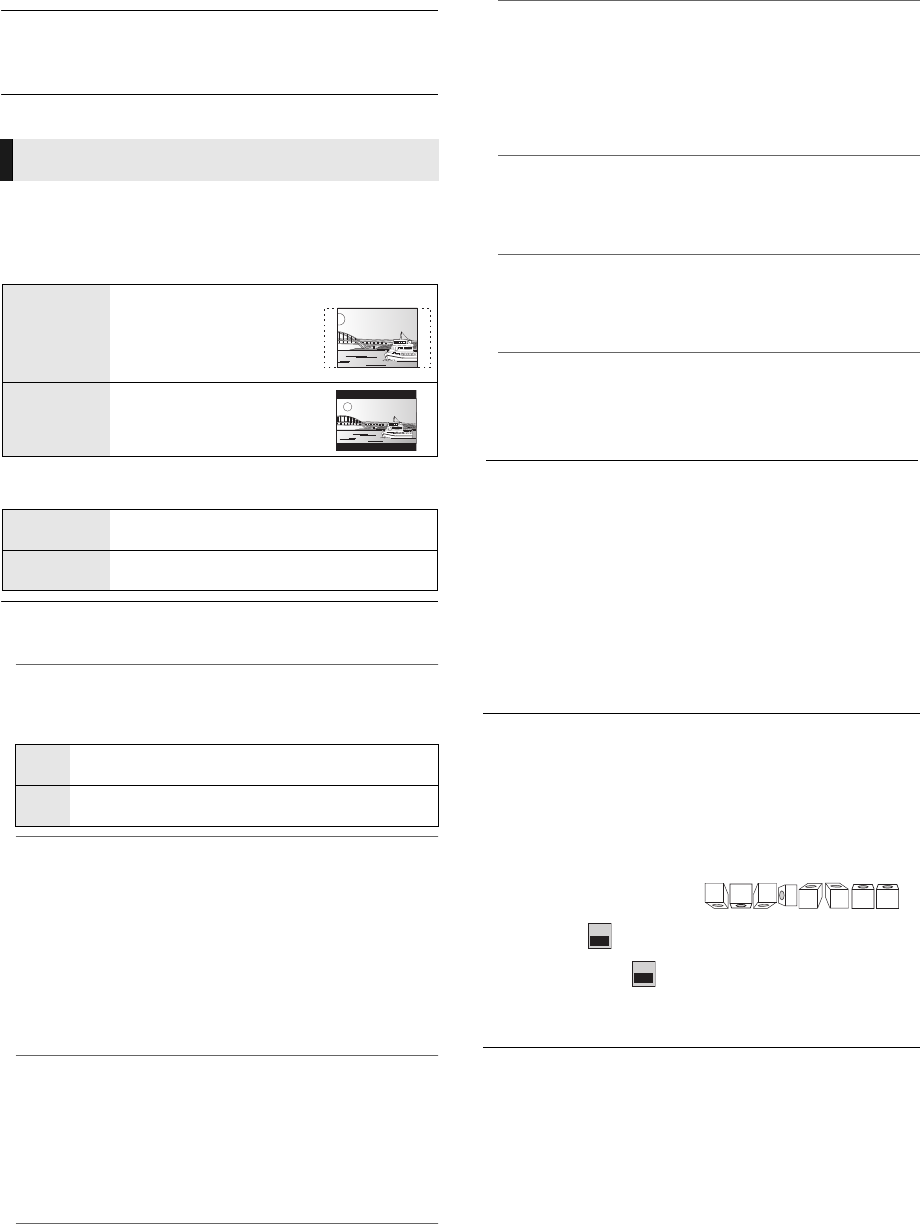
30
VQT2H83
SD Card LED Control
Set the lighting method for the SD card LED.
≥ If “SD inserted” is selected, and this unit is turned on and
SD card is inserted, the lamp is lit.
Software Licence
Information about the software used by this unit is displayed.
TV Aspect
Set to match the type of television connected.
HDMI Connection
Press [OK] to show the following settings.
Analog Audio Output
You can set the optimum multi-channel surround sound
for your speakers from this unit when the settings cannot be
adjusted from a connected amplifier/receiver with AUDIO
OUT terminals.
Select “2ch (Downmix) + 5.1ch” or “7.1ch” and press [OK],
and then set the following options.
– Speaker presence and size ( )
– Delay time ( )
– Channel balance ( )
To finish the speaker setting
Press [3, 4, 2, 1] to select “Complete” and press [OK].
TV System
Perform the setup so it matches the TV System of the
connected TV.
≥ When NTSC contents are played, they are outputted in the
signal format specified in the “NTSC Contents Output”,
irrespective of the settings here.
TV / Device Connection
When connected to a 4:3 aspect television and playing 16:9
ratio image:
4:3 Pan &
Scan
The sides are cut off so
the picture fills the screen.
When playing BD-Video,
video is output as “4:3
Letterbox”.
4:3
Letterbox
Black bands appear at the
top and bottom of the
picture.
When connected to a 16:9 widescreen television and
playing 4:3 ratio image:
16:9
Video is displayed as a 4:3 ratio image in the
centre of the screen.
16:9 full
Video is displayed as a horizontally
stretched 16:9 image.
HDMI Video Mode
Select “On” when video is output from HDMI AV OUT
terminal.
On
Images are output from the HDMI terminal in the
resolution set in “
HDMI Video Format
”.
Off
Images are output in the resolution set in
“Component Resolution”.
HDMI Video Format
The items supported by the connected devices are
indicated on the screen as “¢”. When any item without “¢”
is selected, the images may be distorted.
≥ If “Automatic” is selected, automatically selects the output
resolution best suited to the connected television.
≥ To enjoy high definition video up-converted to 1080p, you
need to connect the unit directly to 1080p compatible
HDTV (High Definition Television). If this unit is connected
to an HDTV through other equipment, the other must also
be 1080p compatible.
24p Output
When this unit is connected to a TV supporting 1080/24p
output using an HDMI cable, movies and other material
recorded at 24p are output at 24p.
≥ When playing DVD-Video, set to “On” and then set “24p”
in “Picture” (> 27) to “On”
≥ When BD-Video images other than 24p are played,
images are output at 60p.
HDMI Colour Mode
This setting is for selecting colour-space conversion of the
image signal when the unit is connected using an HDMI
cable.
HDMI Audio Output
This setting selects whether or not to output audio from
HDMI.
≥ Select “Off” when the TV is connected to this unit via an
HDMI terminal, and this unit is also connected to other
devices, such as an amplifier/receiver via a COAXIAL or
an OPTICAL terminal.
VIERA Link
Set to use “HDAVI Control” function when connected with
an HDMI cable to a device that supports “HDAVI Control”.
≥ Select “Off” when you do not want to use “HDAVI Control”.
Deep Colour Output
This setting is for selecting whether to use Deep Colour
Output when a television that supports Deep Colour is
connected.
Contents Type Flag
Depending on the playback content, the TV will output
adjusting to the optimal method when a TV that supports
Contents Type Flag is connected.
Component Resolution
This sets the video output resolution when using the
component video terminal.
480i, 480p: When playing NTSC discs
576i, 576p: When playing PAL discs
≥ Even if you select “720p” or “1080i”, the video output
resolution is restricted to “576p/480p” when DVD-Video
discs, DivX and BD-Video discs recorded at a rate of 50
field per second are output from the COMPONENT VIDEO
OUT terminals.
L
LS
R
SW
RS
LB RB
C
ms
0.0
dB
0.0
DMP-BD85GN&GA&GC-VQT2H83_eng.book 30 ページ 2010年2月5日 金曜日 午後12時39分