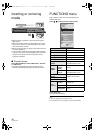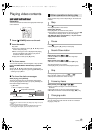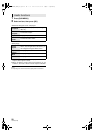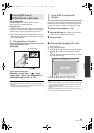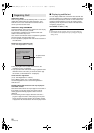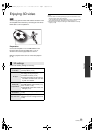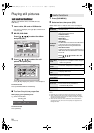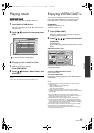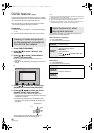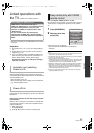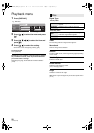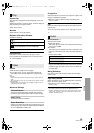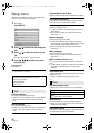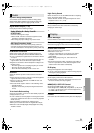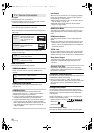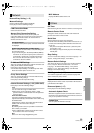26
VQT2J87(ENG)
DLNA feature [BDT350]
You can enjoy viewing video and pictures saved on a DLNA
Certified media server (such as a PC with Windows 7 installed
etc.) connected to the home network with this unit.
≥For the operation of equipment connected to the network,
refer to their respective operating instructions.
Preparation
1 Perform network connection (> 12) and network setting
(> 15).
2 Connect a DLNA Certified media server to the network.
1 Press [FUNCTION MENU].
2 Press [3, 4] to select “Network” and
press [OK].
3 Press [3, 4] to select “Home Network
(DLNA)” and press [OK].
≥ A list of equipment connected via the network is
displayed.
≥ This list can be updated by pressing [R] on the remote
control.
4 Press [3, 4] to select the equipment to
playback the contents, and press [OK].
5 Press [3, 4, 2, 1] to select the item to
playback (folder), and press [OK].
≥ Menu structure will be different depending on the
equipment connected to this unit. Select the contents by
repeating the operation.
≥ Control Panel is displayed once the playback starts.
Operation can be performed with [3, 4, 2, 1], [OK]
and [EXIT].
≥ Press [OK] if the Control Panel is not displayed.
≥ Press [RETURN] to hide the Control Panel.
≥ Discs or music cannot be played back. Also, depending on the equipment,
playback of pictures may not be possible.
≥ Items displayed in gray on the display cannot be played back by this unit.
≥ This unit cannot be played back via connected equipment.
≥ Depending on the performance of the connected PC, video frames may
be dropped during playback, or video may not playback at all.
The following operations are possible when playing back
pictures from connected equipment.
While contents list is displayed
1 Press [SUB MENU].
2 Select an item, then press [OK].
While playing
1 Press [SUB MENU].
2 Select an item, then press [OK].
Viewing of video and pictures
on the equipment connected to
this unit via the network
Update
Home Network (DLNA)
OK
RETURN
Servers found on the network are displayed.
Please select one.
XXXXXX
e.g.
Exit
Control Panel
e.g.
Useful functions for when
playing back pictures
Start
Slideshow
You can display still pictures one by one at a
constant interval.
Slideshow
Settings
Display Interval
Change the display interval.
Repeat Play
Repeat slideshow.
Press [3, 4, 2, 1] to select “Set” and
press [OK].
Status Show the picture properties (> 24).
Rotate Right
(except for
slideshow)
Rotate the still picture.
Rotate Left
(except for
slideshow)
VQT2J87~Body_eng.fm 26 ページ 2010年1月26日 火曜日 午後9時33分