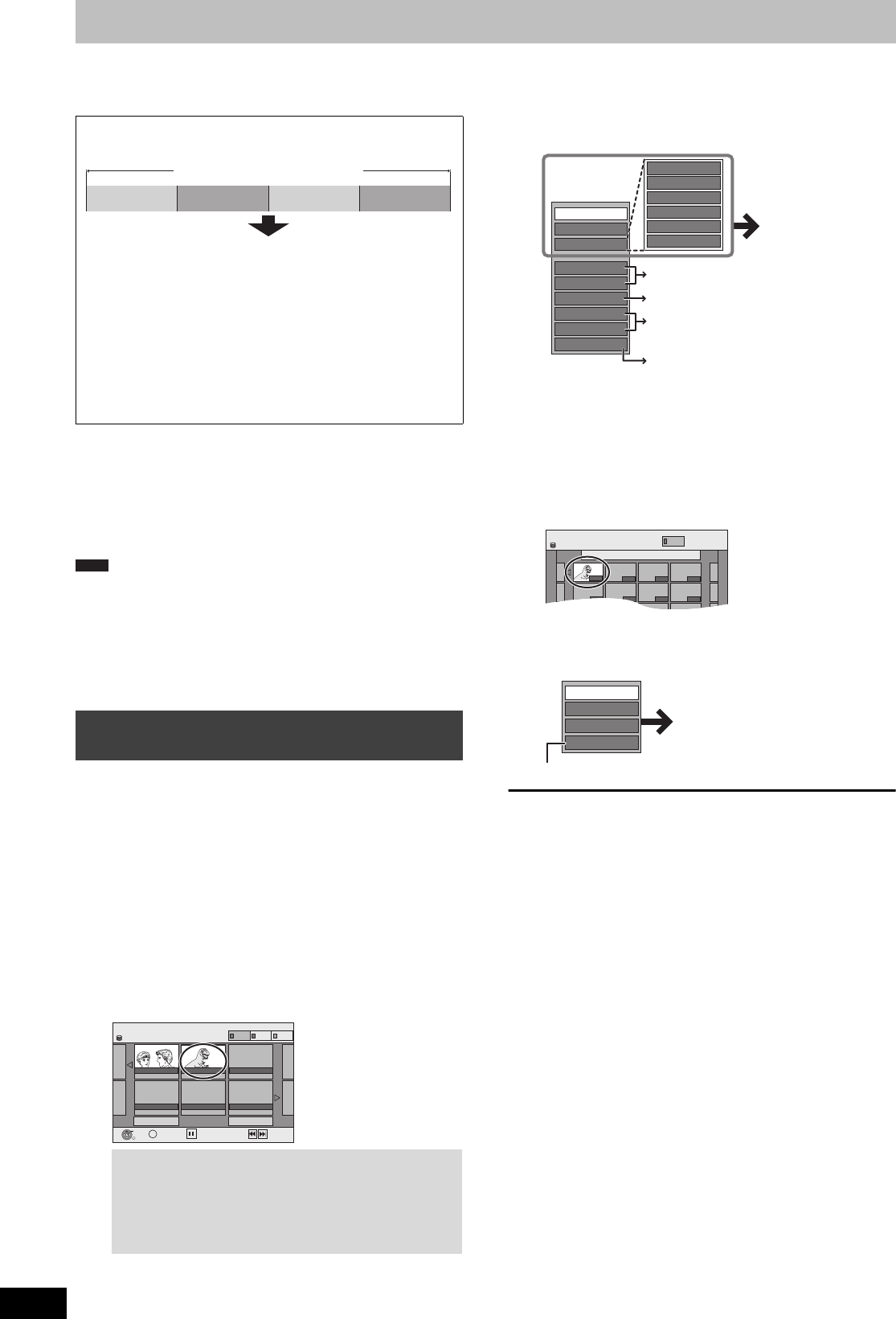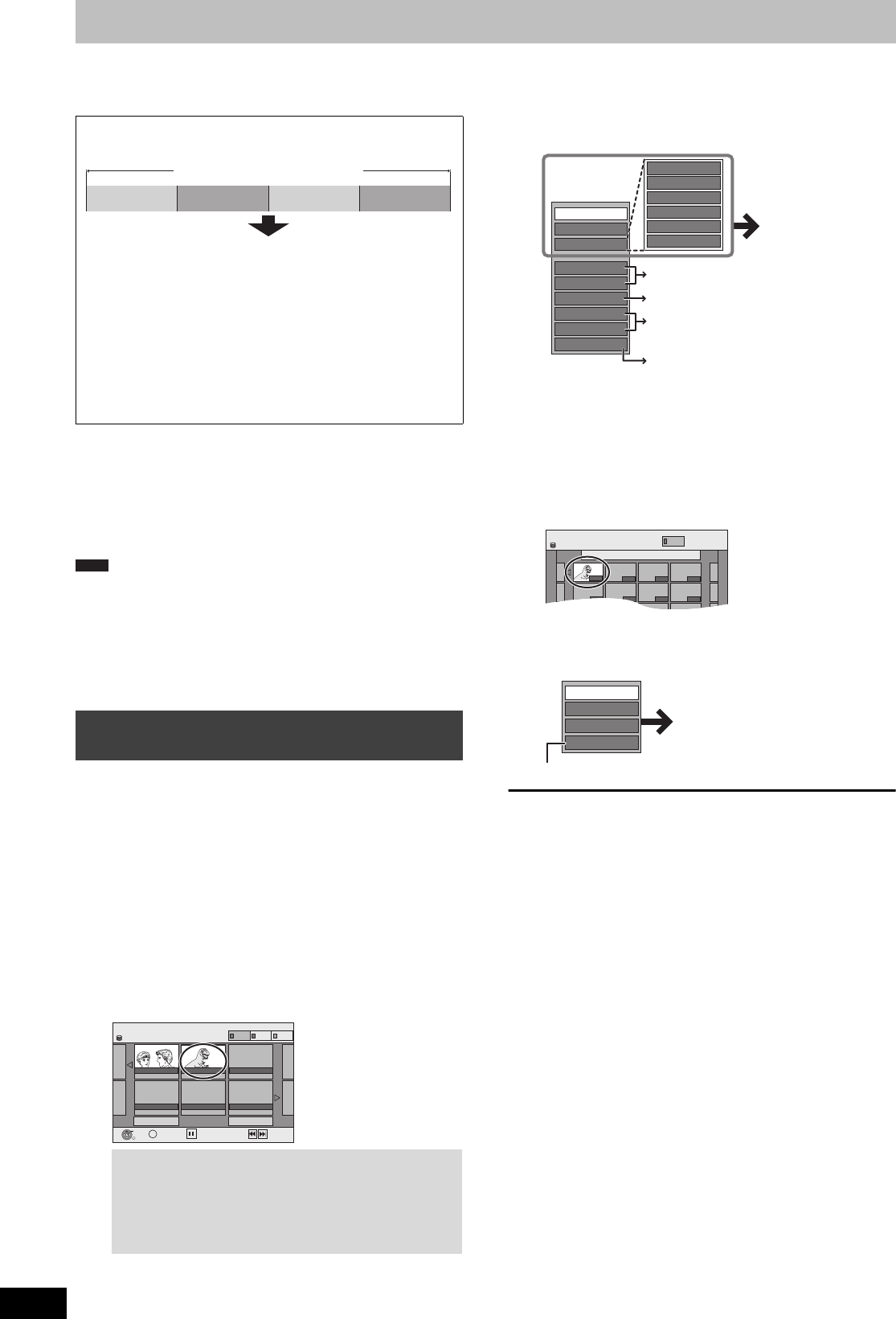
36
RQT9274
Editing titles/chapters
[HDD] [RAM]
[-R] [-R]DL] [-RW‹V›] [+R] [+R]DL] (You cannot edit finalized discs.)
[+RW] [-RW‹VR›]
≥The maximum number of items on a disc:
[HDD]
– Titles: 499
– Chapters: Approx. 1000 per title
(Depends on the state of recording.)
[RAM] [-R] [-R]DL] [-RW‹V›] [+R] [+R]DL] [+RW]
– Titles: 99 ([+R] [+R]DL] [+RW] 49 titles)
– Chapters: Approx. 1000 ([+R] [+R]DL] [+RW] Approx. 254)
(Depends on the state of recording.)
≥Once deleted, divided or partially deleted, recorded content cannot
be restored to its original state. Make certain before proceeding.
≥You cannot edit during recording or copying, etc.
≥Restricted recording information remains even after editing (e.g.
dividing a title etc).
≥[+R] [+R]DL] Each time you edit a title the information is saved to the
free space on the disc. If you do this numerous times, the amount
of free space decreases.
We recommend that you edit on the HDD and then copy to disc.
You can modify (remove unnecessary parts, divide, etc.) recorded
programmes.
Preparation
≥Turn on the television and select the appropriate AV input to suit
the connection to this unit.
≥Turn the unit on.
≥Press [DRIVE SELECT] to select the drive containing the recorded
title to be edited.
≥[RAM] Release protection (> 54, Setting the protection).
1 During play or while stopped
Press [DIRECT NAVIGATOR].
[HDD] [RAM] When “VIDEO” is not selected, Press the “Red”
button to select “VIDEO”.
2 Press [3, 4, 2, 1] to select the title.
3 Press [OPTION].
4 Press [3, 4] to select the operation
and press [OK].
≥If you select “Edit”, press [3, 4] to select the operation and
press [OK].
∫ If you select “Chapter View”
5 Press [3, 4, 2, 1] to select the
chapter.
To start play @ Press [OK].
To edit @ Step 6.
≥To show other pages/Multiple editing (@ above)
6 Press [OPTION], then [3, 4] to select
the operation and press [OK].
≥You can go back to Title View.
To return to the previous screen
Press [RETURN].
To exit the screen
Press [DIRECT NAVIGATOR].
Chapter
Each section between the division points becomes a chapter.
[HDD] [RAM] You can change the order of chapters and create a
playlist (> 38).
“Chapter Creation” in the Setup menu (> 58)
“Automatic”:
Detects changes (special mute points like the start and the end of
the programme) in the scene during recording and sets chapter
start points on them automatically.
≥Depending on the programme to be recorded or the Recording
Mode, the chapter start points may not be created correctly.
“5 minutes”:
Sets chapter start points automatically during recording at
approximately 5 minute interval.
Editing titles/chapters and playing
chapters
To show other pages
Press [3, 4, 2, 1] to select “Previous” or “Next” and
press [OK].
≥You can also press [:, 9] to show other pages.
Multiple editing
Select with [3, 4, 2, 1] and press [;]. (Repeat.)
A check mark appears. Press [;] again to cancel.
Chapter
Title
Chapter Chapter Chapter
DIRECT NAVIGATOR Grouped Titles
Previous
Page 02/02
Next
10.10.
ARD
11.10.
ARD .
008
HDD
Select
OK
RETURN
OPTION
Previous
Next
MUSIC
PICTURE
VIDEO
Set up Protection
Cancel Protection
Partial Delete
Divide Title
Change Thumbnail
Enter Title Name
Properties
Edit
Create Group
Release Grouping
Table Display
PICTURE/MUSIC
All Titles
Chapter View
Delete
Refer to “Title
operations”
(> 37).
Switching the DIRECT NAVIGATOR
appearance (> 27)
≥Playing still pictures (> 30)
≥To play music recorded on HDD
(> 32)
To edit the group of titles [HDD] (> 27)
@ below
DIRECT NAVIGATOR
Chapter View
008 ARD 11.10.
------ ---
HDD
0:31.24
VIDEO
Create Chapter
Combine Chapters
Title View
Delete Chapter
Refer to “Chapter
operations” (> 37).
EH59GN-RQT9274-L_eng.book 36 ページ 2009年2月16日 月曜日 午後6時49分