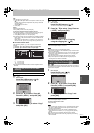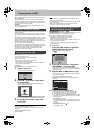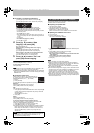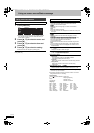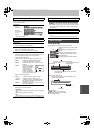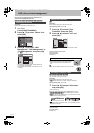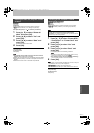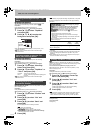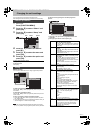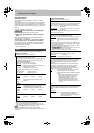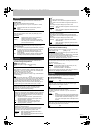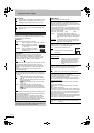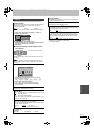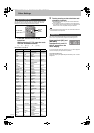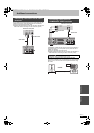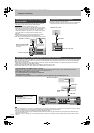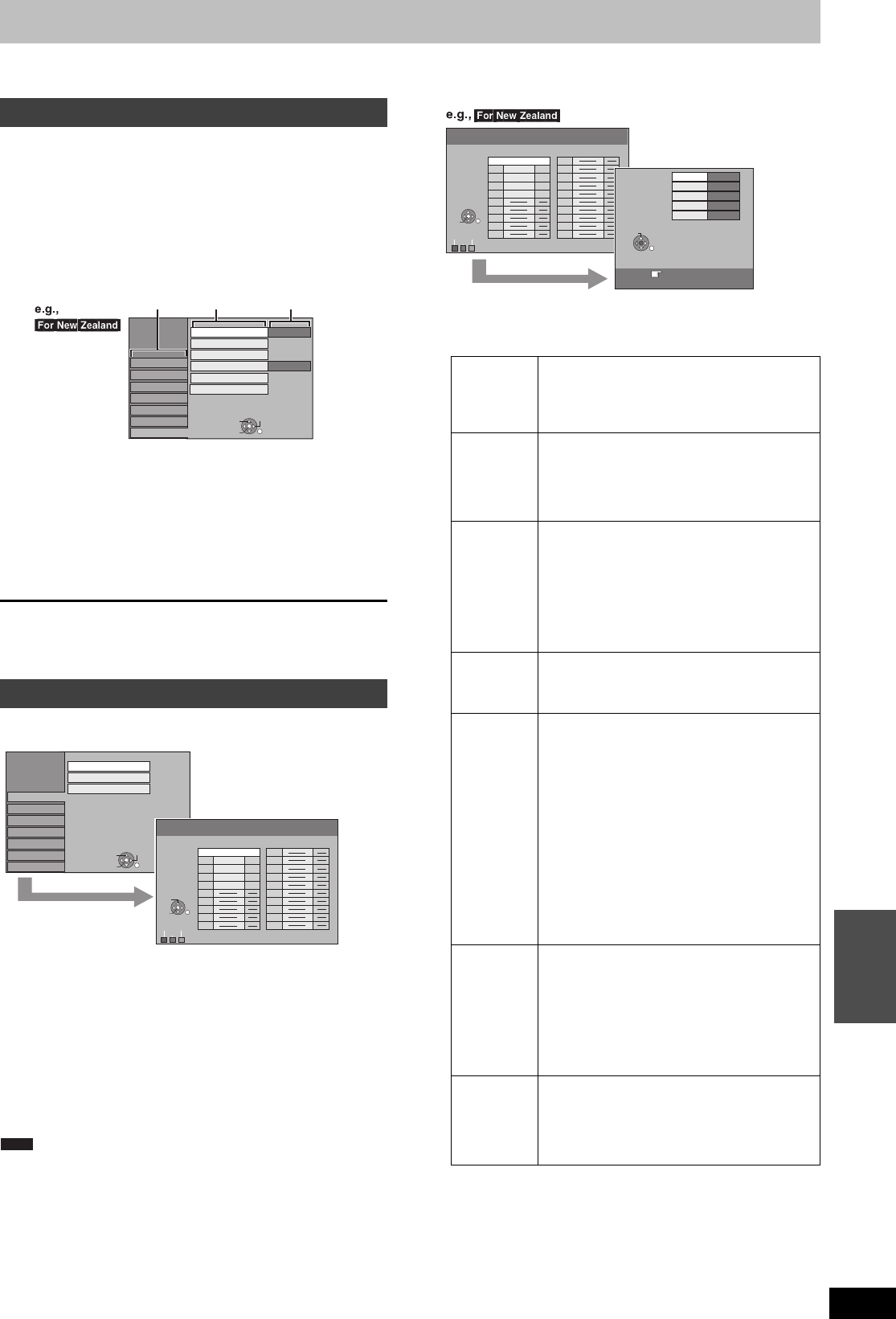
57
RQT9274
Setting menus
Changing the unit’s settings
You can change the unit’s settings using Setup menu.
≥The settings remain intact even if you switch the unit to standby.
1 While stopped
Press [FUNCTION MENU].
2 Press [3, 4] to select “Others” and
press [OK].
3 Press [3, 4] to select “Setup” and
press [OK].
4 Press [3, 4] to select the tab and
press [1].
5 Press [3, 4] to select the menu and
press [OK].
6 Press [3, 4] to select the option and
press [OK].
To return to the previous screen
Press [RETURN].
To exit the screen
Press [EXIT].
Manual Tuning
You can add or delete channels, or change programme positions.
To delete a programme position
Press [3, 4, 2, 1] to select a programme position and press the
“Red” button.
To add a blank programme position
Press [3, 4, 2, 1] to select a programme position and press the
“Green” button.
To move a TV station to another programme position
1 Press [3, 4, 2, 1] to select a programme position and press
the “Yellow” button.
2 Press [3, 4] to select the new programme position to which you
want to assign the TV station and press [OK].
≥When the unit sets itself automatically with VIERA Link function
(> 10), only deletion of the programme position can be performed.
To change the tuning settings for individual programme
position
1 Press [3, 4, 2, 1] to select a programme position and
press [OK].
2 Press [3, 4] to select an item and press [1].
§
Only for Asia and Middle East
Common procedures
Tuning
Setup
Remote Control
Clock
DivX Registration
Initialize
DVD 1
New Zealand
Setting for Standby
Country
Disc
Picture
Sound
Display
Tuning
Connection
OK
RETURN
TAB
SELECT
Others
Tabs
Menus Options
Setup
Manual Tuning
Auto-Setup Restart
Download from TV
Disc
Picture
Sound
Display
Tuning
Connection
Others
OK
RETURN
TAB
SELECT
Manual Tuning
Pos
Channel
CH
Pos
Channel
CH
Delete
Add
Move
1 ARD 4
2 ZDF
2
3 N3
5
4 HR3
8
5 BR3 10
6
7
8
9
10
11
12
13
14
15
16
17
18
19
20
OK
RETURN
SELECT
Note
Pos To change the programme position in which
the TV stations are assigned
Press [3, 4] or numbered buttons to select the
number of the desired programme position and
press [OK].
Channel To enter or change the Channel of a TV
station
Press [3, 4, 2, 1] to enter station name and
press [OK].
If the Channel needs a blank space, select the
blank between “Z” and “¢”.
CH To enter newly available TV stations or
change the CH number of an already tuned
TV station
Press [3, 4] or the numbered buttons to enter
the CH number of the desired TV station.
Wait a few moments until the desired TV station
has been tuned.
After the desired TV station is tuned, press
[OK].
Fine Tuning To obtain the best tuning condition
Press [3, 4] to adjust the best tuning condition
and press [OK].
≥Press [1] to return to “Auto”.
Video
System
§
To select the video system type
Press [3, 4] to select “PAL” or “SECAM” if the
picture lacks colour, and press [OK].
≥Auto
This unit automatically distinguishes PAL and
SECAM signals.
≥PAL
For receiving PAL signals.
≥SECAM
For receiving SECAM signals.
This setting is also available when you select
the external input channel (AV1, AV2, AV3,
AV4) in step 1 (➡ above).
In order to record properly, make the
appropriate settings to match the connected
equipment.
Audio
Mode
§
To select the audio reception type
If sound quality is poor, press [3, 4] to select
“BG”, “I“, or “DK” and press [OK].
≥BG
PAL B,G
≥I
PAL I
≥DK
PAL D,K / SECAM D,K,K1
Mono To select the type of sound to be recorded
Press [3, 4] to select “On” if the stereo sound
is distorted due to inferior reception conditions,
or if you want to record the normal (mono)
sound during a stereo, bilingual or NICAM
broadcast, and press [OK].
Manual Tuning
Pos
Channel
CH
Pos
Channel
CH
Delete
Add
Move
1 ARD 4
2 ZDF
2
3 N3
5
4 HR3
8
5 BR3 10
6
7
8
9
10
11
12
13
14
15
16
17
18
19
20
OK
RETURN
SELECT
Pos
Channel
CH
Fine Tuning
1
4
Auto
RETURN : leave
Manual
Tuning
ARD
Mono
Off
RETURN
SELECT
EH59GN-RQT9274-L_eng.book 57 ページ 2009年2月16日 月曜日 午後6時49分