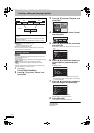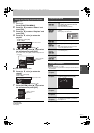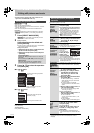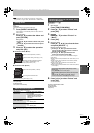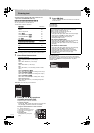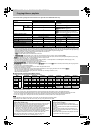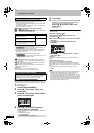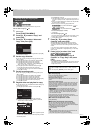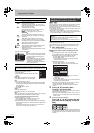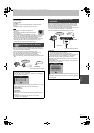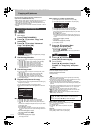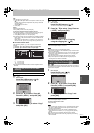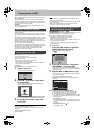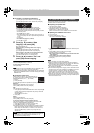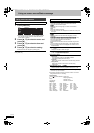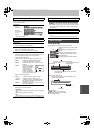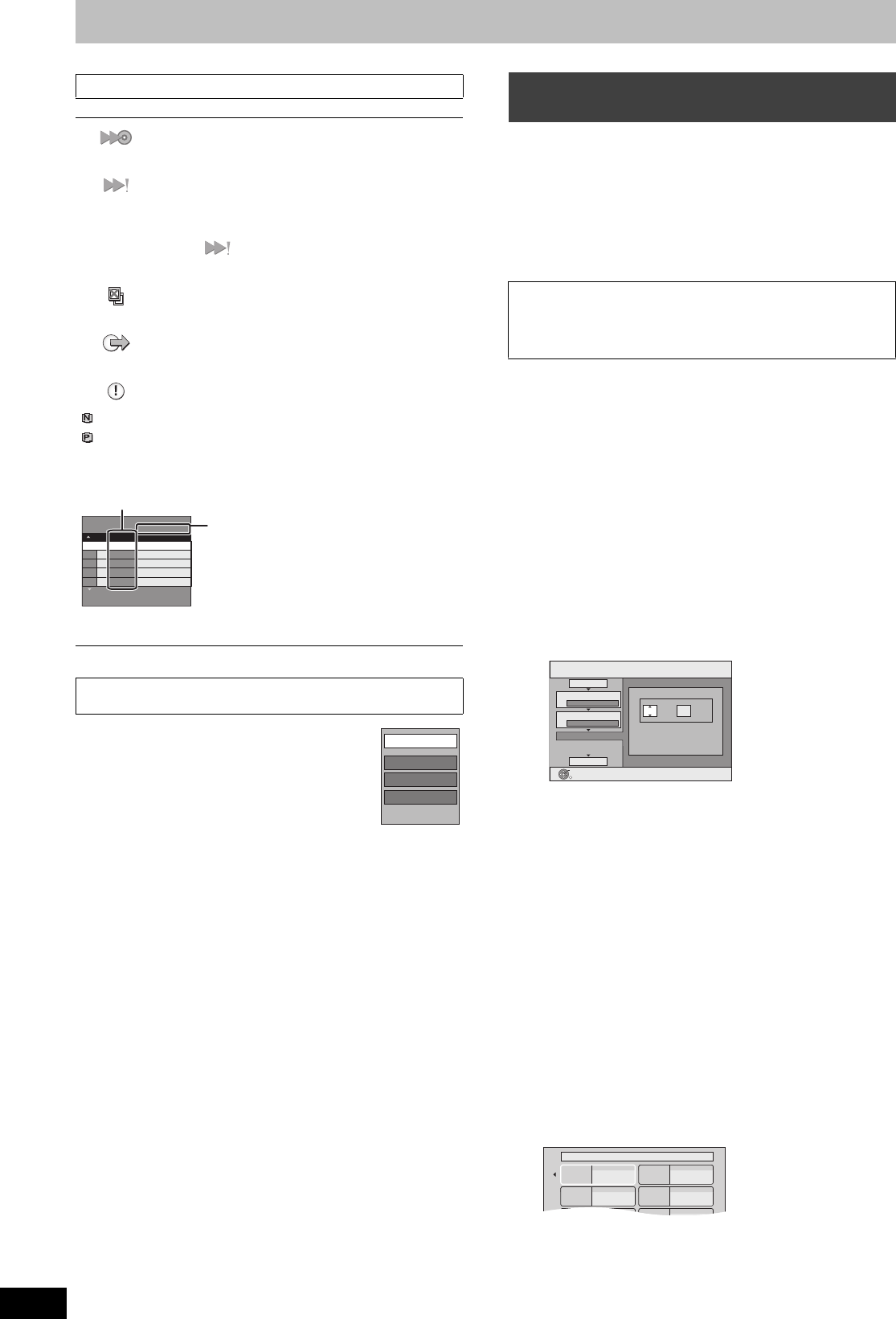
46
RQT9274
Copying titles or playlists
COPY Navigator/Copying list indicators
∫ To edit the copying list
Select the item in step 6–5 (> 45)
1 Press [OPTION].
2 Press [3, 4] to select the operation and press
[OK].
Delete All:
Delete all items registered on the copying list.
Press [2, 1] to select “Yes” and press [OK].
Add:
Add new items to the copying list.
1 Press [3, 4, 2, 1] to select the title or playlist and press [;].
A check mark is displayed. Repeat this step until you select all
necessary items.
≥Press [;] again to cancel.
2 Press [OK].
Delete:
Delete the selected items.
Press [2, 1] to select “Yes” and press [OK].
Move:
Move selected items or change the order of items on the copying list.
Press [3, 4] to select the destination and press [OK].
To cancel all registered copying setting and lists
After performing steps 1–3 (> 45)
1 Press [3, 4] to select “Cancel All” and press [OK].
2 Press [2, 1] to select “Yes” and press [OK].
≥The settings and lists may be cancelled in the following situations.
– When a title, still picture, etc. has been recorded or deleted at the
copy source
– When steps have been taken, for instance, to turn off the unit,
open the tray, change the copy direction, etc.
[DVD-V] > [HDD]
You can copy the content of finalised DVD-R, DVD-R DL, DVD-RW
(DVD-Video format), +R, and +R DL to the HDD and re-edit.
While playing a disc, the content being played is copied to the HDD
according to the set time.
≥If you perform search, frame-by-frame or pause while copying, that
portion of title is not recorded.
≥When “Rec for High Speed Copy” (> 58) is set to “On” and you
make a copy, the copy will be made using the picture size selected
in “Aspect for Recording” (> 58) of the Setup menu.
Preparation
≥Insert the finalised disc (> 15).
After performing steps 1–5 (“Format” is automatically set to “DVD-
Video”) (> 45, Copying using the copying list–Advanced Copy)
1 Set “Copy Time”.
≥If you are not going to change the setting (@ step 2).
∫ Setting the unit to copy according to the set
time
1 Press [3, 4] to select “Copy Time” and press [1].
2 Press [3, 4] to select “Time Setting” and press [OK].
≥Setting the unit to copy all the content on the disc
3 Press [3, 4] to select “Off” and press [OK].
4 Press [2] to confirm.
Copy will continue until there is not enough available
recording space on the HDD.
≥Setting the copying time
3 Press [3, 4] to select “On” and press [OK].
4 Press [3, 4] to select “Copy Time” and press [OK].
5 Press [2, 1] to select “Hour” and “Min.” and press
[3, 4] to set the recording time.
6 Press [OK].
7 Press [2] to confirm.
Copying to the HDD continues for the set time even after
the content being played finishes.
≥Set a few minutes longer than the source title, in order to
include the operation time before play begins.
≥You can also set the recording time with the numbered
buttons.
2 Press [3, 4] to select “Start
Copying” and press [OK].
Press [2, 1] to select “Yes” and press [OK] to start copying.
The disc top menu is displayed.
≥Disc play automatically begins from title 1 when “Title 1” is
selected from the “Auto-Play Select” menu when finalising
the disc (> 56).
3 When the top menu is displayed
Press [3, 4, 2, 1] to select the title
you want to start copying, and press
[OK].
While playing in order, all the titles after the selected title are
recorded until the set time. (After the last title on the disc has
finished playing the top menu is recorded until the set time is
reached.)
COPY Navigator/Copying list icons and functions
Titles and playlists that can be copied in high speed
mode to DVD-R, DVD-R DL,
DVD-RW (DVD-Video format), +R, +R DL, +RW
Titles and playlists that can be copied in high speed
mode to DVD-R, DVD-R DL,
DVD-RW (DVD-Video format)
(However, titles and playlists cannot be copied in
high speed mode to +R, +R DL, +RW)
[+R]DL] is displayed, but copy cannot be
performed.
Title with “One time only recording” restriction (>
20, When recording the “One time only recording”
broadcasts)
Titles deleted from the HDD by “One time only
recording” restriction after copying. (> 20, When
recording the “One time only recording” broadcasts)
Title or playlist contains still picture(s)
≥Still picture(s) cannot be copied.
(NTSC)
(PAL)
Title or playlist recorded using a different encoding
system from that of the TV system currently
selected on the unit.
≥Titles and playlists displaying these marks cannot
be selected.
Data size of each registered item
Size:
Data size recorded to the copy destination
≥When copying at normal speed, the total
data size will change according to the
recording mode.
≥The total data size shown may be larger
than the sum of the data sizes for each
registered item, because of data
management information being written to
the copy destination, etc.
To play DVD-R, DVD-R DL,DVD-RW (DVD-Video format), +R and
+R DL on other players, it is necessary to finalise them after copy.
Page 01/01
Create copy list.
Size: 0MB
Destination Capacity: 4343MB
New item (Total=0)
(0%)
No. Size
Name of item
Add
Delete
Move
Delete All
Copying a finalised DVD-R, DVD-R DL, DVD-
RW (DVD-Video format), +R and +R DL
≥Operations and on screen displays during copy are also
recorded.
≥Almost all DVD-Video on sale have been treated to prevent
illegal copying, and cannot be copied.
≥The following cannot be copied: Video CD, Audio CD and so on.
Copy
Min.
Press OK to change the setting.
1
2
3
Hour
00
2
Cancel All
Copy Direction
Copy Mode
Copy Time
Start Copying
DVD HDD
DVD-Video XP
OK
RETURN
Set the time a few minutes
longer.
My favorite 01/02
01
Chapter 1
03
05
02
04
06
Chapter 2
Chapter 3 Chapter 4
EH59GN-RQT9274-L_eng.book 46 ページ 2009年2月16日 月曜日 午後6時49分