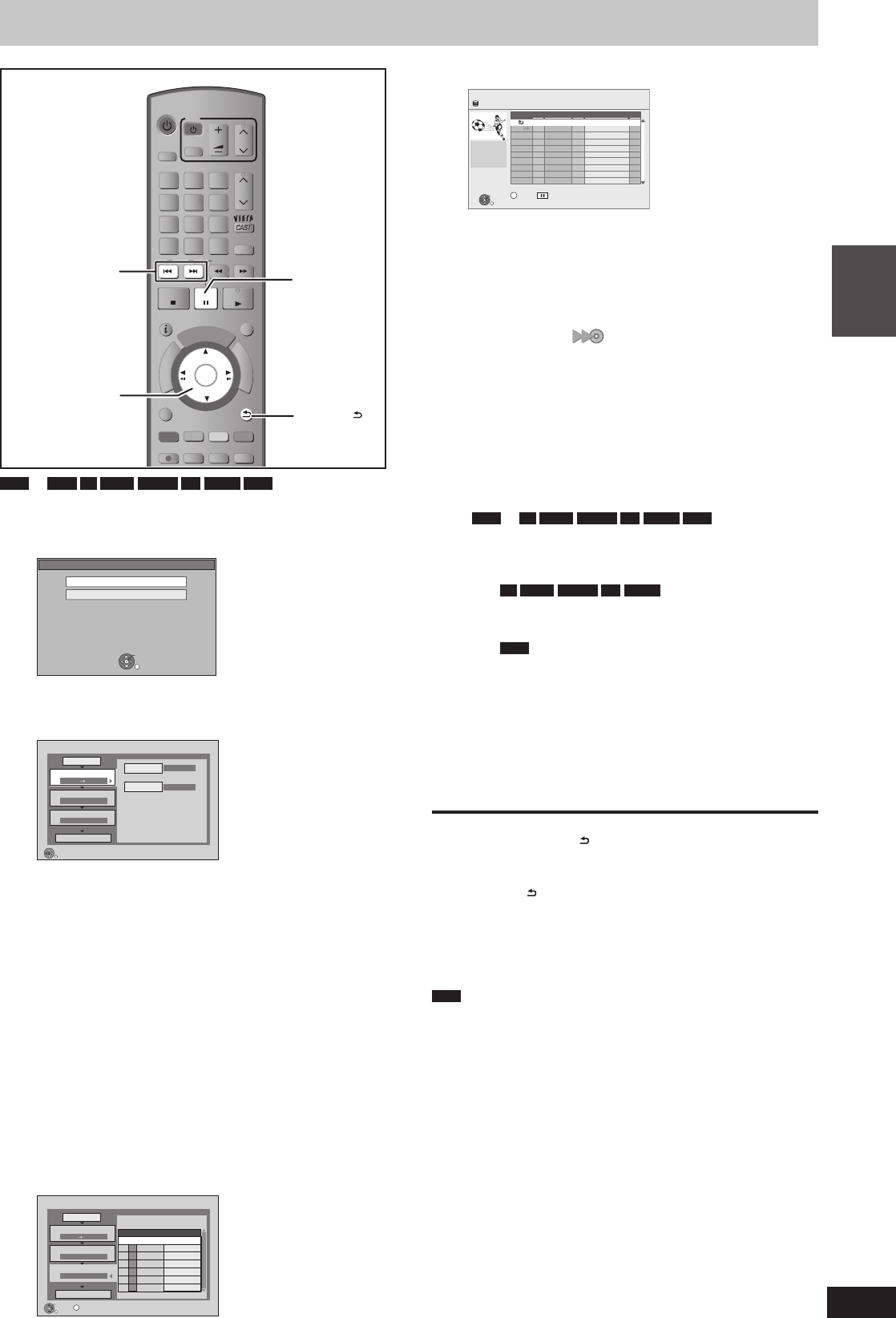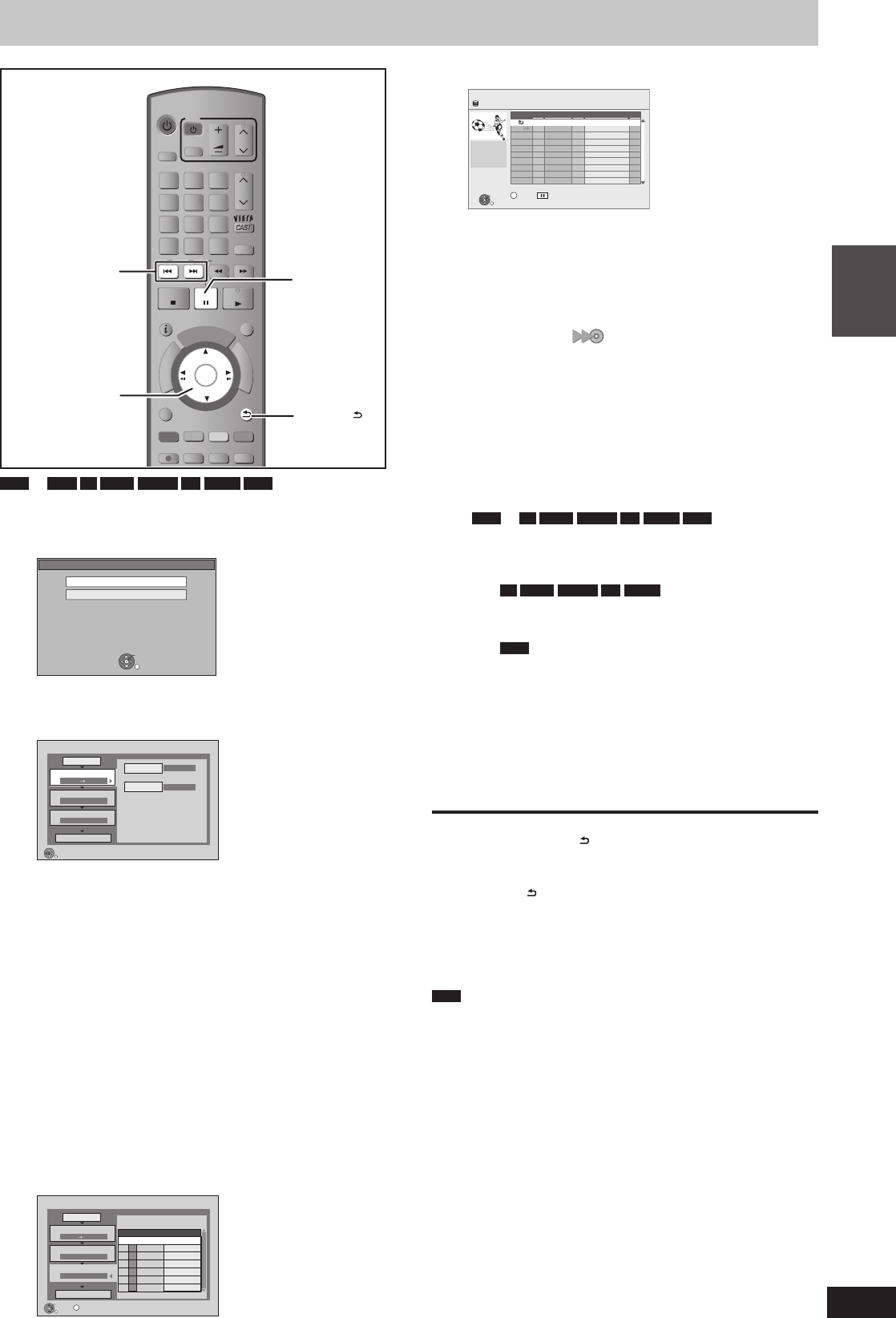
27
RQT9429
Basic
operations
TIME SLIP
STATUS
REC MODE
REC
CREATE
CHAPTER
F
U
N
C
T
I
O
N
M
E
N
U
D
I
R
E
C
T
N
A
V
I
G
A
T
O
R
G
U
I
D
E
RETURN
PAUSE
STOP
SLOW/SEARCH
CH
PAGE
SELECT
INPUT
CH
AV
TV
DRIVE
SELECT
VOL
DEL
PROG/CHECK
EXIT
OK
OPTION
MANUAL SKIP
SKIP
P L AY/x1.3
0
9
8
7
6
54
3
2
1
abc def
jklghi
mno
tuvqrs
p
xyz
w
RETURN
u, i
h
OK
e, r, w, q
HDD
p
RAM
-R
-R DL
-RW(V)
+R
+R DL
+RW
(You cannot copy to fi nalised discs.)
1 Insert a disc.
e.g.,
DVD-RAM
DVD-RAM is inserted.
Copy
OK
RETURN
Play
2 Press [
e
,
r
] to select “Copy” and
press [OK].
Copy
HDD
DVD
1
2
3
Source
Destination
Cancel All
Copy Direction
Copy Mode
Create List
Start Copying
HDD DVD
VIDEO High Speed
Select the copy direction.
RETURN
0
Information of the copy destination
- DVD-RAM
- Copy restricted titles can be
copied on to disc
3 Set the copy direction.
1 Press [
e
,
r
] to select “Copy Direction” and press [
q
].
2 Press [
e
,
r
] to select “Source” and press [OK].
3 Press [
e
,
r
] to select “HDD” and press [OK].
If you select “HDD”, “Destination” is automatically set to
“DVD”.
4 Press [
e
,
r
] to select “Destination” and press [OK].
5 Press [
e
,
r
] to select “DVD” and press [OK].
6 Press [
w
] to confi rm.
4 Set the recording mode.
1 Press [
e
,
r
] to select “Copy Mode” and press [
q
].
2 Press [
e
,
r
] to select “Format” and press [OK].
3 Press [
e
,
r
] to select “VIDEO” and press [OK].
4 Press [
e
,
r
] to select “Recording Mode” and press
[OK].
5 Press [
e
,
r
] to select the mode and press [OK].
6 Press [
w
] to confi rm.
5 Register titles for copy.
1 Press [
e
,
r
] to select “Create List” and press [
q
].
Copy
1
2
3
Cancel All
Copy Direction
Copy Mode
Create List
Start Copying
HDD DVD
VIDEO High Speed
Create copy list.
0
Page 01/01
Size: 0 MB
Destination Capacity: 4343 MB
No. Size
New item (Total=0)
Title
( 0% )
OK
RETURN
OPTION
2 Press [
e
,
r
] to select “New item” and press [OK].
OK
RETURN
Page 01/01
Time 12:36
Rec time
Size 61MB
0:52(SP)
TitleDate
Channel Time Title Name
OPTION
01.01
01.01
1:35
12:36
1:13
AV2
AV1
25.05
Born And Bred: A Wrathful
1
1
2
Select
Create List Grouped Titles
HDD
3 Press [
e
,
r
] to select the title and press [
h
].
A check mark is displayed. Repeat this step until you select
all necessary items.
Press [
h
] again to cancel.
The items will be copied in the order of the copying list. If
you want to specify the order, repeat selecting one item at
a time.
When copying to a disc using high speed mode, only titles
indicated with “ ” can be registered.
To show other pages
Press [
u
,
i
].
4 Press [OK].
To edit the copying list (➡ 53)
You cannot start copying when the value of “Size” (➡ 53)
exceeds 100% (“Destination Capacity” is not suffi cient).
5 Press [
w
] to confi rm.
6 Set to make it possible to play on
other equipment.
(“Finalise” or “Create Top Menu”)
(
HDD
p
-R
-R DL
-RW(V)
+R
+R DL
+RW
only)
1 Press [
e
,
r
] to select “Other setting” and press [
q
].
2 Press [OK].
3 Press [
e
,
r
] to select “On” or “Off” and press [OK].
If “On” is selected
–
-R
-R DL
-RW(V)
+R
+R DL
After fi nalising, the discs
become play-only and you can also play them on other
DVD equipment. However, you can no longer record or
edit.
–
+RW
Create the Top Menu. Top Menu is a convenient
function. We recommend you create the menu before
playing a +RW disc on other equipment.
4 Press [
w
] to confi rm.
7 Press [
e
,
r
] to select “Start Copying”
and press [OK].
8 Press [
w
,
q
] to select “Yes” and press
[OK] to start copying.
To stop copying
Press and hold [RETURN ] for 3 seconds.
(You cannot stop while fi nalising)
To return to the previous screen
Press [RETURN
].
■ Copying list icons and functions (➡ 53)
■ To check the properties of a title and sort
Copying list (➡ 53)
Note
Titles in the grouped titles and other titles cannot be registered
simultaneously.
Titles recorded using a different encoding system (PAL or NTSC)
from the TV system currently selected on the unit cannot be
copied.
Copying titles
DMR-XW450_GL_en.indb 27DMR-XW450_GL_en.indb 27 2009/04/08 午前 10:06:102009/04/08 午前 10:06:10