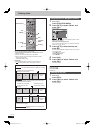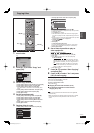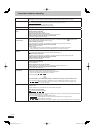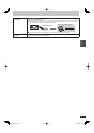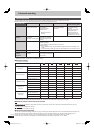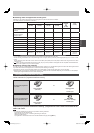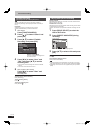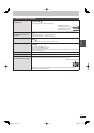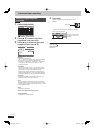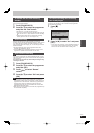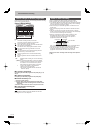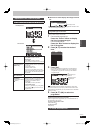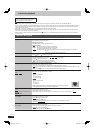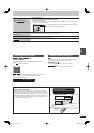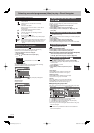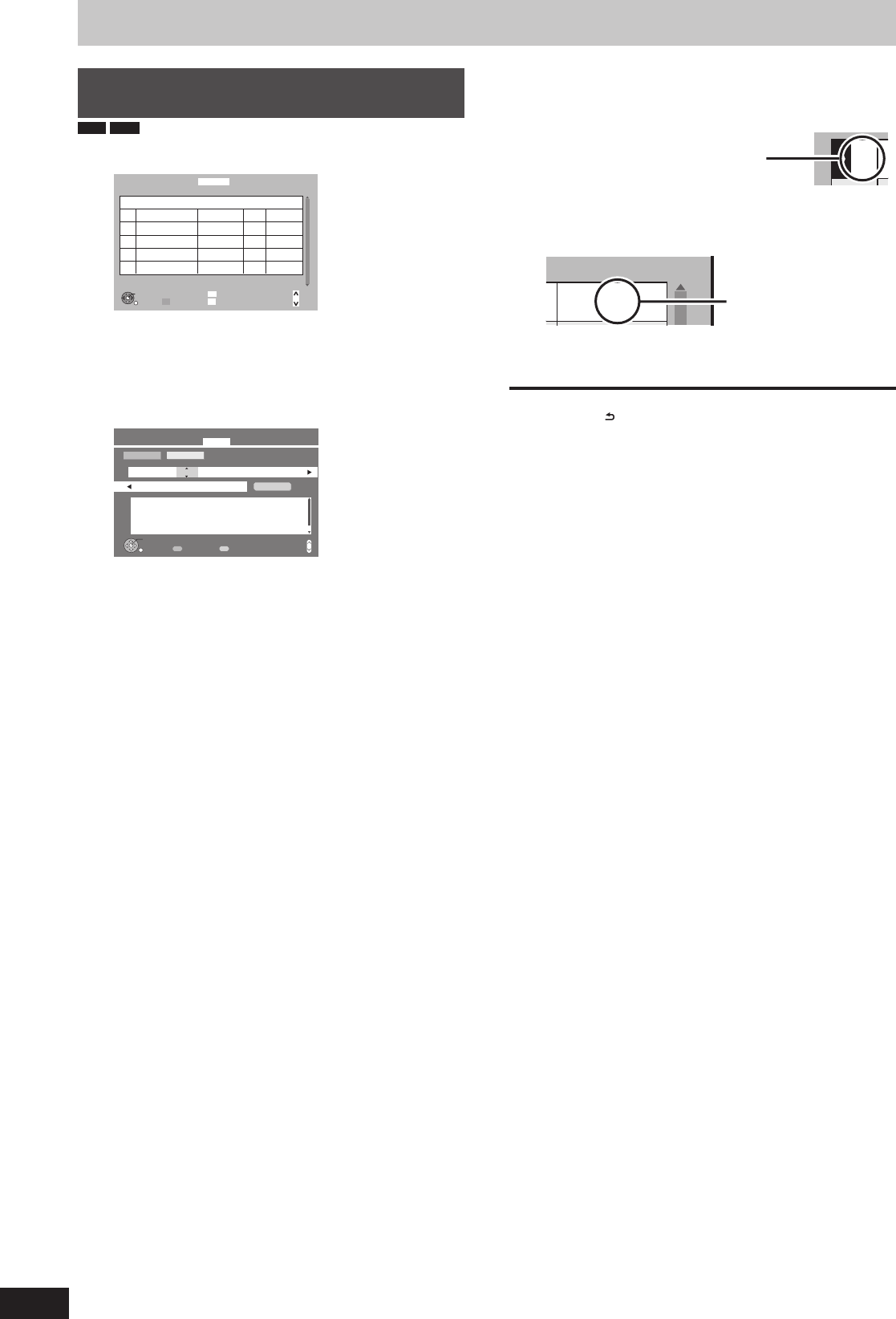
34
RQT9429
Advanced timer recording
Manually programming timer
recordings
HDD
RAM
1 Press [PROG/CHECK].
Channel Name Schedule Drive/Mode Space
New Timer Programme
OK
RETURN
Page Up
Page Down
CH
Timer Off
Total 0/32
History List
Timer Recording
30:30 DR
HDDRemain
FRI 23.01.2009 8:59
DEL
Delete
2 Press [
e
,
r
] to select “New Timer
Programme” and press [OK].
3 Press [
w
,
q
] to select the items and
change the items with [
e
,
r
].
Timer Recording Remain HDD 30:30 DR FRI 23.01.2009 8:59
All DVB Channels 1 day
Programme Name
Channel
21 FRI 23.01 13:10 13:50 HDD DR
Date/Week Start Stop Drive Mode
[Prog.Name] ABC Asia Pacific News
RETURN
OK
Favourites/AV 1 day/Weekly
FRI, 23 January 2009
ABC Asia Pacific News
ABC 2
13:00 - 13:59, 59 min.
Genre: News
Rating: G
CH
Page Down
Channel
Select the channel to record.
“AV1” or “AV2” can be selected when “AV input” is selected
in “Favourites”. You can select “All DVB Channels”,
“Favourites 1”, “Favourites 2”, “Favourites 3”, “Favourites 4”
or “AV input” by pressing the “Red” button only when
“Channel” is selected.
Date/Week
You can select current date up to one month later minus
one day. You can select “1day” or “Weekly” by pressing the
“Green” button only when “Date/Week” is selected.
Titles recorded using the same daily or weekly timer are
bundled and displayed as a “group” in the Direct Navigator
screen (➡ 40) except when using Auto Renewal Recording.
Start/Stop
Press and hold [
e
,
r
] to alter the Start (Start time) and
Stop (Finish time) in 15-minute increments.
Drive
Only 1 programme can be set to timer record on the disc.
When the recording drive is “DVD” and there is not enough
remaining space, recording automatically switches to “HDD”
(➡ 35, Relief Recording).
Mode
Recording modes (➡ 30)
Renew (Auto Renewal Recording) (➡ 35)
Programme Name
Press [OK]. (➡ 80, Entering text)
4 Press [OK].
The timer programme is stored and the timer icon is
displayed.
z
Timer icon
“
z
” lights on the unit’s display to indicate timer recording
standby has been activated.
o
d Space
OK
Check for available space
on HDD, etc., when “!” is
displayed.
To return to the previous screen
Press [RETURN
].
To exit the screen
Press [EXIT].
DMR-XW450_GL_en.indb 34DMR-XW450_GL_en.indb 34 2009/04/08 午前 10:06:132009/04/08 午前 10:06:13